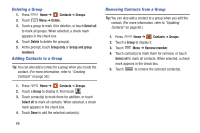Samsung SCH-R830 User Manual - Page 68
Sending a Namecard, Exporting and Importing Contacts, Contacts, Share namecard via, Important
 |
View all Samsung SCH-R830 manuals
Add to My Manuals
Save this manual to your list of manuals |
Page 68 highlights
Sending a Namecard 1. Press Home ➔ Contacts. 2. Touch a contact to display its information. 3. Touch Menu ➔ Share namecard via. 4. At the prompt, choose a sending method, then follow the prompts to send the namecard: • Bluetooth: For more information, refer to "Bluetooth" on page 84. • Email: This option appears only if you define an Email account to your phone. (For more information, refer to "Adding a Microsoft Exchange® account" on page 54 and see "Composing and Sending Email" on page 78.) • Gmail: For more information, refer to "Composing and Sending Gmail" on page 73. • Messaging: For more information, refer to "Creating and Sending Messages" on page 68. • Wi-Fi Direct: For more information, refer to "Wi-Fi Direct" on page 92. Exporting and Importing Contacts You can send multiple contacts' information as namecards over Bluetooth connections to other Bluetooth devices, or as attachments to Email or Gmail messages. Important! Not all Bluetooth devices will accept contacts, and of those that do, not all devices support transfers of multiple contacts. Check the target device's documentation. 1. Press Home ➔ Contacts. 2. Touch Menu ➔ Import/Export ➔ Share namecard via. 3. Touch contacts to mark them for sending, or touch Select all to mark all contacts. A check mark appears in the check box for marked contacts. 4. Touch Done. 5. At the prompt, choose a sending method, then follow the prompts to send the namecard. (For more information, see Step 4 of "Sending a Namecard".) Accounts and Contacts 63