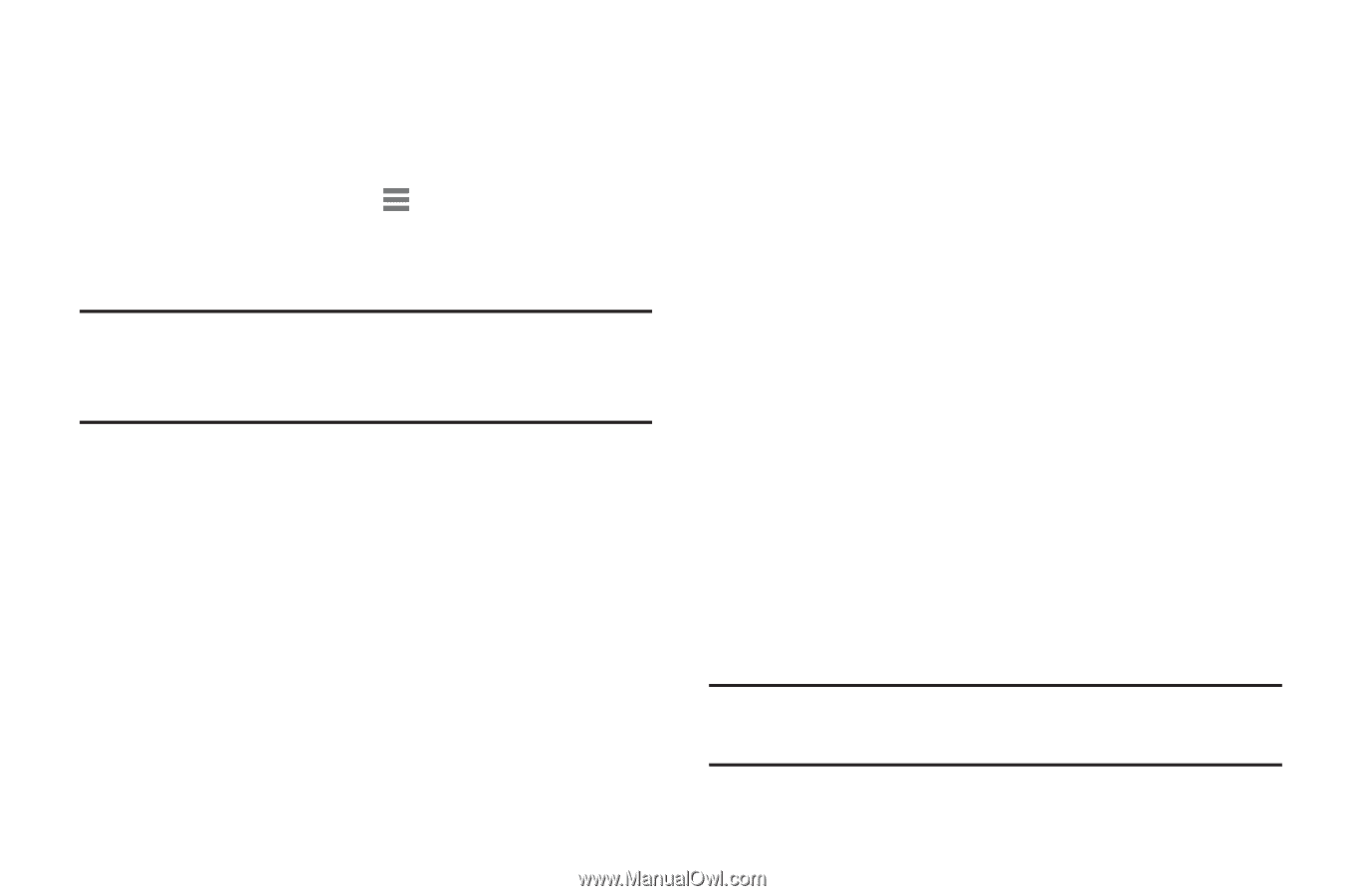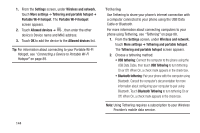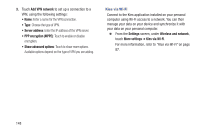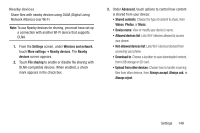Samsung SCH-R830 User Manual - Page 149
Tethering, Bluetooth Tethering
 |
View all Samsung SCH-R830 manuals
Add to My Manuals
Save this manual to your list of manuals |
Page 149 highlights
1. From the Settings screen, under Wireless and network, touch More settings ➔ Tethering and portable hotspot ➔ Portable Wi-Fi hotspot. The Portable Wi-Fi hotspot screen appears. 2. Touch Allowed devices ➔ + , then enter the other device's Device name and MAC address. 3. Touch OK to add the device to the Allowed devices list. Tip: For information about connecting to your Portable Wi-Fi Hotspot, see "Connecting a Device to Portable Wi-Fi Hotspot" on page 89. Tethering Use Tethering to share your phone's internet connection with a computer connected to your phone using the USB Data Cable or Bluetooth. For more information about connecting computers to your phone using Tethering, see "Tethering" on page 88. 1. From the Settings screen, under Wireless and network, touch More settings ➔ Tethering and portable hotspot. The Tethering and portable hotspot screen appears. 2. Choose a tethering method: • USB tethering: Connect the computer to the phone using the USB Data Cable, then touch USB Tethering to turn tethering On or Off. When On, a check mark appears in the check box. • Bluetooth tethering: Pair your phone with the computer using Bluetooth. Consult the computer's documentation for more information about configuring your computer to pair using Bluetooth. Touch Bluetooth Tethering to turn tethering On or Off. When On, a check mark appears in the check box. Note: Using Tethering requires a subscription to your Wireless Provider's mobile data service. 144