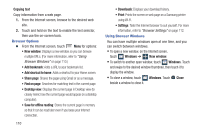Samsung SCH-R830 User Manual - Page 117
Deleting Bookmarks, Browser Settings, Clear cache
 |
View all Samsung SCH-R830 manuals
Add to My Manuals
Save this manual to your list of manuals |
Page 117 highlights
Deleting Bookmarks 1. From the Bookmarks page, touch and hold the bookmark you want to delete. 2. Touch Delete bookmark. 3. In the Delete confirmation pop-up, touch OK. Browser Settings To make adjustments in your browser settings, follow these steps: Ⅲ From the Internet browser screen, touch Menu ➔ Settings. The following options are available: • General: - Set home page: Sets the current home page for the Web browser. - Form auto-fill: Lets you fill in web forms with a single touch. - Auto-fill text: Enter your Full name, Company name, street Address, City/Town, State, Postcode, Country, Phone number, and Email address to be used to auto-fill web forms. 112 • Privacy and security: - Clear cache: Deletes all currently cached data. Touch OK to complete the process. - Clear history: Clears the browser navigation history. Touch OK to complete the process. - Show security warnings: When enabled, notifies you if there is a security issue with the current web site. - Accept cookies: When enabled, lets web sites that require cookies to save cookies to, and read cookies from, your device. - Clear all cookie data: Deletes all current web site cookie files. - Remember form data: When enabled, lets your device store data from any previously filled out forms. - Clear form data: Deletes any stored data from previously filled out forms. Touch OK to complete the process. - Enable location: When enabled, lets web sites request access to your location. - Clear location access: Clears location access for all web sites. Touch OK to complete the process. - Remember passwords: When enabled, stores usernames and passwords for visited sites.