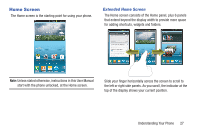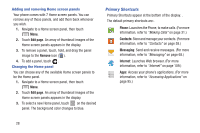Samsung SCH-R830 User Manual - Page 33
Adding and removing Home screen panels, Changing the Home panel, Primary Shortcuts, Edit Remove
 |
View all Samsung SCH-R830 manuals
Add to My Manuals
Save this manual to your list of manuals |
Page 33 highlights
Adding and removing Home screen panels Your phone comes with 7 Home screen panels. You can remove any of these panels, and add them back whenever you wish. 1. Navigate to a Home screen panel, then touch Menu. 2. Touch Edit page. An array of thumbnail images of the Home screen panels appears in the display. 3. To remove a panel, touch, hold, and drag the panel image to the Remove icon ( ). 4. To add a panel, touch . Changing the Home panel You can choose any of the available Home screen panels to be the Home panel. 1. Navigate to a Home screen panel, then touch Menu. 2. Touch Edit page. An array of thumbnail images of the Home screen panels appears in the display. 3. To select a new Home panel, touch on the desired panel. The background color changes to blue. Primary Shortcuts Primary Shortcuts appear at the bottom of the display. . The default primary shortcuts are:. Phone: Launches the Phone, to make calls. (For more information, refer to "Making Calls" on page 31.) Contacts: Store and manage your contacts. (For more information, refer to "Contacts" on page 58.) Messaging: Send and receive messages. (For more information, refer to "Messaging" on page 68.) Internet: Launches Web browser. (For more information, refer to "Internet" on page 109.) Apps: Access your phone's applications. (For more information, refer to "Accessing Applications" on page 95.) 28