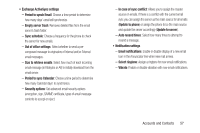Samsung SCH-R830 User Manual - Page 64
Creating Contacts from Call log, Creating Contacts from the Phone Keypad, Groups
 |
View all Samsung SCH-R830 manuals
Add to My Manuals
Save this manual to your list of manuals |
Page 64 highlights
• Touch Email address to enter an email address, then touch the label button (for example, Work) to choose a label from Home, Work, Other, or Custom to create a custom label. To add another address, touch . • Touch Address to enter a Home, Work, Other, or Custom street and/or postal address. • Touch Events to enter a Birthday, Anniversary, Other, or Custom Date. • Touch Groups to assign the contact to one or more contact groups. (For more information, refer to "Groups" on page 65.) • Touch Ringtone to choose a ringtone for the contact. • Touch Vibration pattern to choose or create a vibration pattern for the contact. • To add a Phonetic name, Organization, IM address, Notes, Nickname, Website address, or Relationship to this contact entry, touch Add another field. 4. When you finish entering information, touch Save. Creating Contacts from Call log Save a phone number from a recent call record to create a new contact, or update an existing contact.(For more information, refer to "Creating or Updating Contacts Using Call Log" on page 38.) Creating Contacts from the Phone Keypad Enter a phone number with the Phone Keypad, then save it. 1. Press Home ➔ Phone. 2. Touch the digits of the phone number on the keypad. (For more information, refer to "Making Calls Using the Phone Keypad" on page 31.) 3. Touch Add to Contacts. - or - Touch Menu ➔ Add to Contacts. 4. Select Create contact from the pop-up menu. 5. Continue entering contact information. (For more information, refer to "Creating Contacts" on page 58.) Accounts and Contacts 59