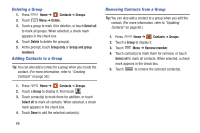Samsung SCH-R830 User Manual - Page 72
Sending a Message to Group Members, Speed Dials, Assigning Speed Dials
 |
View all Samsung SCH-R830 manuals
Add to My Manuals
Save this manual to your list of manuals |
Page 72 highlights
Sending a Message to Group Members 1. Press Home ➔ Contacts ➔ Groups. 2. Touch a Group to display it. 3. Touch Menu ➔ Send Message. 4. Touch contacts to mark them as recipients for the new message, then touch Done. 5. The new message opens, with the marked contacts as recipients. Continue creating the message, as desired. (For more information, refer to "Creating and Sending Messages" on page 68.) Speed Dials Speed Dials are 1-, 2-, or 3-digit shortcuts (1 to 100) you assign to contacts, to allow you to quickly call the contact. Note: Some Speed Dials are reserved by default, and cannot be assigned: Speed Dial 1 is reserved for Voicemail. Assigning Speed Dials 1. Press Home ➔ Contacts. 2. Touch Menu ➔ Speed dial setting. A list of speed dial numbers appears in the display. 3. Touch a speed dial, then touch a Contact to assign the contact to the speed dial. Removing or Reassigning a Speed Dial 1. Press Home ➔ Contacts. 2. Touch Menu ➔ Speed dial setting. 3. Touch Menu, then touch an option: • Remove: Touch a speed dial to remove it. • Change order: Touch and hold a speed dial, then drag it to a new location in the list. Accounts and Contacts 67