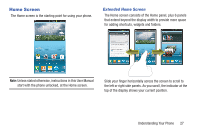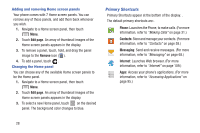Samsung SCH-R830 User Manual - Page 34
Customizing the Home Screen Panels, Changing Wallpaper on the Home/Lock Screen, Set wallpaper
 |
View all Samsung SCH-R830 manuals
Add to My Manuals
Save this manual to your list of manuals |
Page 34 highlights
Customizing the Home Screen Panels Customize the Home screen panels to suit your preferences. • Set wallpaper for: For more information, refer to "Changing Wallpaper on the Home/Lock Screen" on page 29. • Apps and widgets: For more information, refer to "Adding Apps and Widgets to a Home Screen panel" on page 30. • Folder: For more information, refer to "Adding Folders to a Home Screen panel" on page 30. • Page: For more information, refer to "Adding and removing Home screen panels" on page 28. Changing Wallpaper on the Home/Lock Screen Choose a picture to display in the background of the Home screen panels and/or the Lock screen. You can choose from pre-loaded wallpaper images (Live or fixed), or select a picture you've downloaded or taken with the Camera. 1. Navigate to the desired Home screen panel. (For more information, refer to "Extended Home Screen" on page 27.) 2. Touch and hold on the screen to display the Home screen menu, then touch Set wallpaper for, and select Home screen/Lock screen/Home and lock screens. 3. Choose a source for images: • Gallery: Access the Gallery to choose a downloaded picture or one taken with the Camera. Touch a picture to select it, then use the crop tool to edit the picture, if desired. Touch Done to save the picture as wallpaper. • Live wallpapers: Choose from pre-loaded animated wallpaper images. Touch a wallpaper, then touch Set wallpaper. • Wallpapers: Choose from pre-loaded wallpaper images. Touch a wallpaper, then touch Set wallpaper. Understanding Your Phone 29