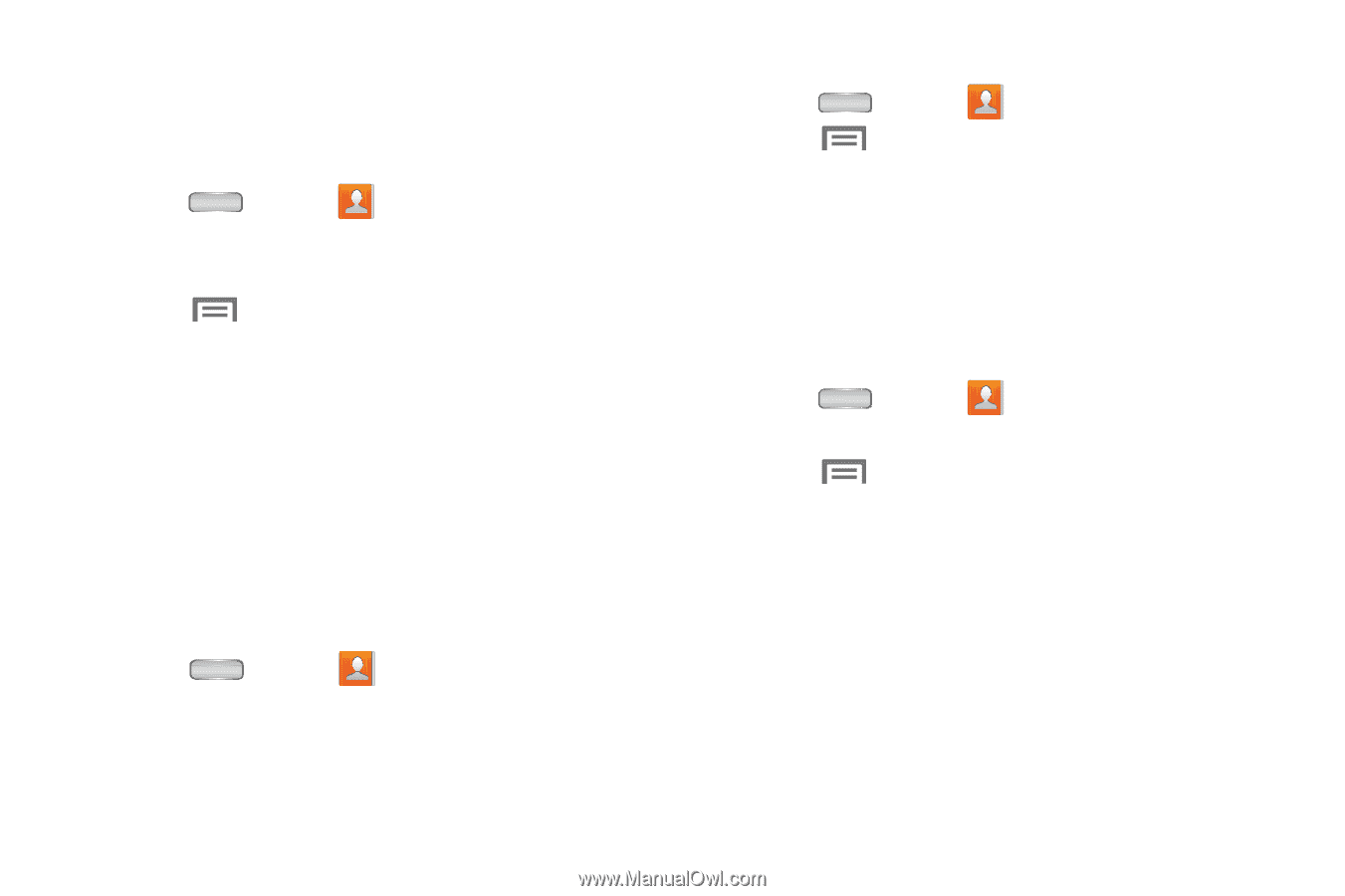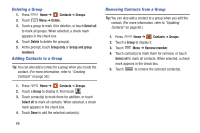Samsung SCH-R830 User Manual - Page 70
Sending My Profile, Groups, Accessing Groups, Creating a New Group, Editing a Group
 |
View all Samsung SCH-R830 manuals
Add to My Manuals
Save this manual to your list of manuals |
Page 70 highlights
Sending My Profile You can send My Profile as a Namecard over a Bluetooth or Wi-Fi Direct connection or as an attachment to a message or Email. 1. Press Home ➔ Contacts. 2. Touch the contact entry under ME to display your contact information. 3. Touch Menu ➔ Share namecard via. 4. At the prompt, choose a sending method, then follow the prompts to send the namecard. (For more information, see Step 4 of "Sending Namecards" on page 62.) Groups Assign contacts to Groups to make searching for contacts faster, or to quickly call or send messages to group members. Accessing Groups Ⅲ Press Home ➔ Contacts ➔ Groups. Creating a New Group 1. Press Home ➔ Contacts ➔ Groups. 2. Touch Menu ➔ Create. 3. Touch the Group name field to enter a Group name. 4. Touch Group ringtone to choose a ringtone for calls from members of this group. Touch Default, Ringtones, or Go to My Files to select a new ringtone. 5. Touch Save to save the new group. Editing a Group 1. Press Home ➔ Contacts ➔ Groups. 2. Touch a Group to display it. 3. Touch Menu ➔ Edit. 4. Touch the Group Name field to change the Group Name. 5. Touch Group ringtone to choose a ringtone for calls from members of this group. Touch Default, Ringtones, or Go to My Files to select a new ringtone. 6. Touch Save to save the new group. Accounts and Contacts 65