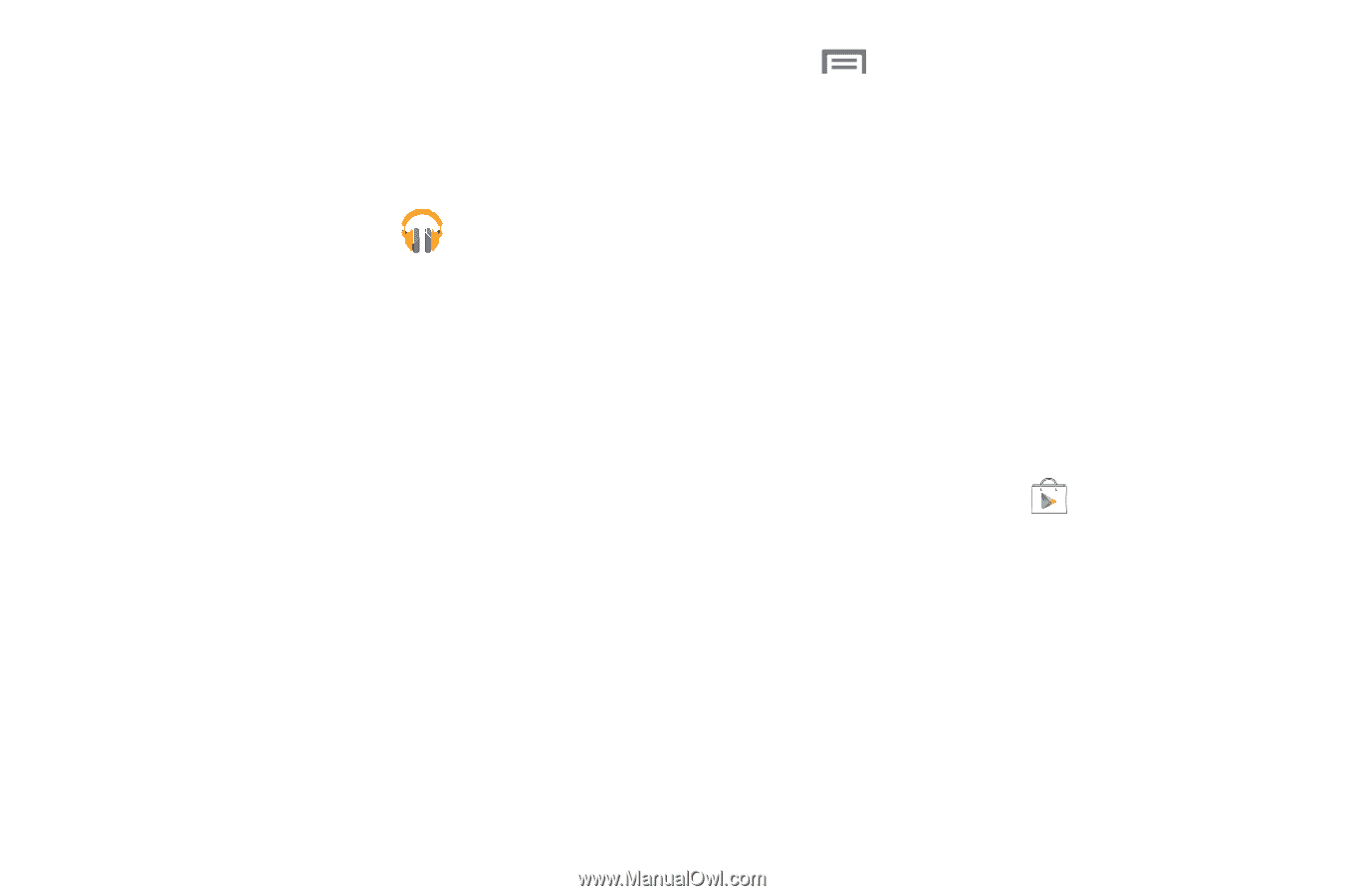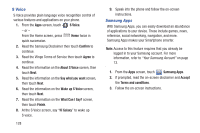Samsung SCH-R830 User Manual - Page 132
Play Music, Play Store, Select an account, Add Account, Get free music, Get free songs
 |
View all Samsung SCH-R830 manuals
Add to My Manuals
Save this manual to your list of manuals |
Page 132 highlights
Play Music With Google Play Music, you can play music that you have added to your music file as well as any music you copied from your PC. While offline, you can listen to music you have copied from your PC. 1. From the Apps screen, touch Play Music. 2. At the Welcome screen, touch Next. 3. At the Select an account screen, touch an account that you would like to link to Google Play Music or touch Add Account. 4. At the Get free music screen, touch Get free songs or Skip. 5. Follow the on-screen instructions for getting your free music. All music on your device and external SD card is displayed including Music folders that may contain multiple songs. 6. Touch a song to start playback. 7. From the main Play Music screen, you can touch any of the following tabs for a more detailed listing of songs: Recent, Artists, Albums, Songs, Playlists, and Genres. 8. Touch for the following options: • Shuffle all: Play all of your music in a shuffled order. • Make available offline: Play your music without being online or connected to the network. • Offline music only: Play music offline. • Settings: View Open source licenses and the music version for the Play Music application. • Help: View a help file on the Google Support website. Play Store Using Google Play™ Store, your can shop for apps, games, music, emagazines, ebooks, movies, and TV shows all in one place using your device. 1. From the Apps screen, touch Play Store. 2. The first time you open Play Store, read the Terms of Service, then touch Accept to continue. 3. Browse for applications to download, then follow the prompts. Applications and Widgets 127