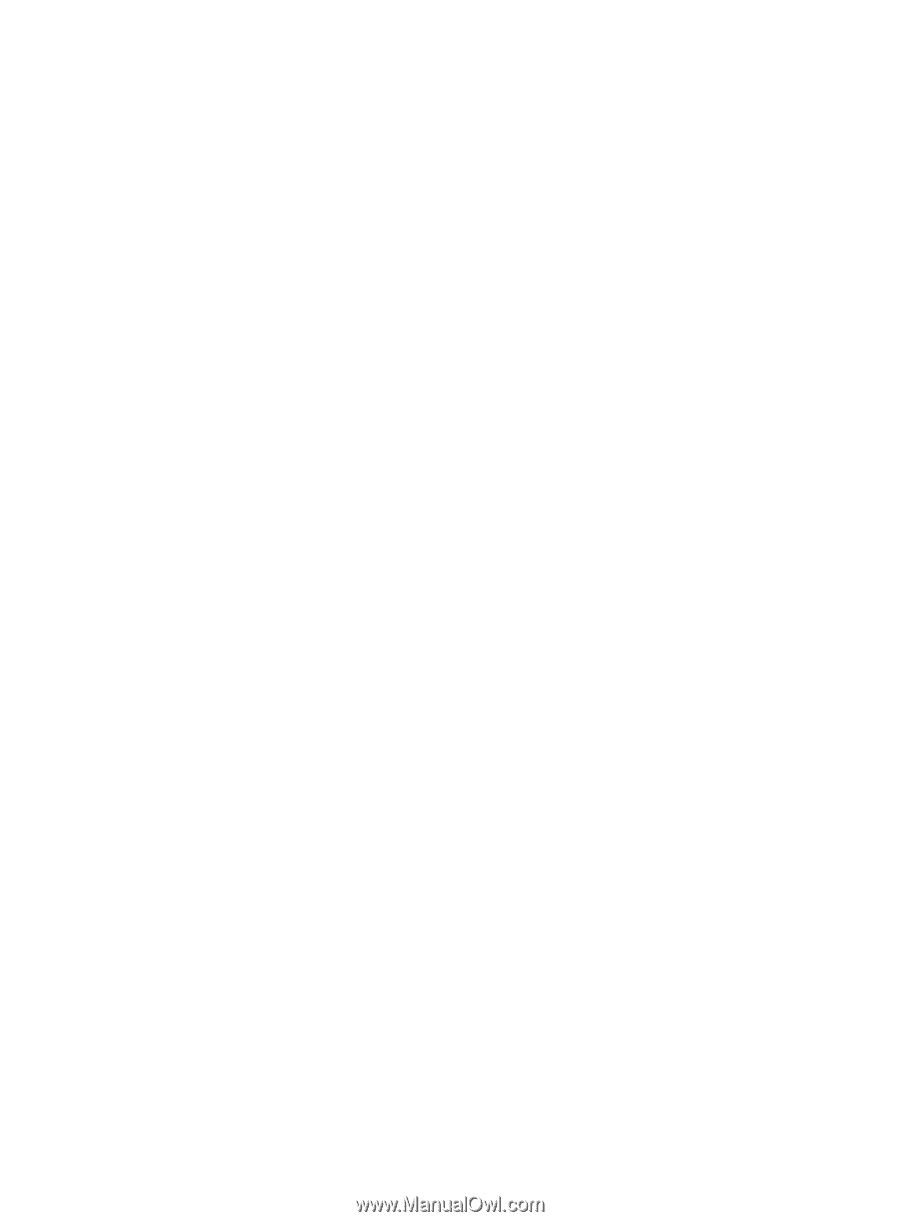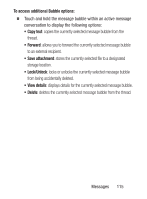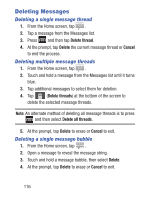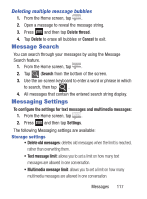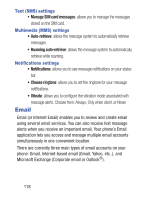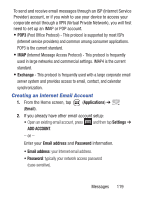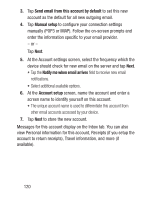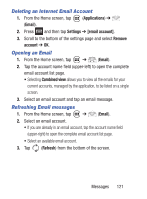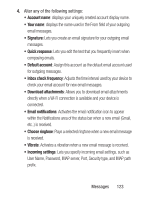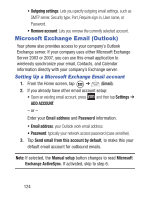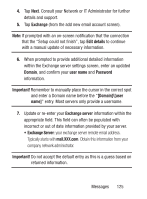Samsung SGH-S730G User Manual Ver.f9 (English) - Page 124
Send email from this account by default, Manual setup, Notify me when email arrives, Account setup
 |
View all Samsung SGH-S730G manuals
Add to My Manuals
Save this manual to your list of manuals |
Page 124 highlights
3. Tap Send email from this account by default to set this new account as the default for all new outgoing email. 4. Tap Manual setup to configure your connection settings manually (POP3 or IMAP). Follow the on-screen prompts and enter the information specific to your email provider. - or - Tap Next. 5. At the Account settings screen, select the frequency which the device should check for new email on the server and tap Next. • Tap the Notify me when email arrives field to receive new email notifications. • Select additional available options. 6. At the Account setup screen, name the account and enter a screen name to identify yourself on this account. • The unique account name is used to differentiate this account from other email accounts accessed by your device. 7. Tap Next to store the new account. Messages for this account display on the Inbox tab. You can also view Personal information for this account, Receipts (if you setup the account to return receipts), Travel information, and more (if available). 120