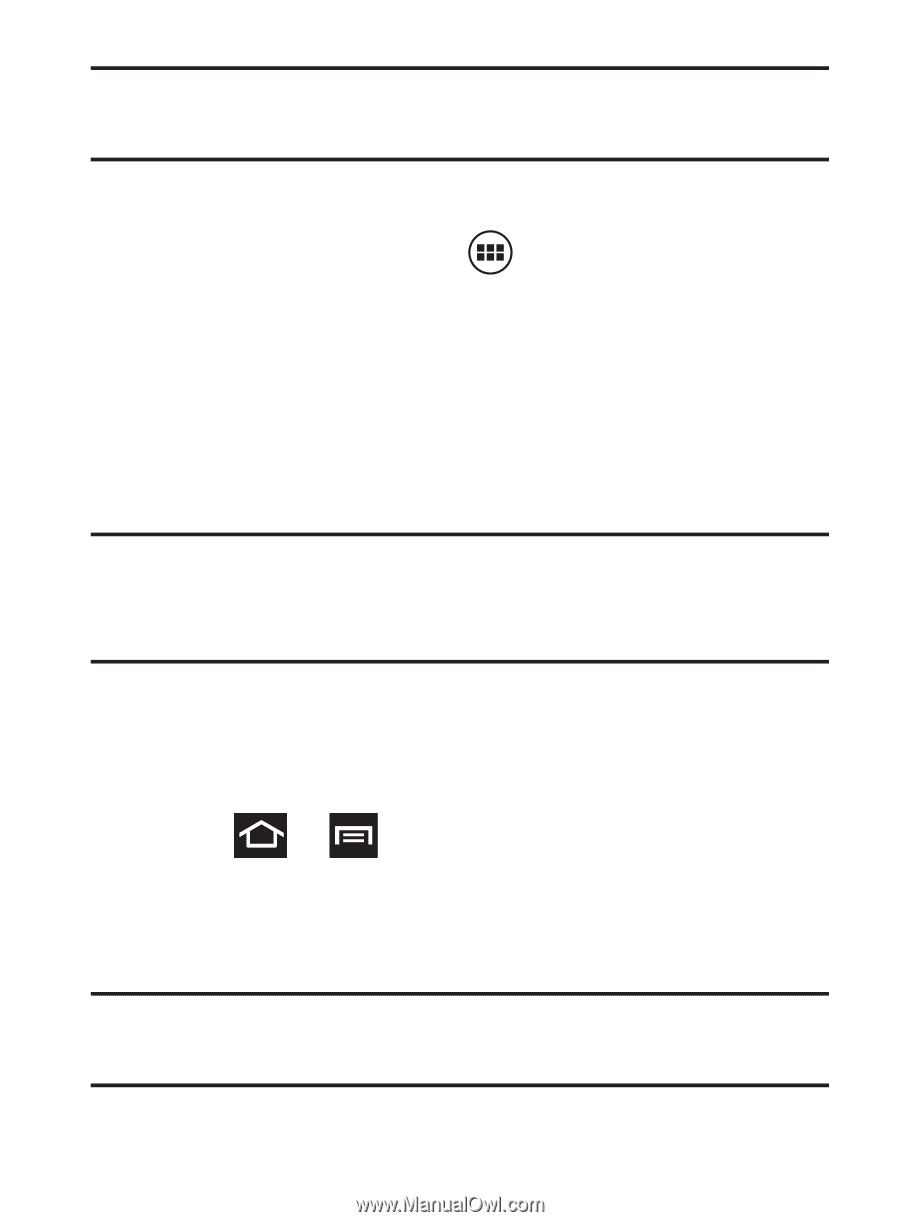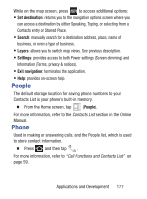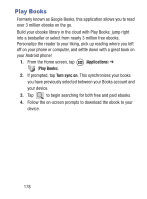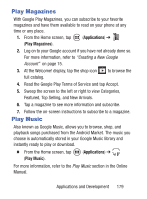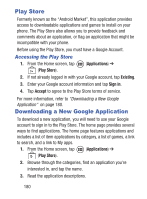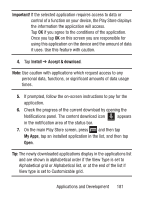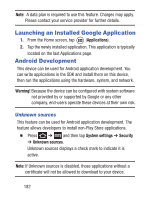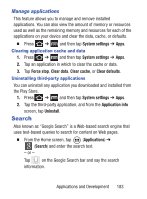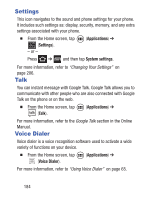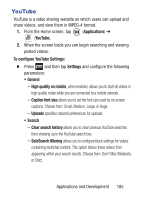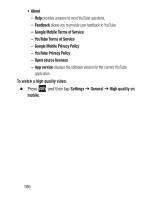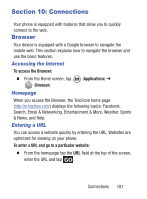Samsung SGH-S730G User Manual Ver.f9 (English) - Page 186
Launching an Installed Google Application, Android Development, Unknown sources
 |
View all Samsung SGH-S730G manuals
Add to My Manuals
Save this manual to your list of manuals |
Page 186 highlights
Note: A data plan is required to use this feature. Charges may apply. Please contact your service provider for further details. Launching an Installed Google Application 1. From the Home screen, tap (Applications). 2. Tap the newly installed application. This application is typically located on the last Applications page. Android Development This device can be used for Android application development. You can write applications in the SDK and install them on this device, then run the applications using the hardware, system, and network. Warning! Because the device can be configured with system software not provided by or supported by Google or any other company, end-users operate these devices at their own risk. Unknown sources This feature can be used for Android application development. The feature allows developers to install non-Play Store applications. Ⅲ Press ➔ and then tap System settings ➔ Security ➔ Unknown sources. Unknown sources displays a check mark to indicate it is active. Note: If Unknown sources is disabled, those applications without a certificate will not be allowed to download to your device. 182