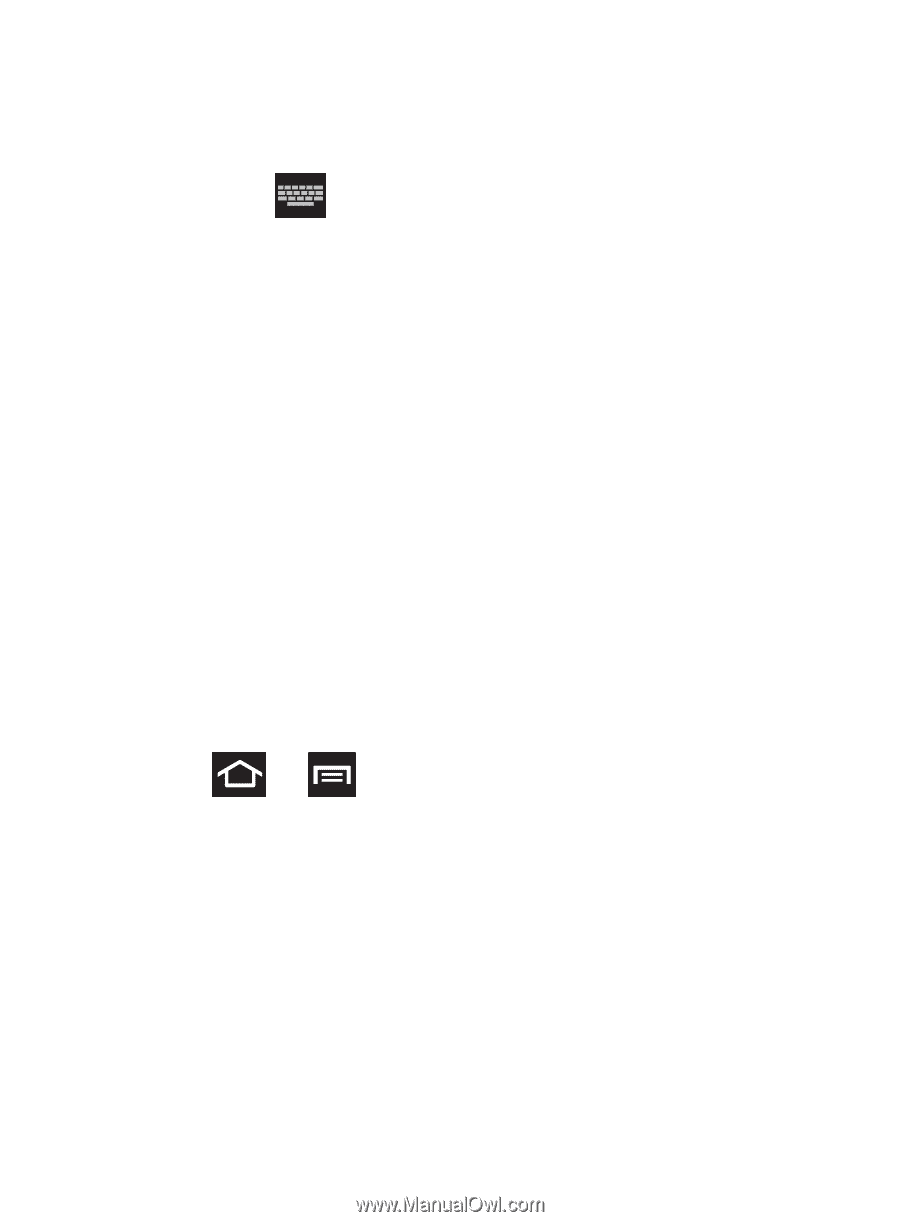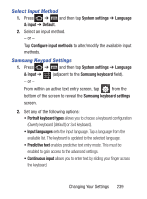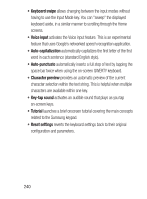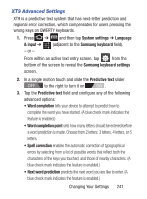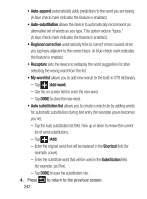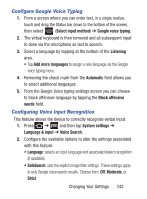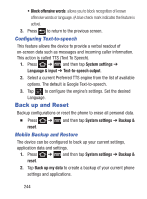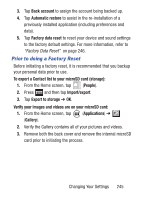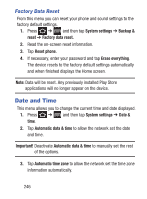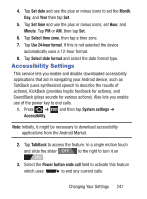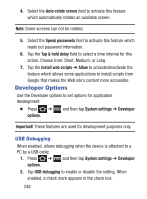Samsung SGH-S730G User Manual Ver.f9 (English) - Page 247
Con Google Voice Typing, Configuring Voice Input Recognition, Voice Search
 |
View all Samsung SGH-S730G manuals
Add to My Manuals
Save this manual to your list of manuals |
Page 247 highlights
Configure Google Voice Typing 1. From a screen where you can enter text, in a single motion, touch and drag the Status bar down to the bottom of the screen, then select (Select input method) ➔ Google voice typing. 2. The virtual keyboard is then removed and all subsequent input to done via the microphone as text to speech. 3. Select a language by tapping at the bottom of the Listening area. • Tap Add more languages to assign a new language via the Google voice typing menu. 4. Removing the check mark from the Automatic field allows you to select additional languages. 5. From the Google Voice typing settings screen you can choose to block offensive language by tapping the Block offensive words field. Configuring Voice Input Recognition This feature allows the device to correctly recognize verbal input. 1. Press ➔ and then tap System settings ➔ Language & input ➔ Voice Search. 2. Configure the available options to alter the settings associated with this feature: • Language: selects an input language and associated dialect recognition (if available). • SafeSearch: sets the explicit image filter settings. These settings apply to only Google voice search results. Choose from: Off, Moderate, or Strict. Changing Your Settings 243