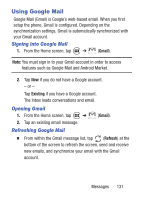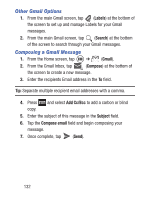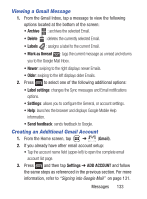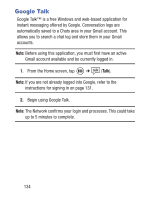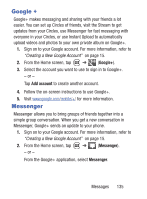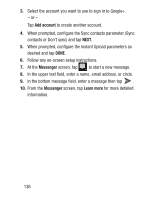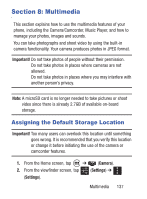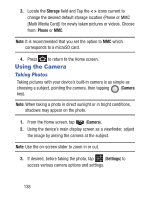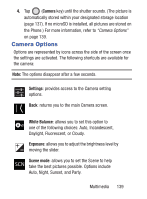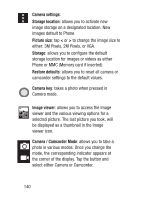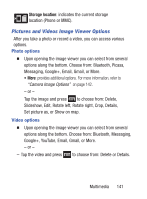Samsung SGH-S730G User Manual Ver.f9 (English) - Page 140
Add account, Messenger, Learn more, screen, tap
 |
View all Samsung SGH-S730G manuals
Add to My Manuals
Save this manual to your list of manuals |
Page 140 highlights
3. Select the account you want to use to sign in to Google+. - or - Tap Add account to create another account. 4. When prompted, configure the Sync contacts parameter (Sync contacts or Don't sync) and tap NEXT. 5. When prompted, configure the Instant Upload parameters as desired and tap DONE. 6. Follow any on-screen setup instructions. 7. At the Messenger screen, tap to start a new message. 8. In the upper text field, enter a name, email address, or circle. 9. In the bottom message field, enter a message then tap . 10. From the Messenger screen, tap Learn more for more detailed information. 136
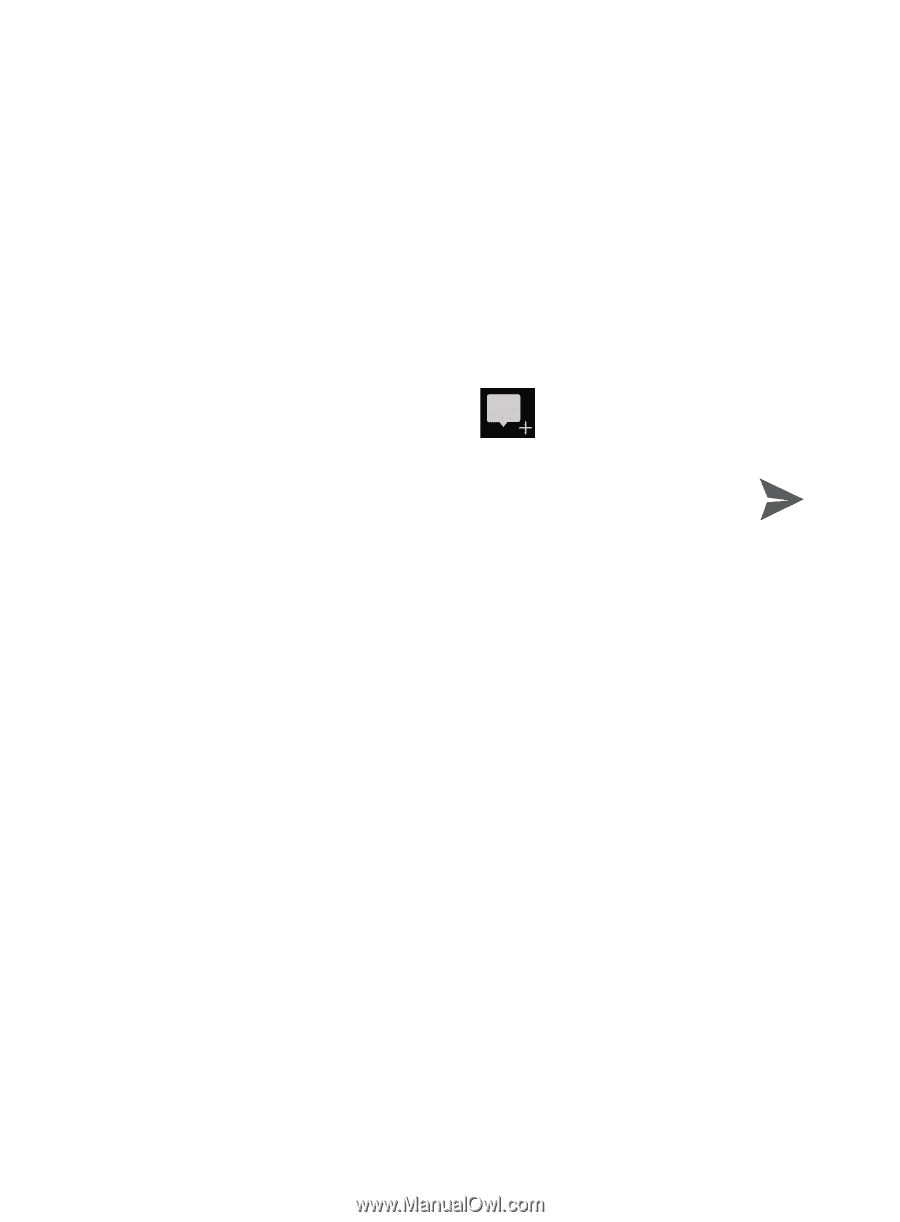
136
3.
Select the account you want to use to sign in to Google+.
– or –
Tap
Add account
to create another account.
4.
When prompted, configure the Sync contacts parameter (Sync
contacts or Don’t sync) and tap
NEXT
.
5.
When prompted, configure the Instant Upload parameters as
desired and tap
DONE
.
6.
Follow any on-screen setup instructions.
7.
At the
Messenger
screen, tap
to start a new message.
8.
In the upper text field, enter a name, email address, or circle.
9.
In the bottom message field, enter a message then tap
.
10.
From the
Messenger
screen, tap
Learn more
for more detailed
information.