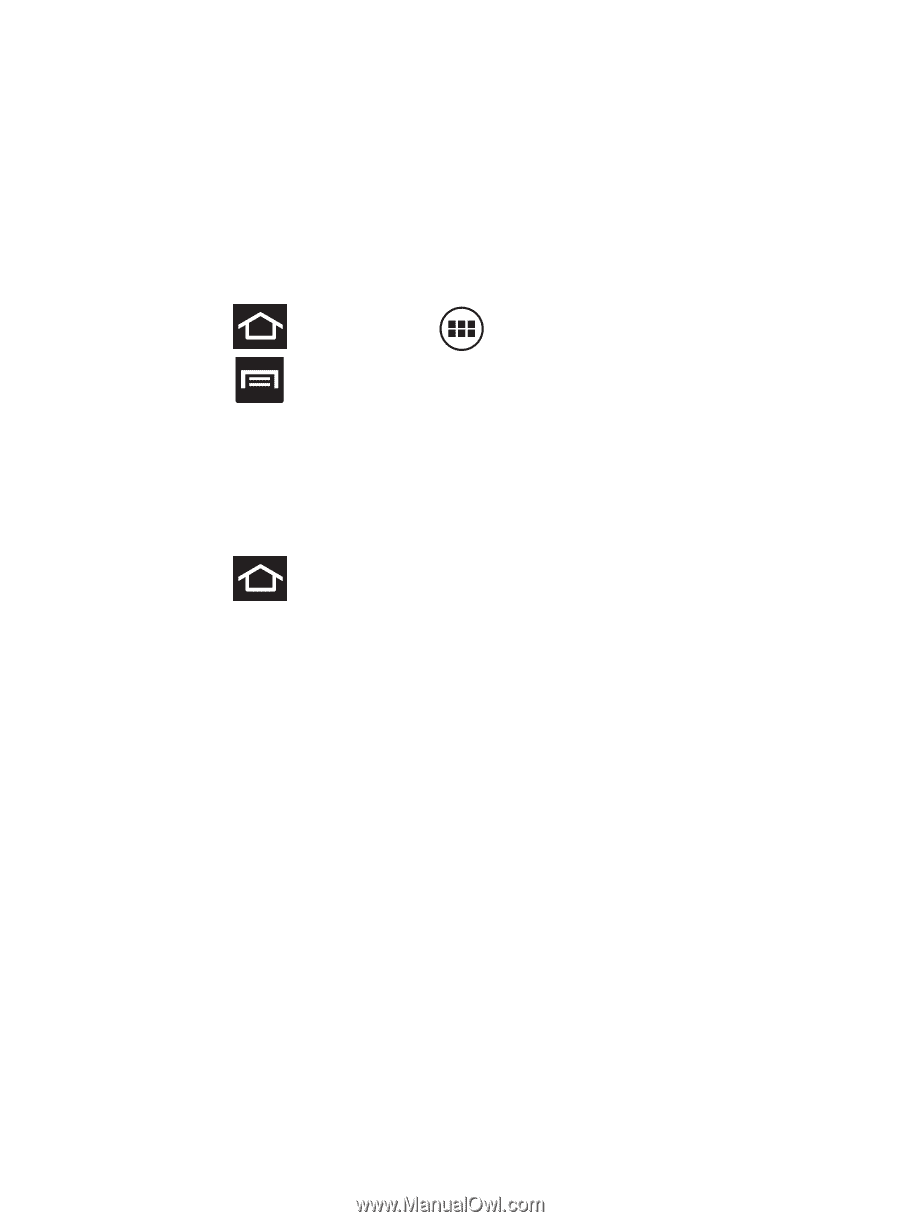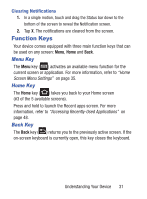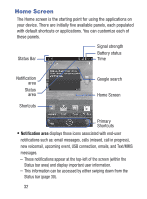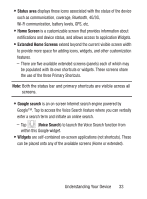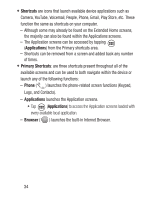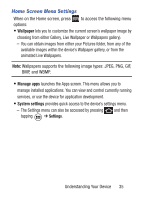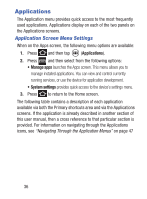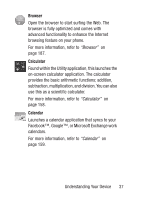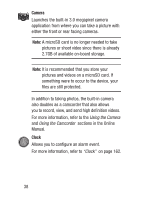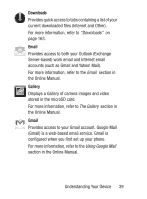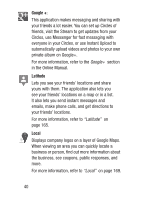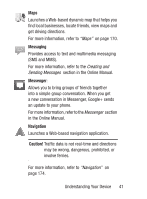Samsung SGH-S730G User Manual Ver.f9 (English) - Page 40
Applications, Application Screen Menu Settings
 |
View all Samsung SGH-S730G manuals
Add to My Manuals
Save this manual to your list of manuals |
Page 40 highlights
Applications The Application menu provides quick access to the most frequently used applications. Applications display on each of the two panels on the Applications screens. Application Screen Menu Settings When on the Apps screen, the following menu options are available: 1. Press and then tap (Applications). 2. Press and then select from the following options: • Manage apps launches the Apps screen. This menu allows you to manage installed applications. You can view and control currently running services, or use the device for application development. • System settings provides quick access to the device's settings menu. 3. Press to return to the Home screen. The following table contains a description of each application available via both the Primary shortcuts area and via the Applications screens. If the application is already described in another section of this user manual, then a cross reference to that particular section is provided. For information on navigating through the Applications icons, see "Navigating Through the Application Menus" on page 47 36