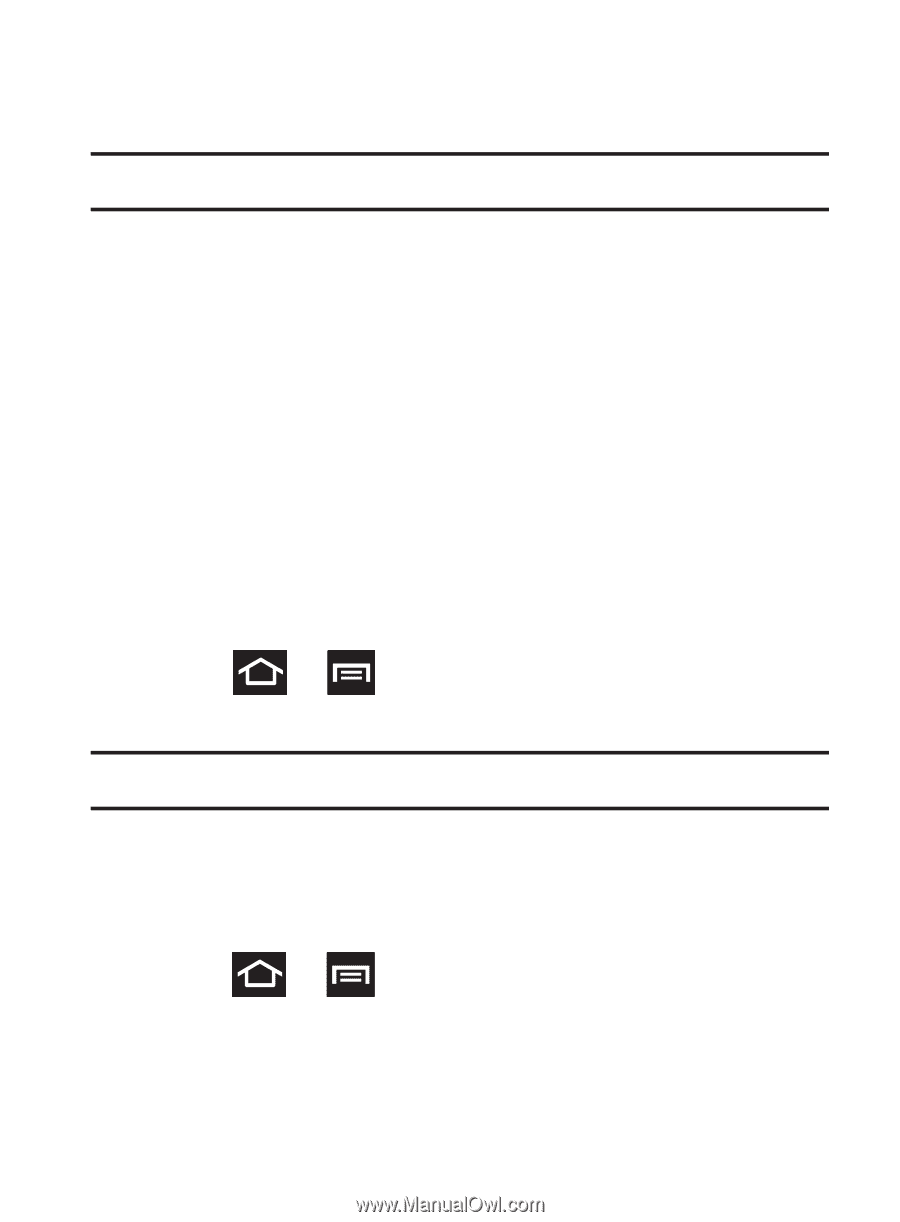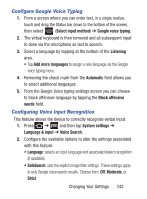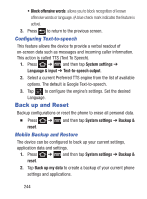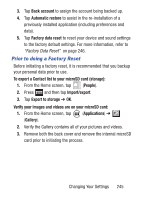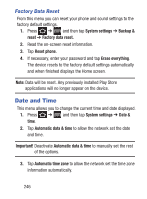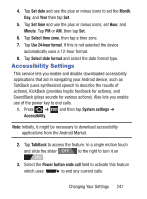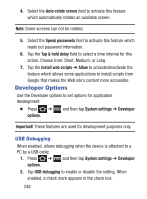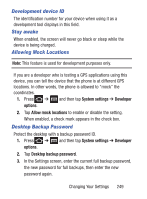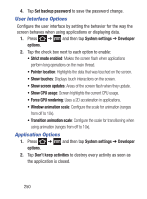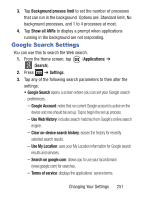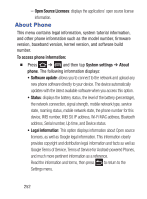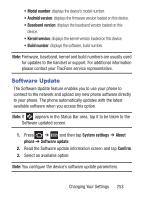Samsung SGH-S730G User Manual Ver.f9 (English) - Page 252
Developer Options, USB Debugging
 |
View all Samsung SGH-S730G manuals
Add to My Manuals
Save this manual to your list of manuals |
Page 252 highlights
4. Select the Auto-rotate screen field to activate this feature which automatically rotates an available screen. Note: Some screens can not be rotated. 5. Select the Speak passwords field to activate this feature which reads out password information. 6. Tap the Tap & hold delay field to select a time interval for this action. Choose from: Short, Medium, or Long. 7. Tap the Install web scripts ➔ Allow to activate/deactivate the feature which allows some applications to install scripts from Google that makes the Web site's content more accessible. Developer Options Use the Developer options to set options for application development. Ⅲ Press ➔ options. and then tap System settings ➔ Developer Important! These features are used for development purposes only. USB Debugging When enabled, allows debugging when the device is attached to a PC by a USB cable. 1. Press ➔ and then tap System settings ➔ Developer options. 2. Tap USB debugging to enable or disable the setting. When enabled, a check mark appears in the check box. 248