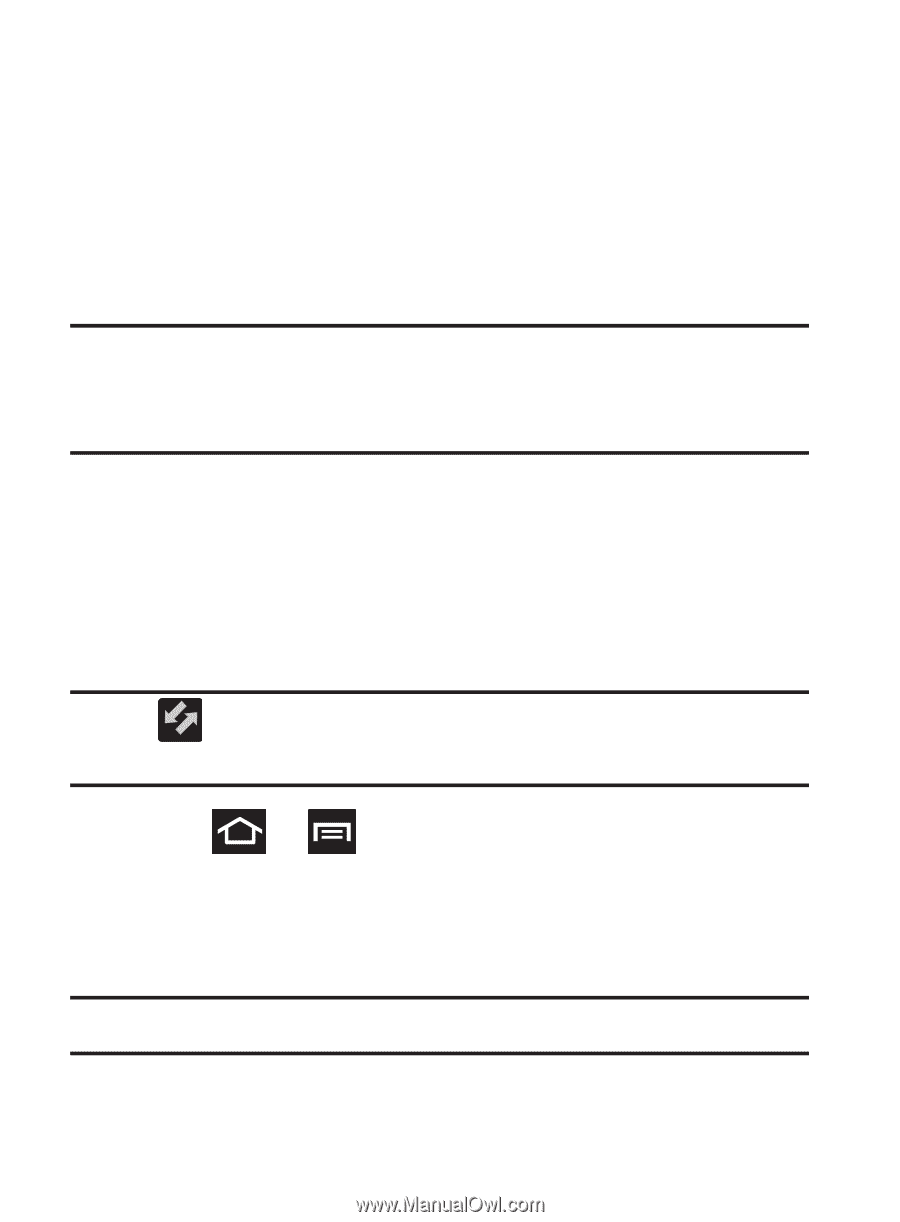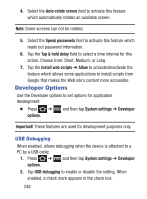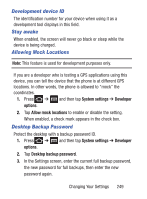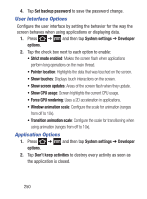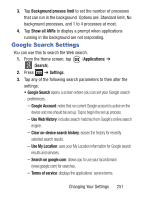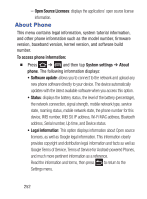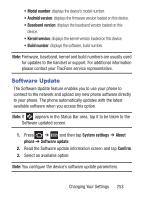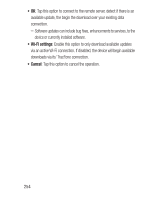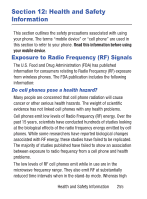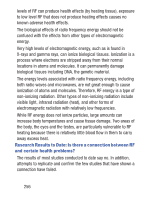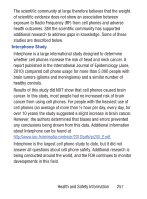Samsung SGH-S730G User Manual Ver.f9 (English) - Page 257
Software Update, Model number, Android version, Kernel version, System settings, About, phone, Confirm
 |
View all Samsung SGH-S730G manuals
Add to My Manuals
Save this manual to your list of manuals |
Page 257 highlights
• Model number: displays the device's model number. • Android version: displays the firmware version loaded on this device. • Baseband version: displays the baseband version loaded on this device. • Kernel version: displays the kernel version loaded on this device. • Build number: displays the software, build number. Note: Firmware, baseband, kernel and build numbers are usually used for updates to the handset or support. For additional information please contact your TracFone service representative. Software Update The Software Update feature enables you to use your phone to connect to the network and upload any new phone software directly to your phone. The phone automatically updates with the latest available software when you access this option. Note: If appears in the Status Bar area, tap it to be taken to the Software updated screen. 1. Press ➔ and then tap System settings ➔ About phone ➔ Software update. 2. Read the Software update information screen and tap Confirm. 3. Select an available option: Note: You configure the device's software update parameters. Changing Your Settings 253