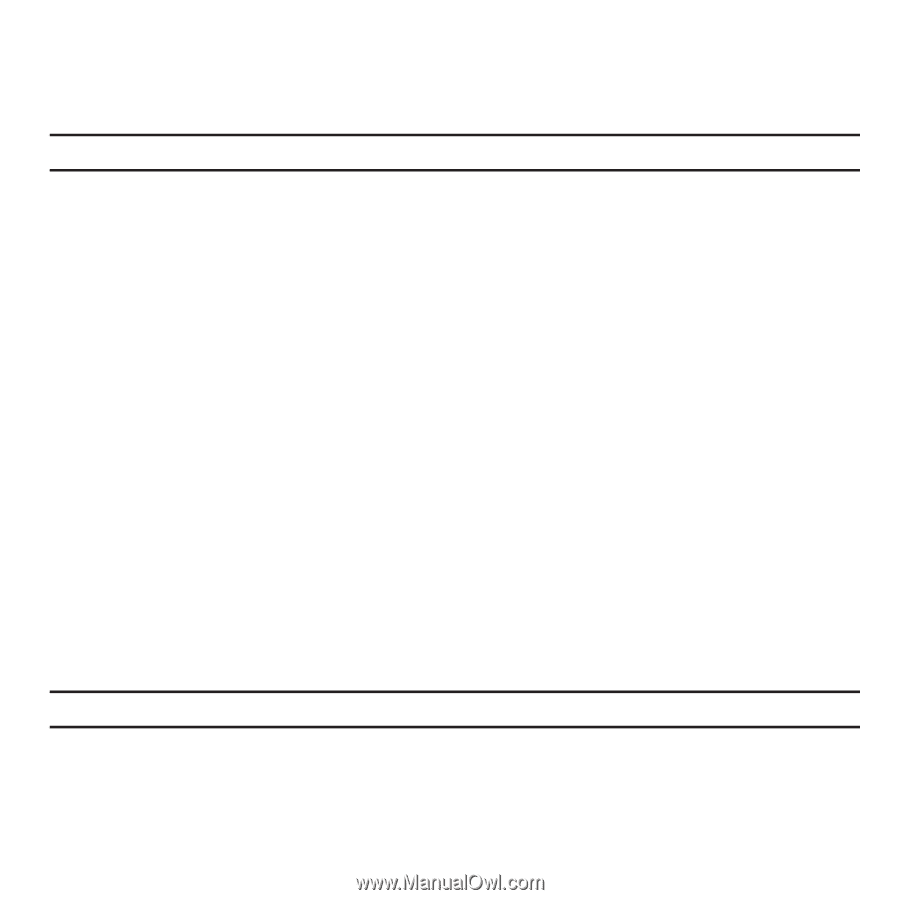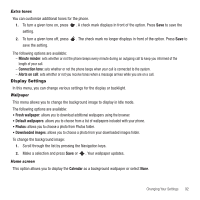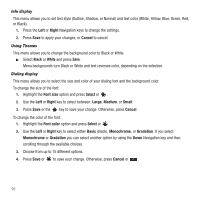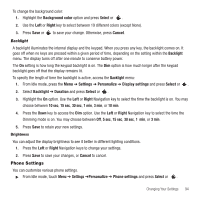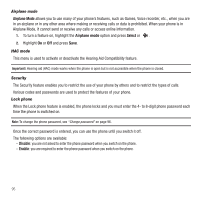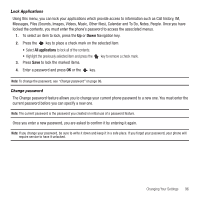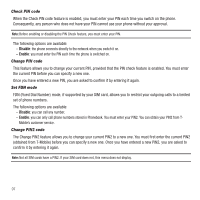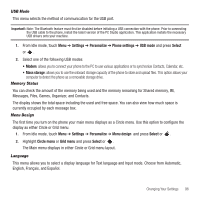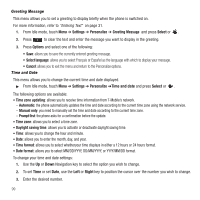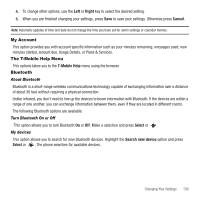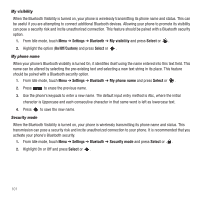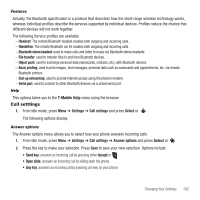Samsung SGH-T249 User Manual (user Manual) (ver.f6) (English) - Page 100
Disable, Enable, Check PIN code, Set FDN mode
 |
View all Samsung SGH-T249 manuals
Add to My Manuals
Save this manual to your list of manuals |
Page 100 highlights
Check PIN code When the Check PIN code feature is enabled, you must enter your PIN each time you switch on the phone. Consequently, any person who does not have your PIN cannot use your phone without your approval. Note: Before enabling or disabling the PIN Check feature, you must enter your PIN. The following options are available: - Disable: the phone connects directly to the network when you switch it on. - Enable: you must enter the PIN each time the phone is switched on. Change PIN code This feature allows you to change your current PIN, provided that the PIN check feature is enabled. You must enter the current PIN before you can specify a new one. Once you have entered a new PIN, you are asked to confirm it by entering it again. Set FDN mode FDN (Fixed Dial Number) mode, if supported by your SIM card, allows you to restrict your outgoing calls to a limited set of phone numbers. The following options are available: - Disable: you can call any number. - Enable: you can only call phone numbers stored in Phonebook. You must enter your PIN2. You can obtain your PIN2 from T- Mobile's customer service. Change PIN2 code The Change PIN2 feature allows you to change your current PIN2 to a new one. You must first enter the current PIN2 (obtained from T-Mobile) before you can specify a new one. Once you have entered a new PIN2, you are asked to confirm it by entering it again. Note: Not all SIM cards have a PIN2. If your SIM card does not, this menu does not display. 97