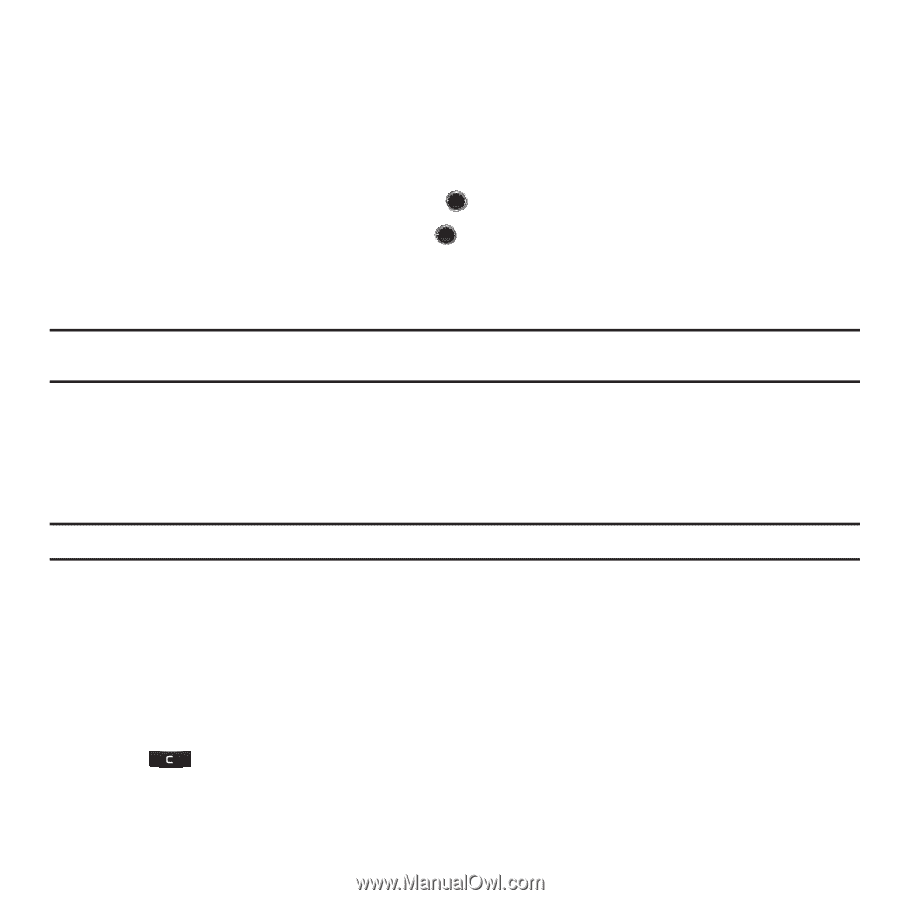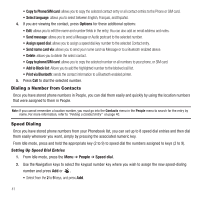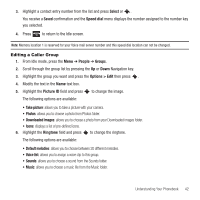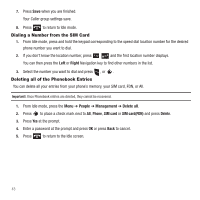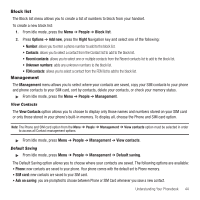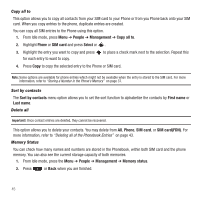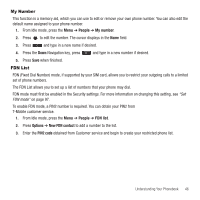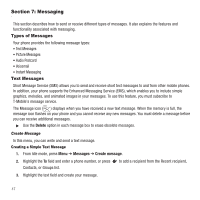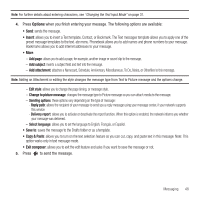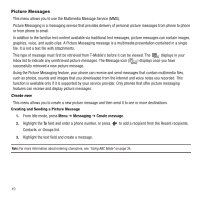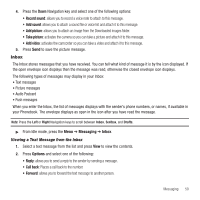Samsung SGH-T249 User Manual (user Manual) (ver.f6) (English) - Page 48
People, Management, Copy all to, Phone, SIM card, Select, Sort by contacts, First name, Memory, status
 |
View all Samsung SGH-T249 manuals
Add to My Manuals
Save this manual to your list of manuals |
Page 48 highlights
Copy all to This option allows you to copy all contacts from your SIM card to your Phone or from you Phone back onto your SIM card. When you copy entries to the phone, duplicate entries are created. You can copy all SIM entries to the Phone using this option. 1. From Idle mode, press Menu ➔ People ➔ Management ➔ Copy all to. 2. Highlight Phone or SIM card and press Select or . 3. Highlight the entry you want to copy and press for each entry to want to copy. to place a check mark next to the selection. Repeat this 4. Press Copy to copy the selected entry to the Phone or SIM card. Note: Some options are available for phone entries which might not be available when the entry is stored to the SIM card. For more information, refer to "Storing a Number in the Phone's Memory" on page 37. Sort by contacts The Sort by contacts menu option allows you to set the sort function to alphabetize the contacts by First name or Last name. Delete all Important!: Once contact entries are deleted, they cannot be recovered. This option allows you to delete your contacts. You may delete from All, Phone, SIM card, or SIM card(FDN). For more information, refer to "Deleting all of the Phonebook Entries" on page 43. Memory Status You can check how many names and numbers are stored in the Phonebook, within both SIM card and the phone memory. You can also see the current storage capacity of both memories. 1. From Idle mode, press the Menu ➔ People ➔ Management ➔ Memory status. 2. Press or Back when you are finished. 45