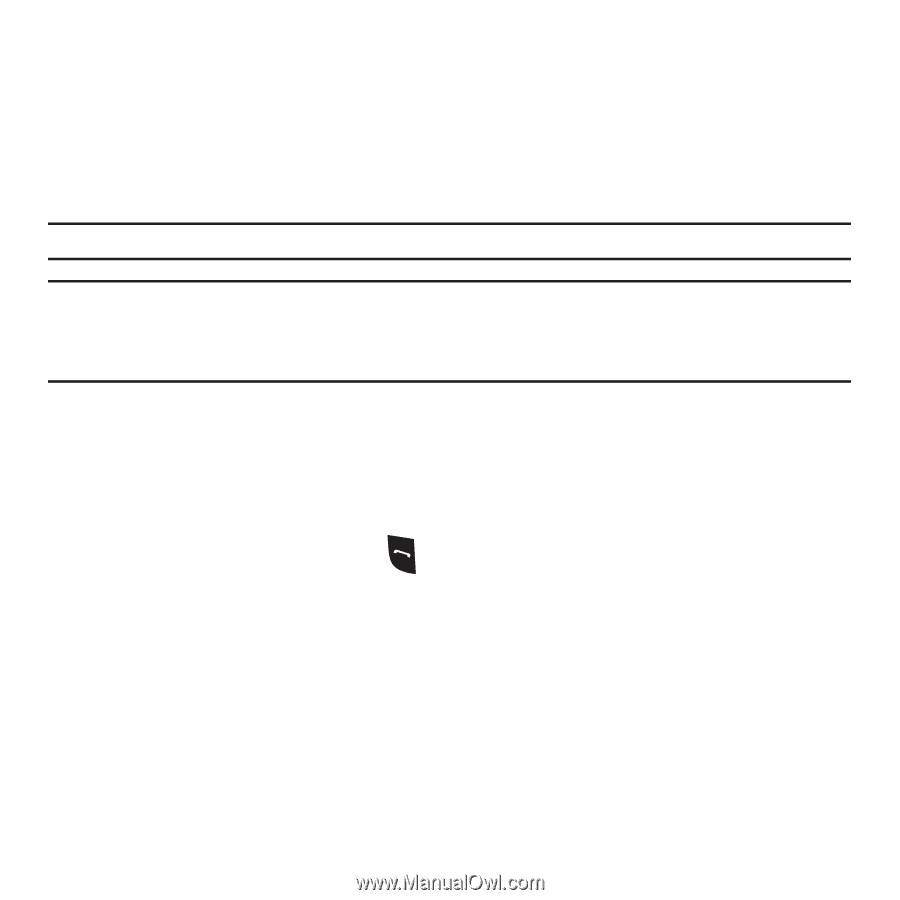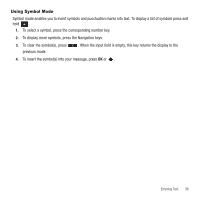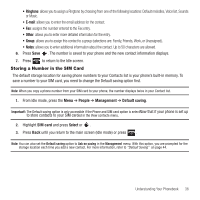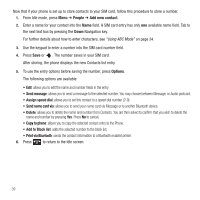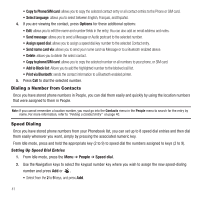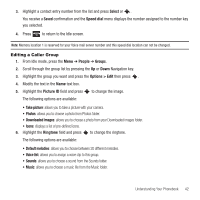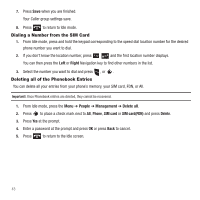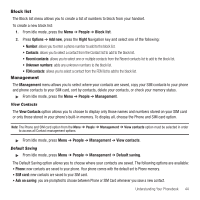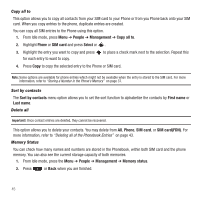Samsung SGH-T249 User Manual (user Manual) (ver.f6) (English) - Page 43
Finding a Contact Entry, People, Contacts, Options, Send message, New contact, Assign speed dial
 |
View all Samsung SGH-T249 manuals
Add to My Manuals
Save this manual to your list of manuals |
Page 43 highlights
Finding a Contact Entry You can store phone numbers and their corresponding names onto either your SIM card or phone's built-in memory. They are physically separate but are used as a single entity, called Contacts. Depending on the storage size of the particular SIM card, the maximum number of phone numbers the card can store may differ. 1. From Idle mode, press the Menu ➔ People ➔ Contacts. Tip: Press the Down Navigation key to access the Contact list and bypass the menu. Note: The Phone and SIM card option from Menu ➔ People ➔ Management ➔ View contacts option must be selected in order to display both Phone and SIM entries. Any contact which was stored on the SIM card displays with a SIM card icon to the left of the entry. Any contact which was stored on the phone displays with a phone icon to the right of the entry. 2. Enter the first few letters of the name in the text box. The Phonebook entries display as a list, starting with the first entry matching your input. - or - Press the Up or Down Navigation key until the entry you want highlights. 3. Once you locate the desired entry, press to dial the number, or press Options to access the following options: • Edit: allows you to edit the Name and number for the selected contact. • Send message: allows you to send a Message or Audio postcard to the selected number. • New contact: allows you to add a new contact entry. • Call: calls the selected contact. • Assign speed dial: allows you to assign a speed dial key number to the selected Contact entry. • Send name card via: allows you to send your name card via Message or to a Bluetooth enabled device. • Delete: allows you to delete the Selected contact, Multiple contacts, or All contacts. • Add to Block list: adds the selected entry to the block list. Understanding Your Phonebook 40