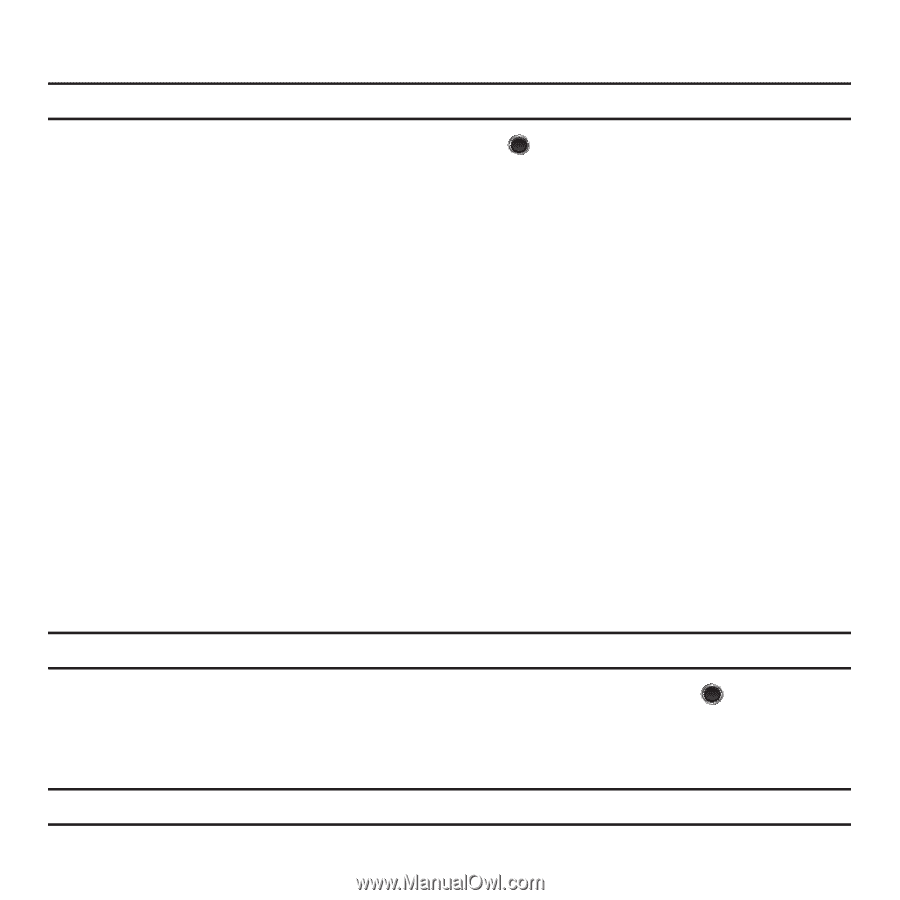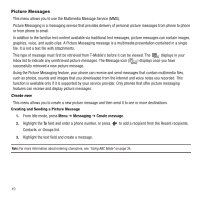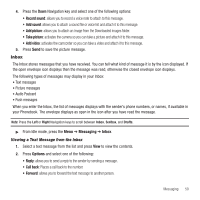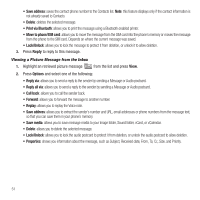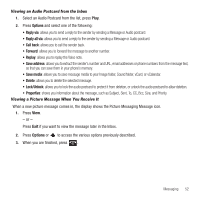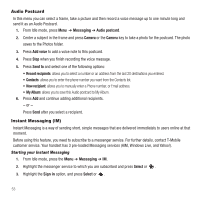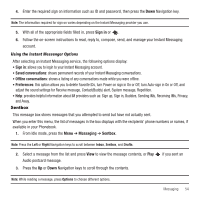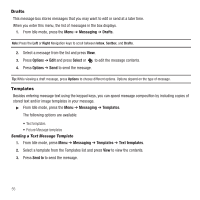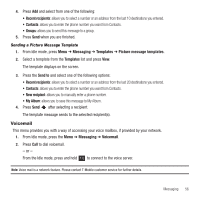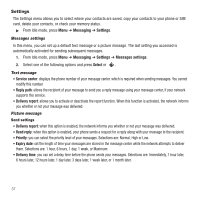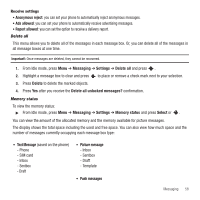Samsung SGH-T249 User Manual (user Manual) (ver.f6) (English) - Page 57
Sentbox, Using the Instant Messenger Options
 |
View all Samsung SGH-T249 manuals
Add to My Manuals
Save this manual to your list of manuals |
Page 57 highlights
4. Enter the required sign on information such as ID and password, then press the Down Navigation key. Note: The information required for sign on varies depending on the Instant Messaging provider you use. 5. With all of the appropriate fields filled in, press Sign in or . 6. Follow the on-screen instructions to read, reply to, compose, send, and manage your Instant Messaging account. Using the Instant Messenger Options After selecting an Instant Messaging service, the following options display: • Sign in: allows you to login to your Instant Messaging account. • Saved conversations: shows permanent records of your Instant Messaging conversations. • Offline conversations: shows a listing of any conversations made while you were offline. • Preferences: this option allows you to delete Favorite IDs, turn Power on sign in On or Off, turn Auto-sign in On or Off, and adjust the sound settings for Receive message, Contact(Buddy) alert, System message, Repetition. • Help: provides helpful information about IM providers such as: Sign up, Sign in, Buddies, Sending IMs, Receiving IMs, Privacy, and Away. Sentbox This message box stores messages that you attempted to send but have not actually sent. When you enter this menu, the list of messages in the box displays with the recipients' phone numbers or names, if available in your Phonebook. 1. From Idle mode, press the Menu ➔ Messaging ➔ Sentbox. Note: Press the Left or Right Navigation keys to scroll between Inbox, Sentbox, and Drafts. 2. Select a message from the list and press View to view the message contents, or Play Audio postcard message. 3. Press the Up or Down Navigation keys to scroll through the contents. if you sent an Note: While reading a message, press Options to choose different options. Messaging 54