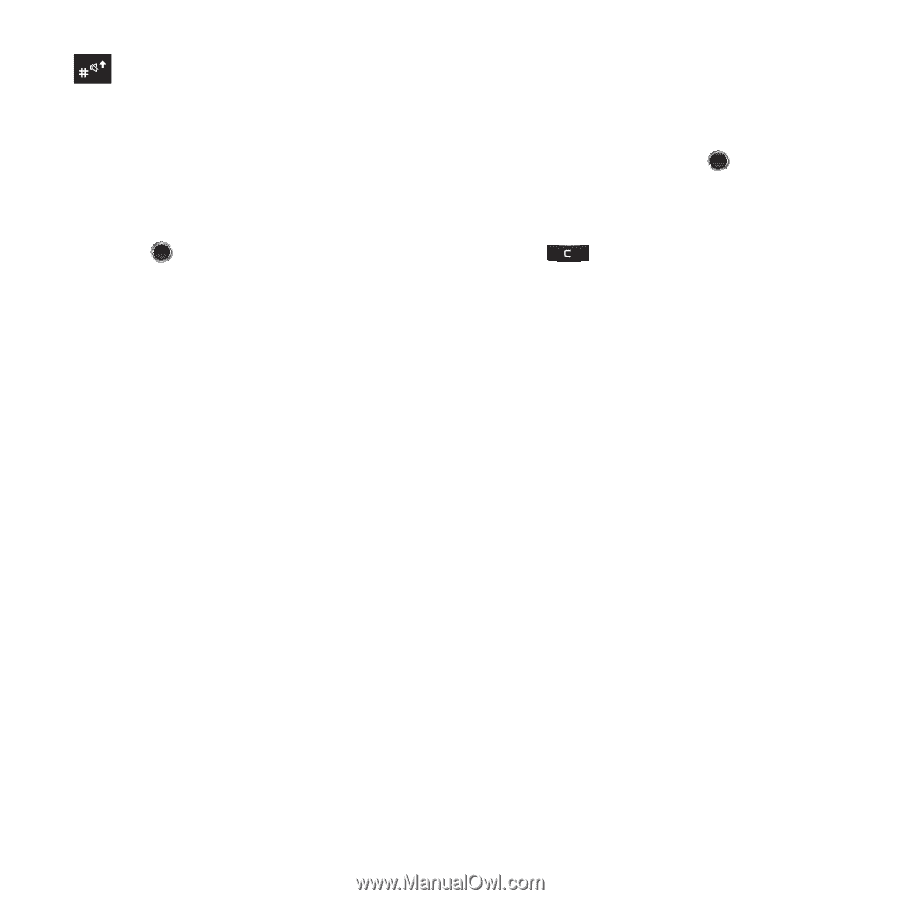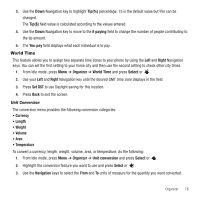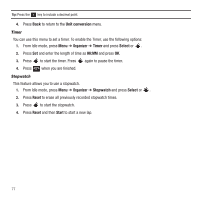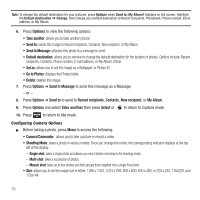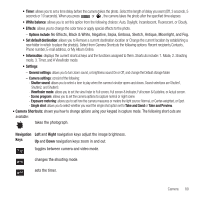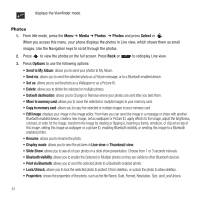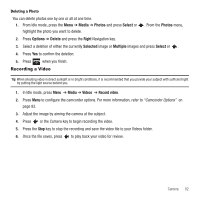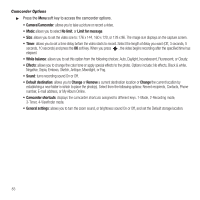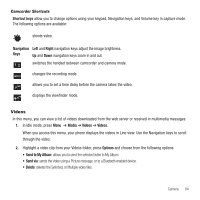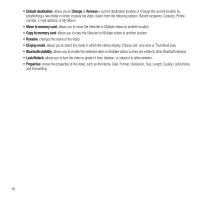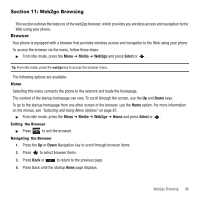Samsung SGH-T249 User Manual (user Manual) (ver.f6) (English) - Page 84
Photos, Move to memory card
 |
View all Samsung SGH-T249 manuals
Add to My Manuals
Save this manual to your list of manuals |
Page 84 highlights
displays the Viewfinder mode. Photos 1. From Idle mode, press the Menu ➔ Media ➔ Photos ➔ Photos and press Select or . When you access this menu, your phone displays the photos in Line view, which shows them as small images. Use the Navigation keys to scroll through the photos. 2. Press to view the photos on the full screen. Press Back or to redisplay Line view. 3. Press Options to use the following options: • Send to My Album: allows you to send your photos to My Album. • Send via: allows you to send the selected photo as a Picture message, or to a Bluetooth enabled device. • Set as: allows you to set the photo as a Wallpaper or as a Picture ID. • Delete: allows you to delete the selected or multiple photos. • Default destination: allows you to Change or Remove where your photos are sent after you take them. • Move to memory card: allows you to move the selected or mutiple images to your memory card. • Copy to memory card: allows you to copy the selected or mutiple images to your memory card. • Edit image: displays your image in the image editor. From here you can send the image in a message or share with another Bluetooth enabled device, create a new image, set as wallpaper or Picture ID, apply effects to the image, adjust the brightness, contrast, or color for the image, transform the image by rotating or flipping it, inserting a frame, emoticon, or clip art on top of this image, setting this image as wallpaper or a picture ID, enabling Bluetooth visibility, or sending this image to a Bluetooth enabled printer. • Rename: allows you to rename the photo. • Display mode: allows you to view the pictures in Line view or Thumbnail view. • Slide Show: allows you to see all of your photos in a slide show presentation. Choose from 1 or 3 seconds intervals. • Bluetooth visibility: allows you to enable the Selected or Multiple photos so they are visible to other Bluetooth devices. • Print via Bluetooth: allows you to send the selected photo to a Bluetooth enabled printer. • Lock/Unlock: allows you to lock the selected photo to protect it from deletion, or unlock the photo to allow deletion. • Properties: shows the properties of the photo, such as the file Name, Date, Format, Resolution, Size, and Lock/Unlock. 81