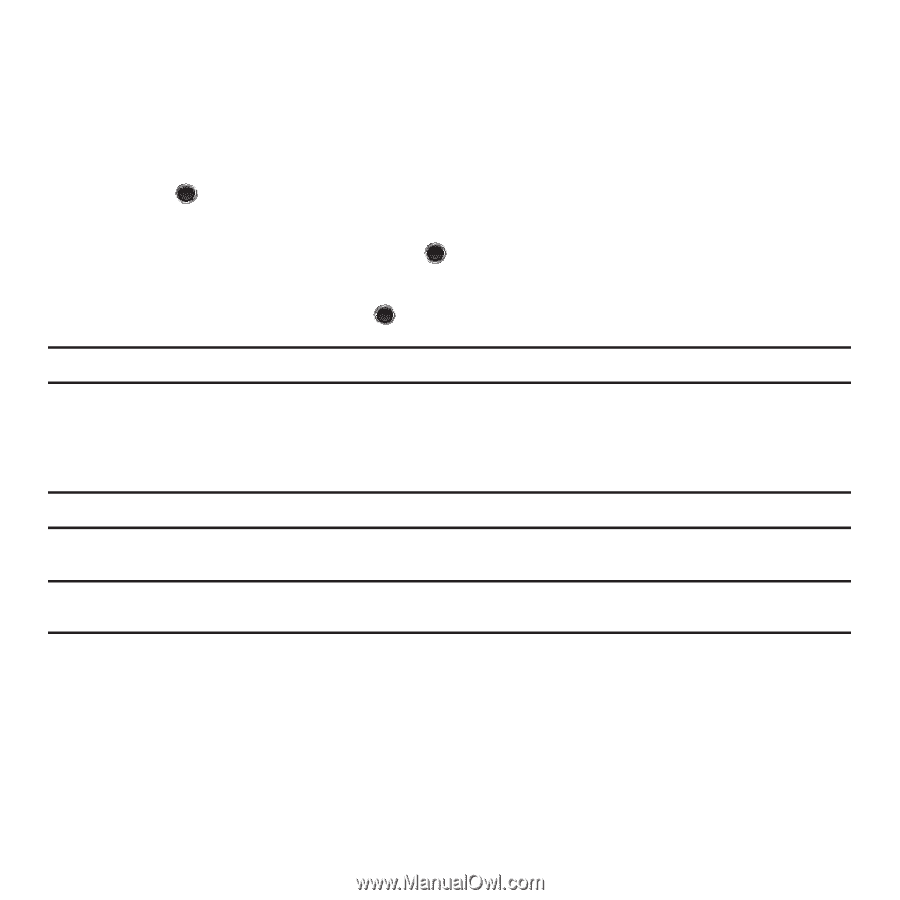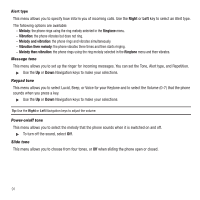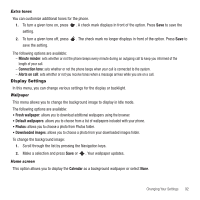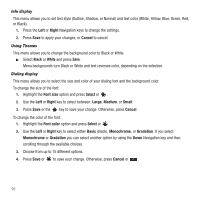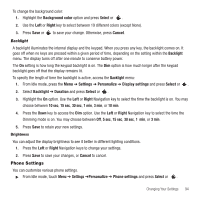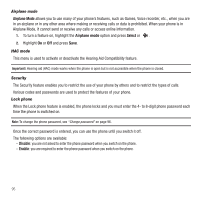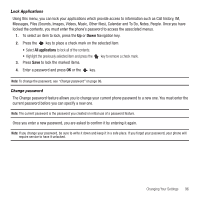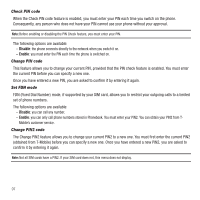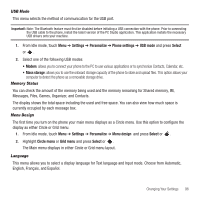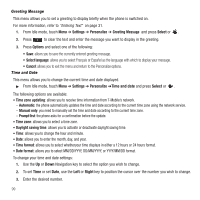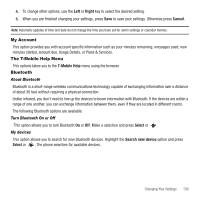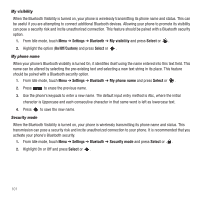Samsung SGH-T249 User Manual (user Manual) (ver.f6) (English) - Page 99
Messages, Files Sounds, Images, Videos, Music, Other files, Calendar and To Do, Notes
 |
View all Samsung SGH-T249 manuals
Add to My Manuals
Save this manual to your list of manuals |
Page 99 highlights
Lock Applications Using this menu, you can lock your applications which provide access to information such as Call history, IM, Messages, Files (Sounds, Images, Videos, Music, Other files), Calendar and To Do, Notes, People. Once you have locked the contents, you must enter the phone's password to access the associated menus. 1. To select an item to lock, press the Up or Down Navigation key. 2. Press the key to place a check mark on the selected item. • Select All applications to lock all of the contents. • Highlight the previously selected item and press the 3. Press Save to lock the marked items. key to remove a check mark. 4. Enter a password and press OK or the key. Note: To change the password, see "Change password" on page 96. Change password The Change password feature allows you to change your current phone password to a new one. You must enter the current password before you can specify a new one. Note: The current password is the password you created on initial use of a password feature. Once you enter a new password, you are asked to confirm it by entering it again. Note: If you change your password, be sure to write it down and keep it in a safe place. If you forget your password, your phone will require service to have it unlocked. Changing Your Settings 96