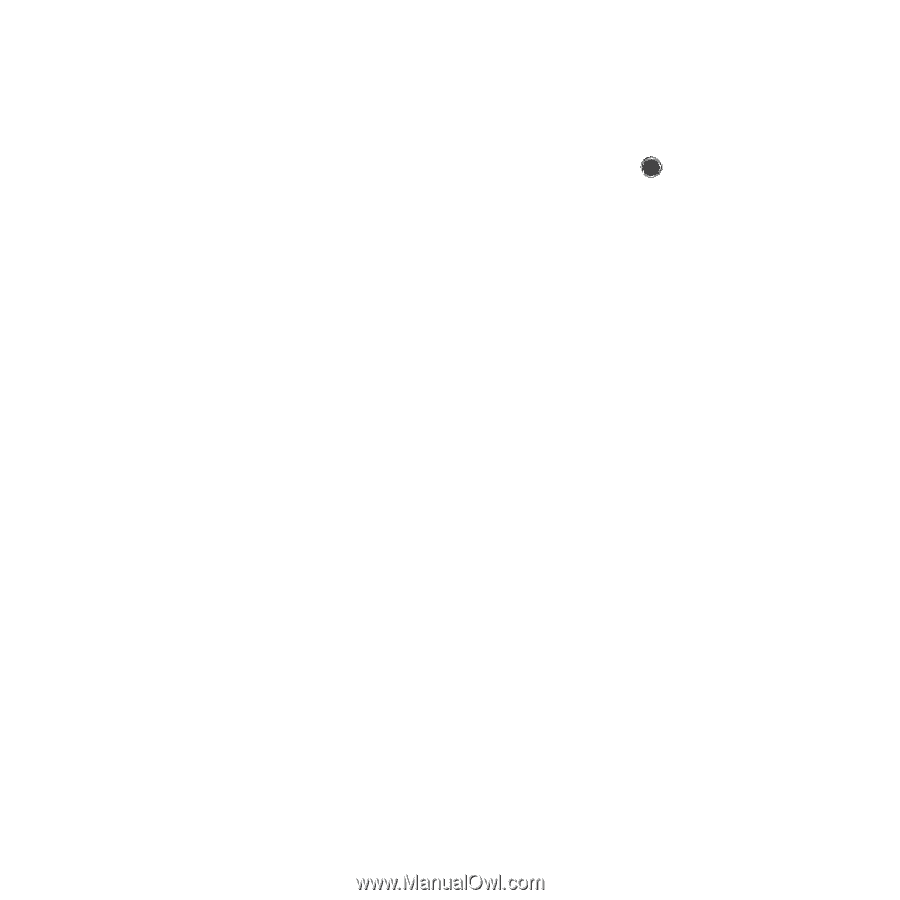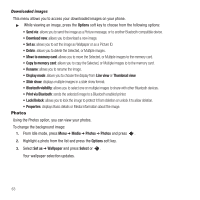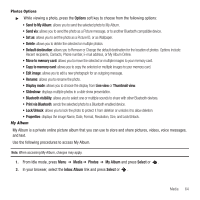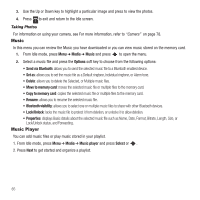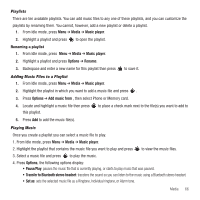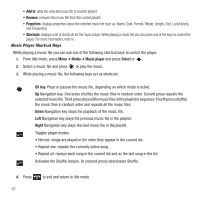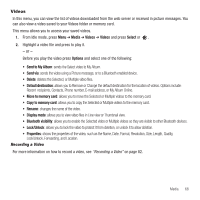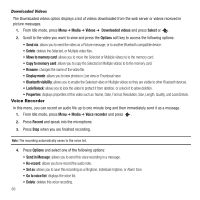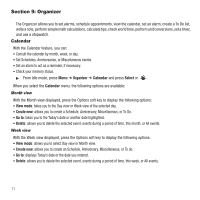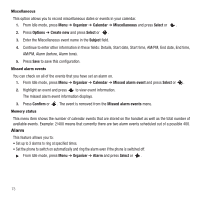Samsung SGH-T249 User Manual (user Manual) (ver.f6) (English) - Page 71
Videos, Default destination
 |
View all Samsung SGH-T249 manuals
Add to My Manuals
Save this manual to your list of manuals |
Page 71 highlights
Videos In this menu, you can view the list of videos downloaded from the web server or received in picture messages. You can also view a video saved to your Videos folder or memory card. This menu allows you to access your saved videos. 1. From Idle mode, press Menu ➔ Media ➔ Videos ➔ Videos and press Select or . 2. Highlight a video file and press to play it. - or - Before you play the video press Options and select one of the following: • Send to My Album: sends the Select video to My Album. • Send via: sends the video using a Picture message, or to a Bluetooth enabled device. • Delete: deletes the Selected, or Multiple video files. • Default destination: allows you to Remove or Change the default destination for the location of videos. Options include: Recent recipients, Contacts, Phone number, E-mail address, or My Album Online. • Move to memory card: allows you to move the Selected or Multiple videos to the memory card. • Copy to memory card: allows you to copy the Selected or Multiple videos to the memory card. • Rename: changes the name of the video. • Display mode: allows you to view video files in Line view or Thumbnail view. • Bluetooth visibility: allows you to enable the Selected video or Multiple videos so they are visible to other Bluetooth devices. • Lock/Unlock: allows you to lock the video to protect it from deletion, or unlock it to allow deletion. • Properties: shows the properties of the video, such as the Name, Date, Format, Resolution, Size, Length, Quality, Lock/Unlock, Forwarding, and Location. Recording a Video For more information on how to record a video, see "Recording a Video" on page 82. Media 68