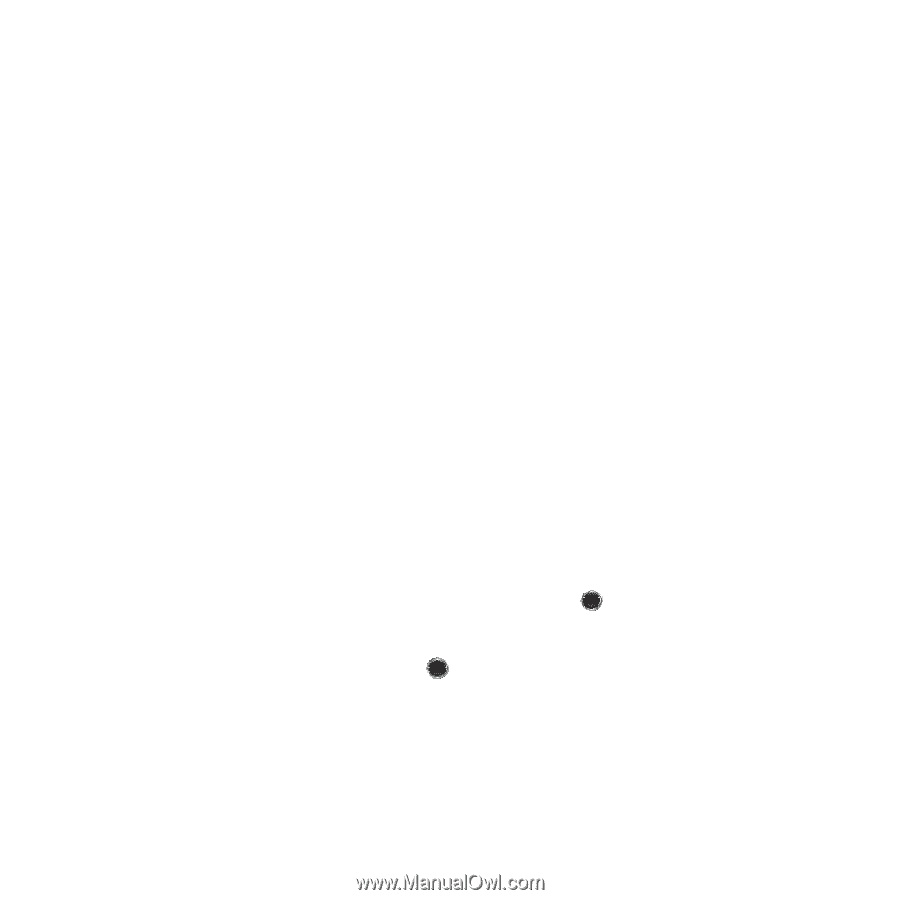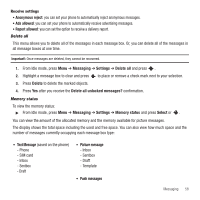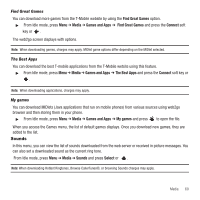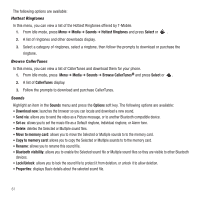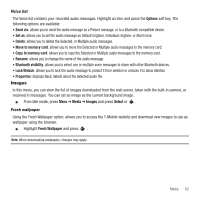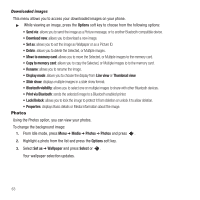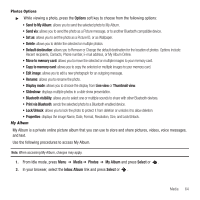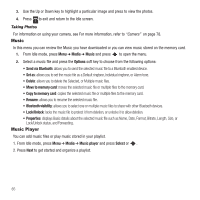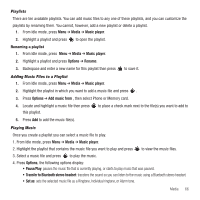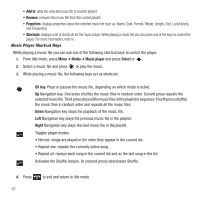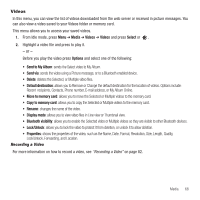Samsung SGH-T249 User Manual (user Manual) (ver.f6) (English) - Page 66
Photos, Copy to memory card
 |
View all Samsung SGH-T249 manuals
Add to My Manuals
Save this manual to your list of manuals |
Page 66 highlights
Downloaded images This menu allows you to access your downloaded images on your phone. ᮣ While viewing an image, press the Options soft key to choose from the following options: • Send via: allows you to send the image as a Picture message, or to another Bluetooth compatible device. • Download new: allows you to download a new image. • Set as: allows you to set the image as Wallpaper or as a Picture ID. • Delete: allows you to delete the Selected, or Multiple images. • Move to memory card: allows you to move the Selected, or Multiple images to the memory card. • Copy to memory card: allows you to copy the Selected, or Multiple images to to the memory card. • Rename: allows you to rename the image. • Display mode: allows you to choose the display from Line view or Thumbnail view. • Slide show: displays multiple images in a slide show format. • Bluetooth visibility: allows you to select one or multiple images to share with other Bluetooth devices. • Print via Bluetooth: sends the selected image to a Bluetooth enabled printer. • Lock/Unlock: allows you to lock the image to protect it from deletion or unlock it to allow deletion. • Properties: displays Basic details or Media Information about the image. Photos Using the Photos option, you can view your photos. To change the background image: 1. From Idle mode, press Menu ➔ Media ➔ Photos ➔ Photos and press . 2. Highlight a photo from the list and press the Options soft key. 3. Select Set as ➔ Wallpaper and press Select or . Your wallpaper selection updates. 63