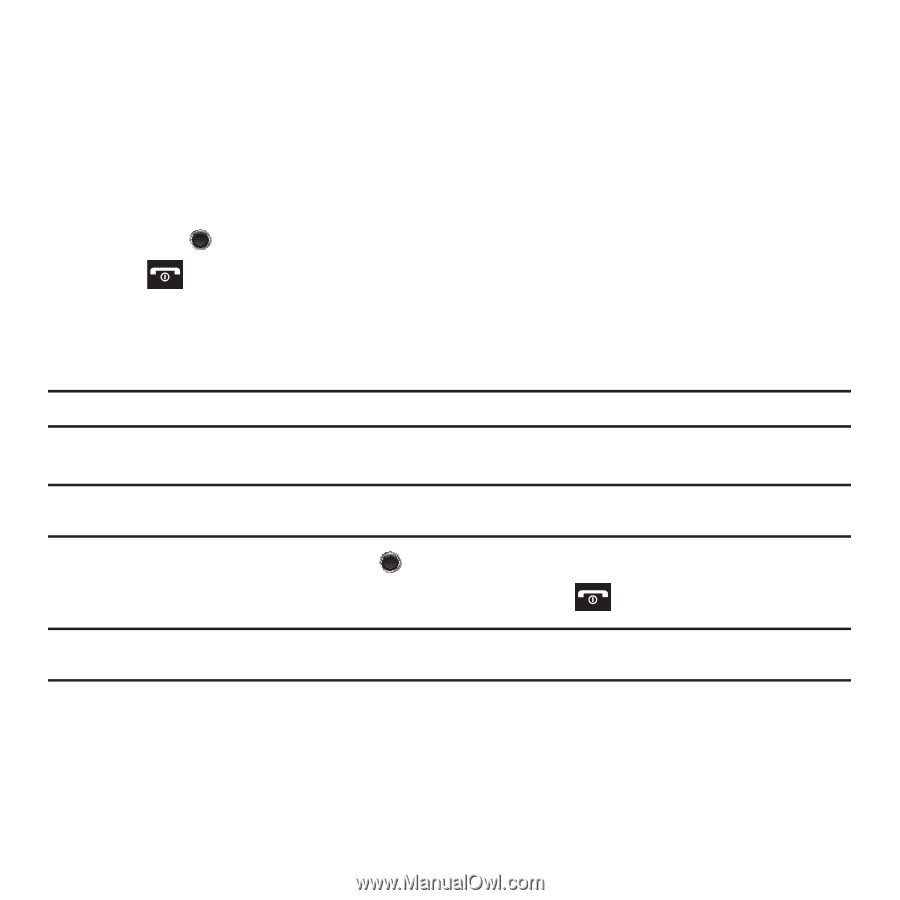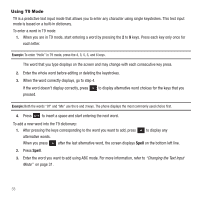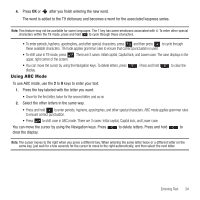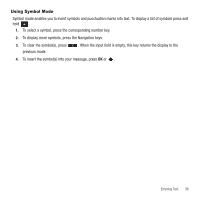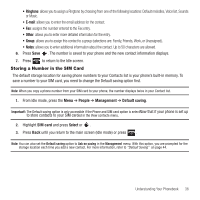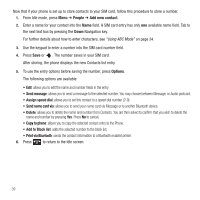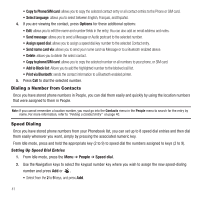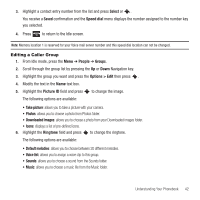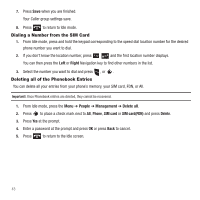Samsung SGH-T249 User Manual (user Manual) (ver.f6) (English) - Page 41
Storing a Number in the SIM Card - memory card
 |
View all Samsung SGH-T249 manuals
Add to My Manuals
Save this manual to your list of manuals |
Page 41 highlights
• Ringtone: allows you to assign a Ringtone by choosing from one of the following locations: Default melodies, Voice list, Sounds or Music. • E-mail: allows you to enter the email address for the contact. • Fax: assigns the number entered to the Fax entry. • Other: allows you to enter more detailed information for the entry. • Group: allows you to assign this contact to a group (selections are: Family, Friends, Work, or Unassigned). • Notes: allows you to enter additional information about the contact. Up to 50 characters are allowed. 6. Press Save . The number is saved to your phone and the new contact information displays. 7. Press to return to the Idle screen. Storing a Number in the SIM Card The default storage location for saving phone numbers to your Contacts list is your phone's built-in memory. To save a number to your SIM card, you need to change the Default saving option first. Note: When you copy a phone number from your SIM card to your phone, the number displays twice in your Contact list. 1. From Idle mode, press the Menu ➔ People ➔ Management ➔ Default saving. Important!: The Default saving option is only accessible if the Phone and SIM card option is selectNow that if your phone is set up to store contacts to your SIM carded in the View contacts menu. 2. Highlight SIM card and press Select or . 3. Press Back until you return to the main screen (Idle mode) or press . Note: You can also set the Default saving option to Ask on saving in the Management menu. With this option, you are prompted for the storage location each time you add a new contact. For more information, refer to "Default Saving" on page 44. Understanding Your Phonebook 38