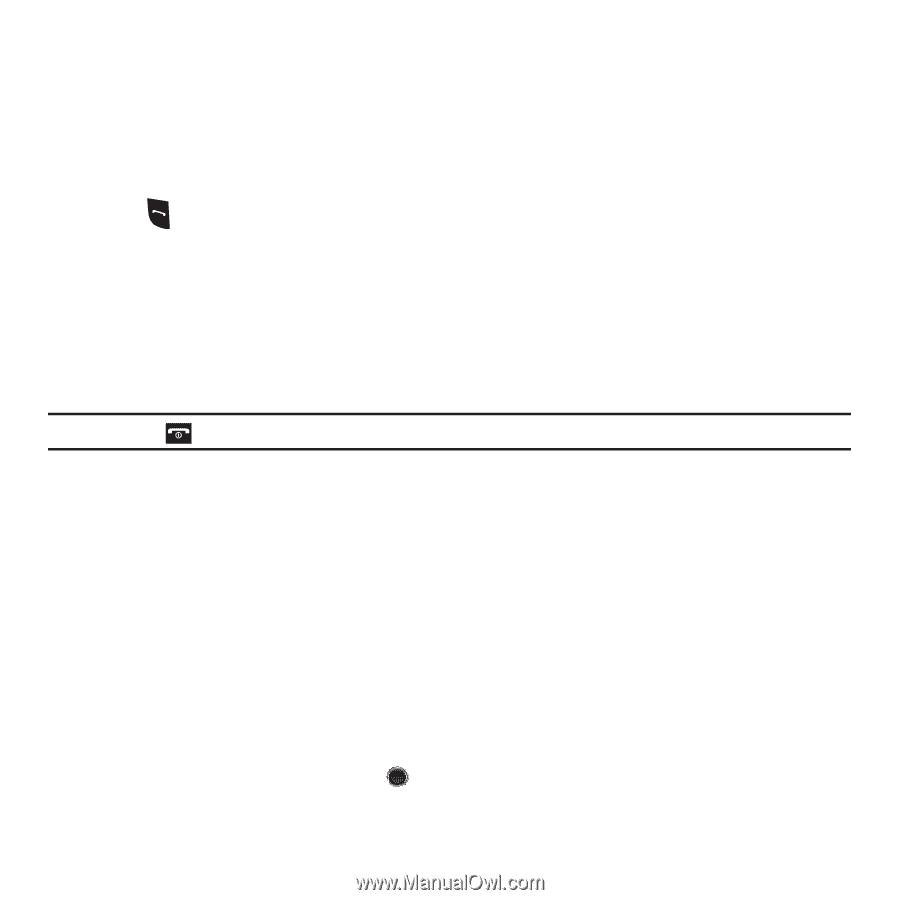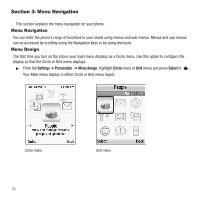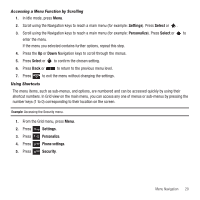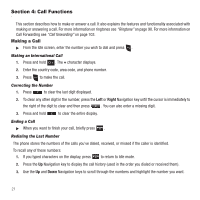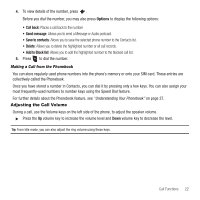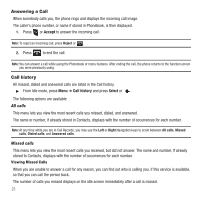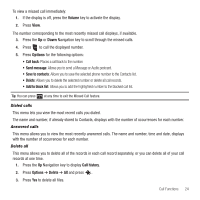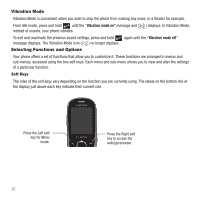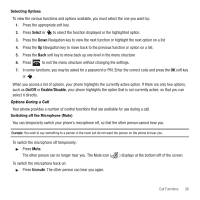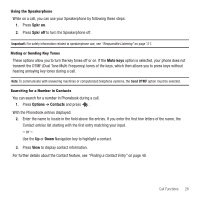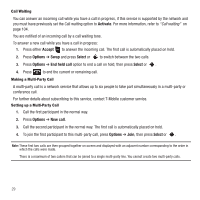Samsung SGH-T249 User Manual (user Manual) (ver.f6) (English) - Page 27
Volume, Options, Call back, Send message, Save to contacts, Add to block list, Call history, Delete
 |
View all Samsung SGH-T249 manuals
Add to My Manuals
Save this manual to your list of manuals |
Page 27 highlights
To view a missed call immediately: 1. If the display is off, press the Volume key to activate the display. 2. Press View. The number corresponding to the most recently missed call displays, if available. 3. Press the Up or Down Navigation key to scroll through the missed calls. 4. Press to call the displayed number. 5. Press Options for the following options: • Call back: Places a call back to the number. • Send message: Allows you to send a Message or Audio postcard. • Save to contacts: Allows you to save the selected phone number to the Contacts list. • Delete: Allows you to delete the selected number or delete all call records. • Add to block list: Allows you to add the highlighted number to the blocked call list. Tip: You can press at any time to exit the Missed Call feature. Dialed calls This menu lets you view the most recent calls you dialed. The name and number, if already stored to Contacts, displays with the number of occurrences for each number. Answered calls This menu allows you to view the most recently answered calls. The name and number, time and date, displays with the number of occurrences for each number. Delete all This menu allows you to delete all of the records in each call record separately, or you can delete all of your call records at one time. 1. Press the Up Navigation key to display Call history. 2. Press Options ➔ Delete ➔ All and press . 3. Press Yes to delete all files. Call Functions 24