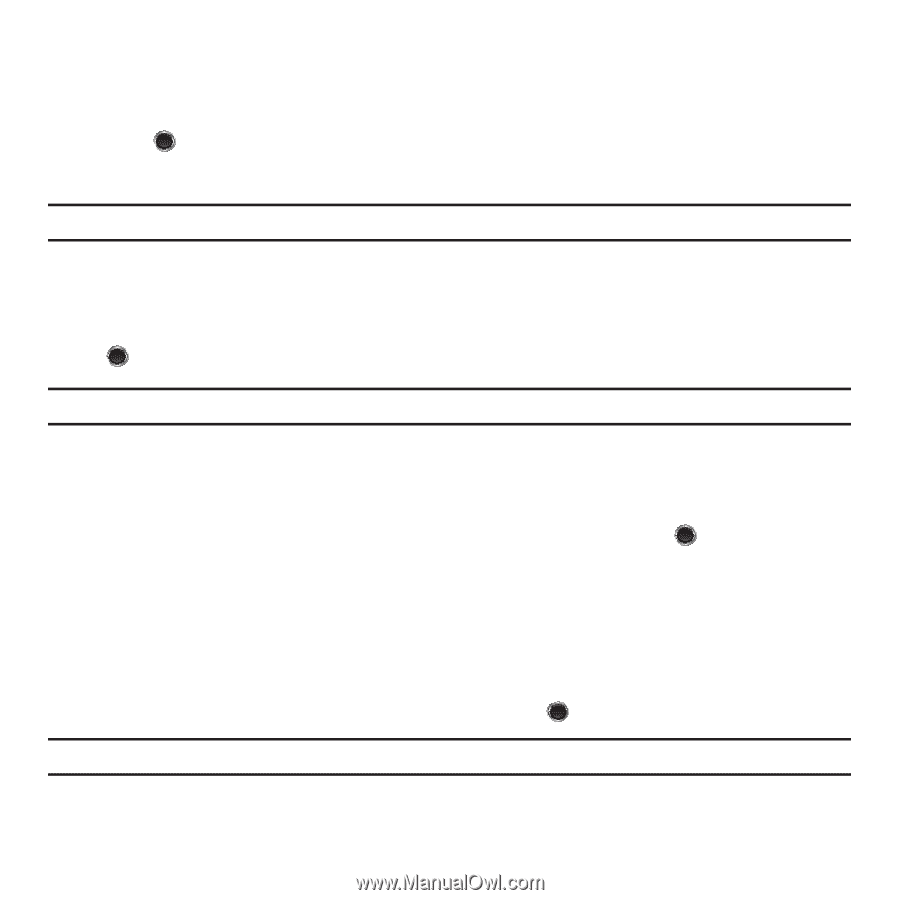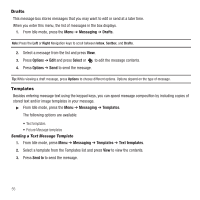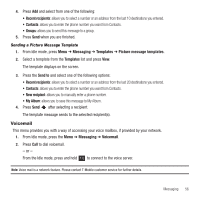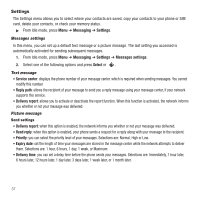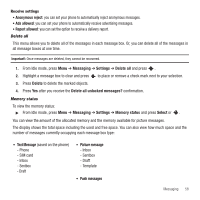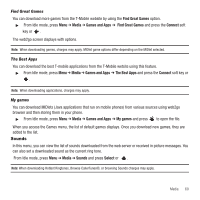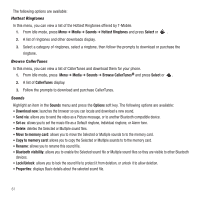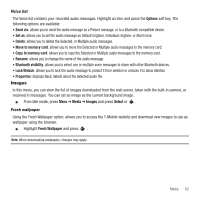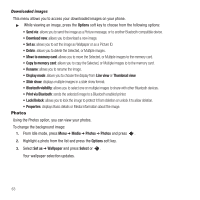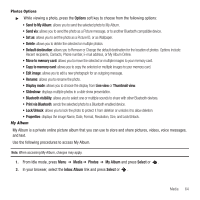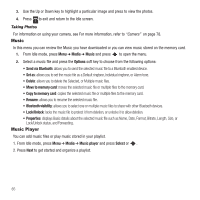Samsung SGH-T249 User Manual (user Manual) (ver.f6) (English) - Page 63
Sounds, Find Great Games, The Best Apps, My games
 |
View all Samsung SGH-T249 manuals
Add to My Manuals
Save this manual to your list of manuals |
Page 63 highlights
Find Great Games You can download more games from the T-Mobile website by using the Find Great Games option. ᮣ From Idle mode, press Menu ➔ Media ➔ Games and Apps ➔ Find Great Games and press the Connect soft key or . The web2go screen displays with options. Note: When downloading games, charges may apply. MIDlet game options differ depending on the MIDlet selected. The Best Apps You can download the best T-mobile applications from the T-Mobile wetsite using this feature. ᮣ From Idle mode, press Menu ➔ Media ➔ Games and Apps ➔ The Best Apps and press the Connect soft key or . Note: When downloading applications, charges may apply. My games You can download MIDlets (Java applications that run on mobile phones) from various sources using web2go browser and then storing them in your phone. ᮣ From Idle mode, press Menu ➔ Media ➔ Games and Apps ➔ My games and press to open the file. When you access the Games menu, the list of default games displays. Once you download new games, they are added to the list. Sounds In this menu, you can view the list of sounds downloaded from the web server or received in picture messages. You can also set a downloaded sound as the current ring tone. From Idle mode, press Menu ➔ Media ➔ Sounds and press Select or . Note: When downloading Hottest Ringtones, Browse CallerTunes®, or browsing Sounds charges may apply. Media 60