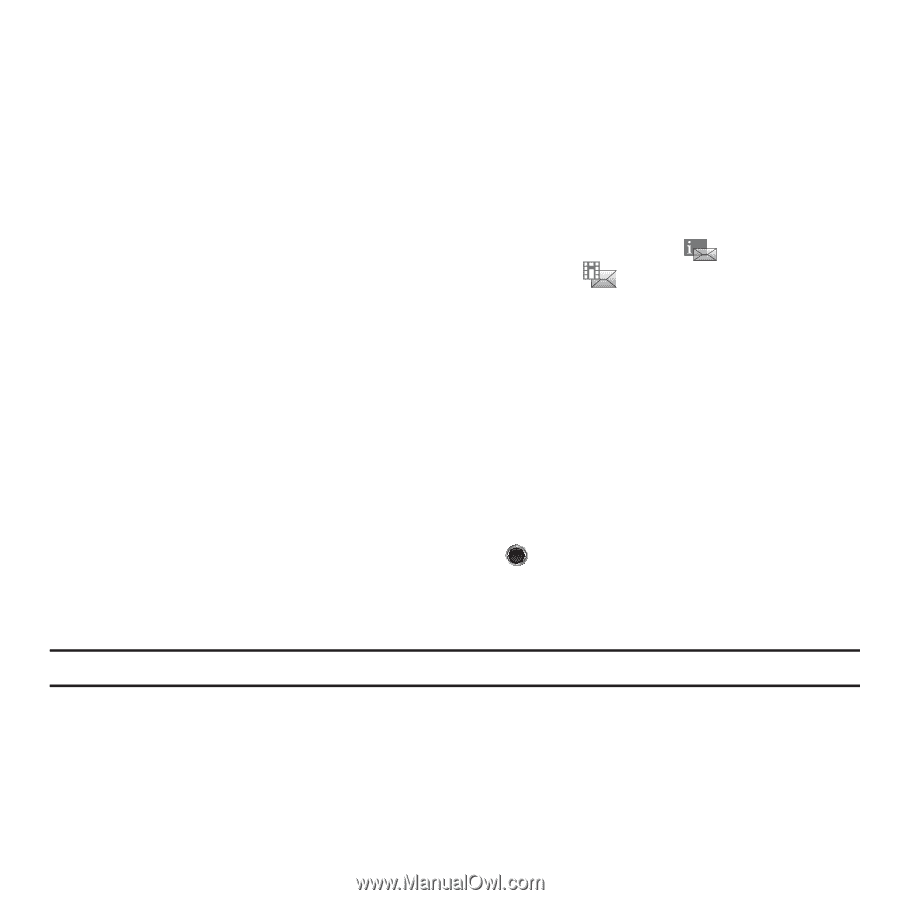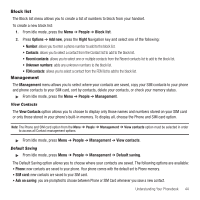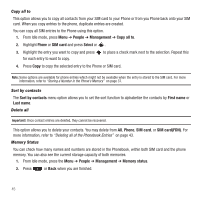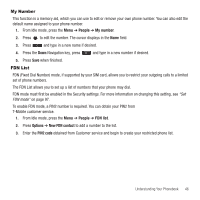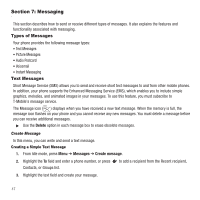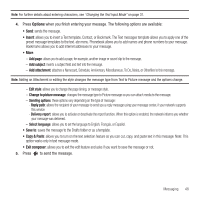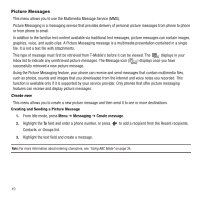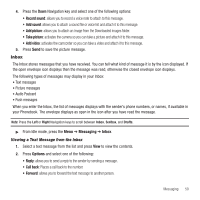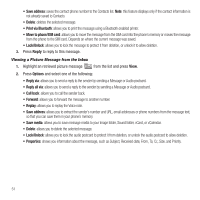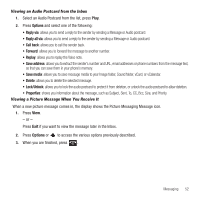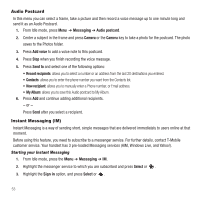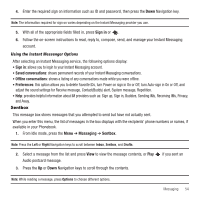Samsung SGH-T249 User Manual (user Manual) (ver.f6) (English) - Page 52
Picture Messages
 |
View all Samsung SGH-T249 manuals
Add to My Manuals
Save this manual to your list of manuals |
Page 52 highlights
Picture Messages This menu allows you to use the Multimedia Message Service (MMS). Picture Messaging is a messaging service that provides delivery of personal picture messages from phone to phone or from phone to email. In addition to the familiar text content available via traditional text messages, picture messages can contain images, graphics, voice, and audio clips. A Picture Messaging message is a multimedia presentation contained in a single file. It is not a text file with attachments. This type of message must first be retrieved from T-Mobile's before it can be viewed. The displays in your Inbox list to indicate any unretrieved picture messages. The Message icon ( ) displays once you have successfully retrieved a new picture message. Using the Picture Messaging feature, your phone can receive and send messages that contain multimedia files, such as photos, sounds and images that you downloaded from the Internet and voice notes you recorded. This function is available only if it is supported by your service provider. Only phones that offer picture messaging features can receive and display picture messages. Create new This menu allows you to create a new picture message and then send it to one or more destinations. Creating and Sending a Picture Message 1. From Idle mode, press Menu ➔ Messaging ➔ Create message. 2. Highlight the To field and enter a phone number, or press Contacts, or Groups list. to add a recipient from the Recent recipients, 3. Highlight the text field and create a message. Note: For more information about entering characters, see "Using ABC Mode" on page 34. 49