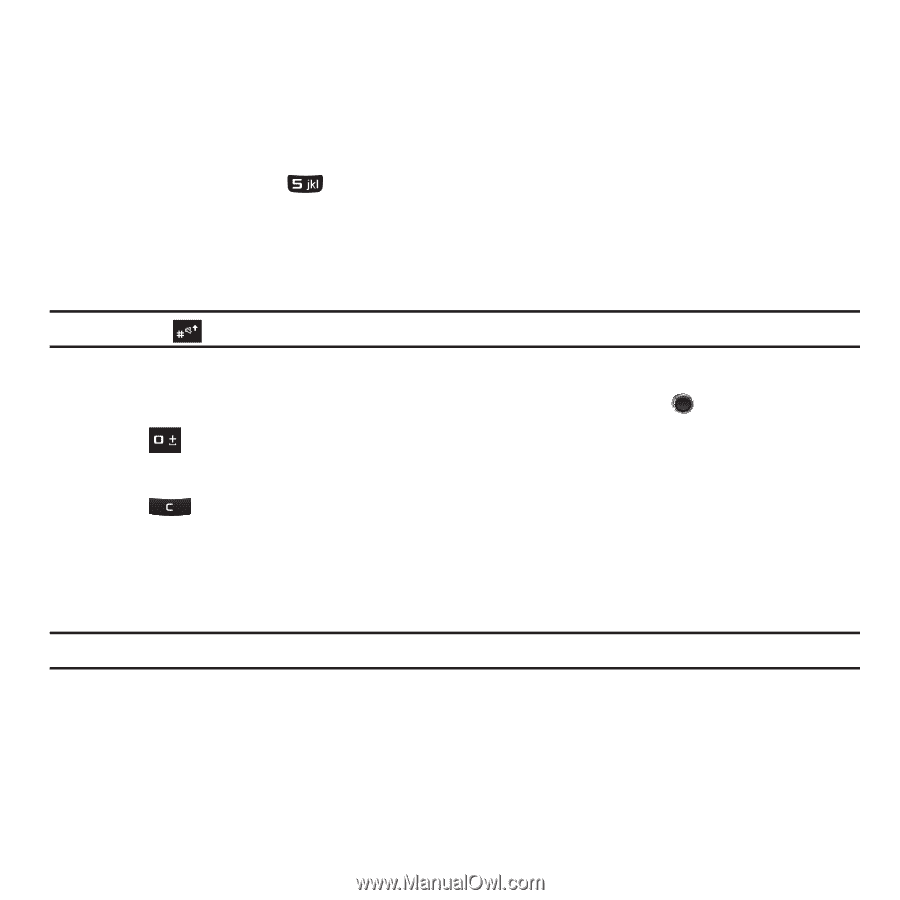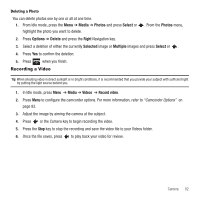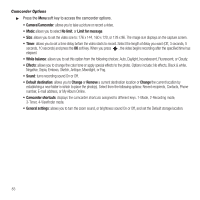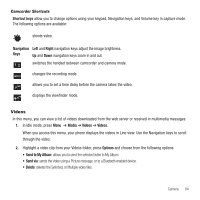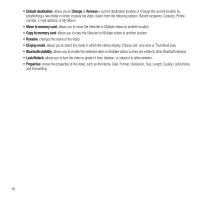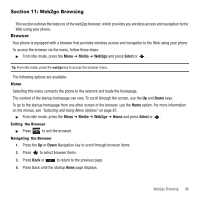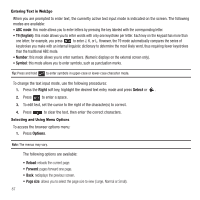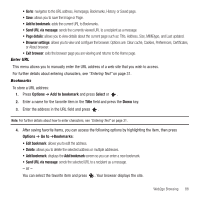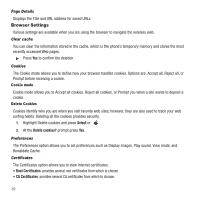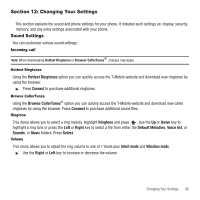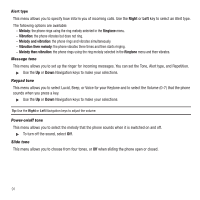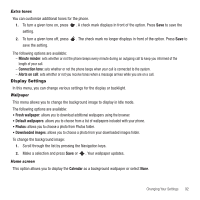Samsung SGH-T249 User Manual (user Manual) (ver.f6) (English) - Page 90
ABC mode, T9 English, Number, Symbol, Right, Select, Options, size, to enter a space.
 |
View all Samsung SGH-T249 manuals
Add to My Manuals
Save this manual to your list of manuals |
Page 90 highlights
Entering Text in Web2go When you are prompted to enter text, the currently active text input mode is indicated on the screen. The following modes are available: • ABC mode: this mode allows you to enter letters by pressing the key labeled with the corresponding letter. • T9 (English): this mode allows you to enter words with only one keystroke per letter. Each key on the keypad has more than one letter; for example, you press to enter J, K, or L. However, the T9 mode automatically compares the series of keystrokes you make with an internal linguistic dictionary to determine the most likely word, thus requiring fewer keystrokes than the traditional ABC mode. • Number: this mode allows you to enter numbers. (Numeric displays on the external screen only). • Symbol: this mode allows you to enter symbols, such as punctuation marks. Tip: Press and hold to enter symbols in upper-case or lower-case character mode. To change the text input mode, use the following procedures: 1. Press the Right soft key, highlight the desired text entry mode and press Select or . 2. Press to enter a space. 3. To edit text, set the cursor to the right of the character(s) to correct. 4. Press to clear the text, then enter the correct characters. Selecting and Using Menu Options To access the browser options menu: 1. Press Options. Note: The menus may vary. The following options are available: • Reload: reloads the current page. • Forward: pages forward one page. • Back: redisplays the previous screen. • Page size: allows you to select the page size to view (Large, Normal or Small). 87