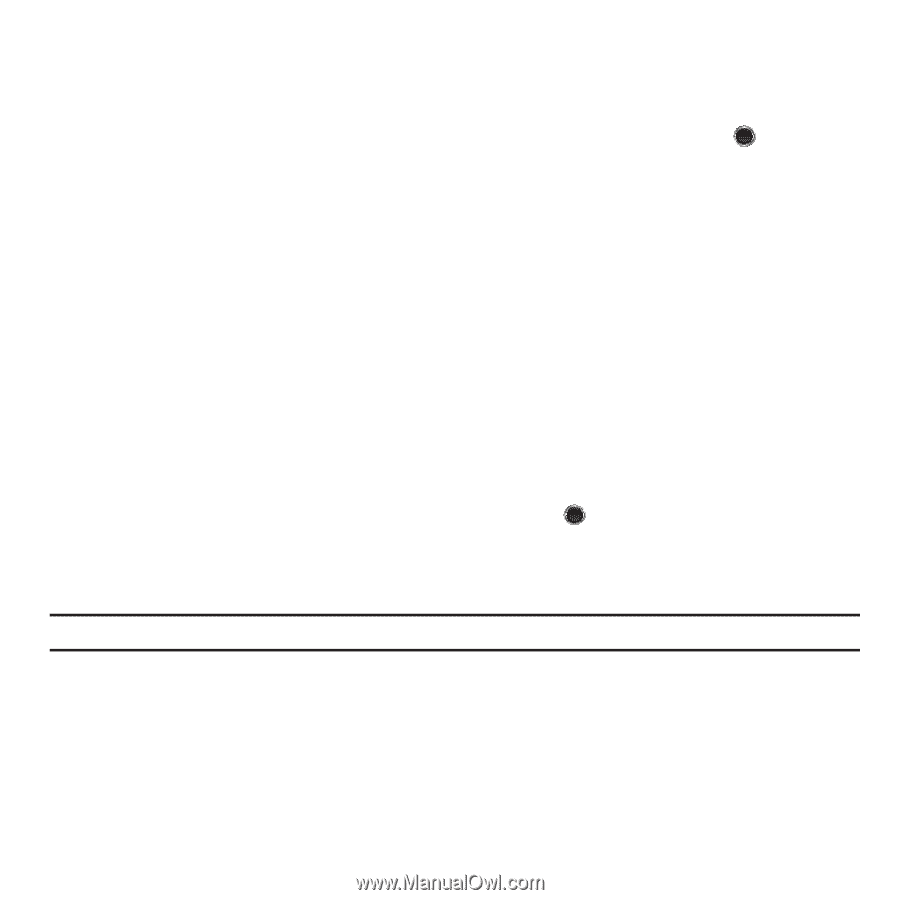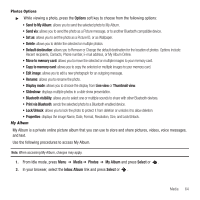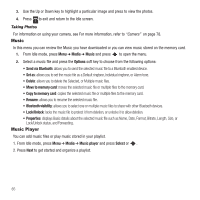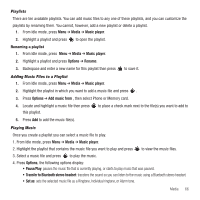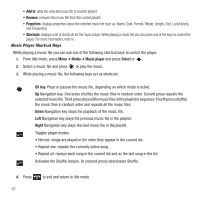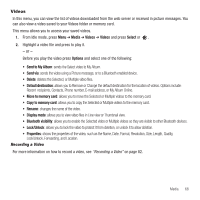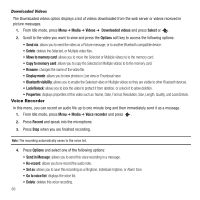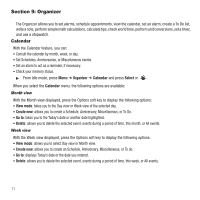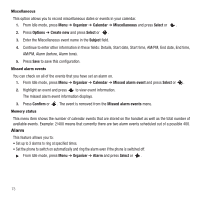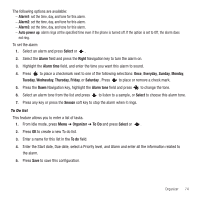Samsung SGH-T249 User Manual (user Manual) (ver.f6) (English) - Page 72
Voice Recorder
 |
View all Samsung SGH-T249 manuals
Add to My Manuals
Save this manual to your list of manuals |
Page 72 highlights
Downloaded Videos The Downloaded videos option displays a list of videos downloaded from the web server or videos received in picture messages. 1. From Idle mode, press Menu ➔ Media ➔ Videos ➔ Downloaded videos and press Select or . 2. Scroll to the video you want to view and press the Options soft key to access the following options: • Send via: allows you to send the video as a Picture message, or to another Bluetooth compatible device. • Delete: deletes the Selected, or Multiple video files. • Move to memory card: allows you to move the Selected or Multiple videos to to the memory card. • Copy to memory card: allows you to copy the Selected or Multiple videos to to the memory card. • Rename: changes the name of the video file. • Display mode: allows you to view photos in Line view or Thumbnail view. • Bluetooth visibility: allows you to enable the Selected video or Multiple videos so they are visible to other Bluetooth devices. • Lock/Unlock: allows you to lock the video to protect it from deletion, or unlock it to allow deletion. • Properties: displays properties of this video such as: Name, Date, Format, Resolution, Size, Length, Quality, and Lock/Unlock. Voice Recorder In this menu, you can record an audio file up to one minute long and then immediately send it as a message. 1. From Idle mode, press Menu ➔ Media ➔ Voice recorder and press . 2. Press Record and speak into the microphone. 3. Press Stop when you are finished recording. Note: The recording automatically saves to the voice list. 4. Press Options and select one of the following options: • Send in Message: allows you to send this voice recording in a message. • Re-record: allows you to re-record the audio note. • Set as: allows you to save this recording as a Ringtone, Individual ringtone, or Alarm tone. • Go to voice list: displays the voice list. • Delete: deletes this voice recording. 69