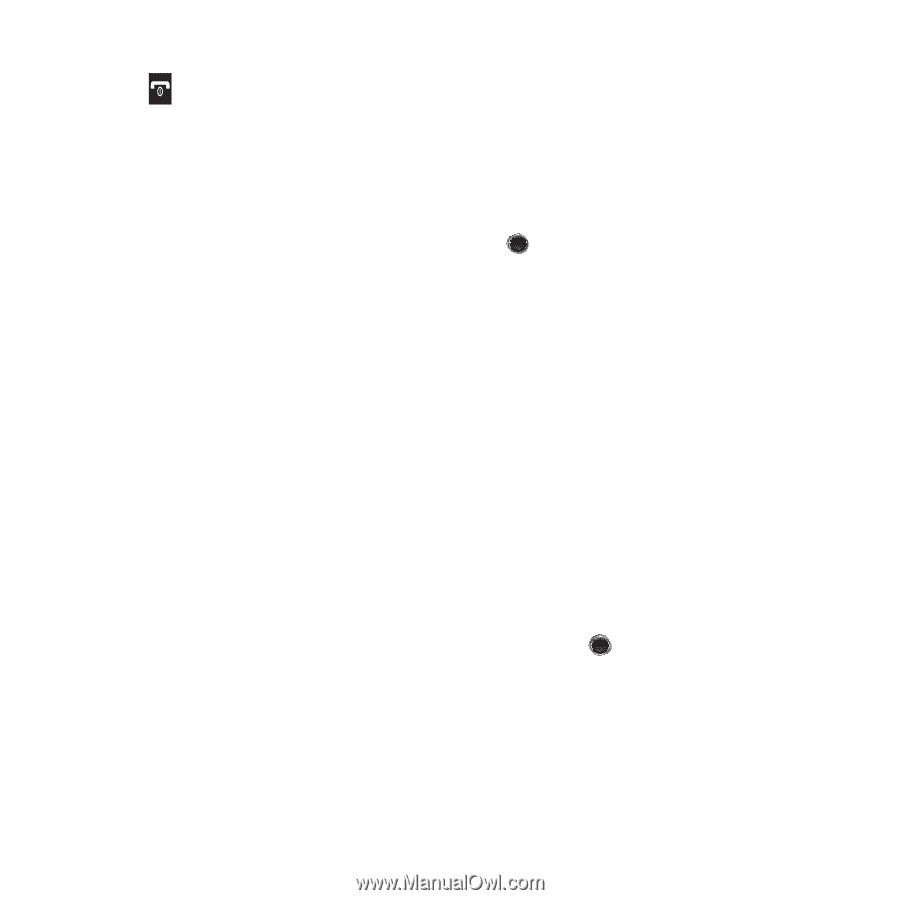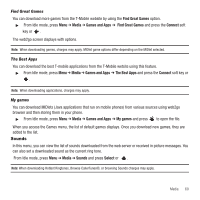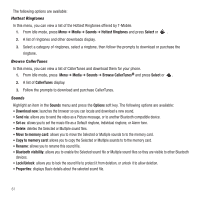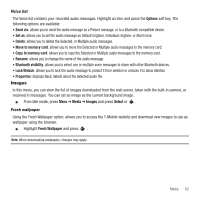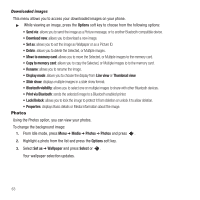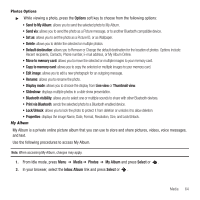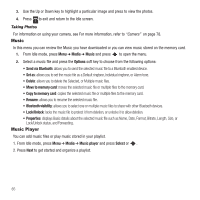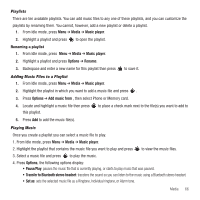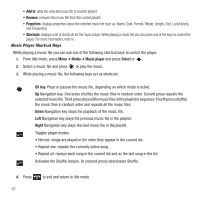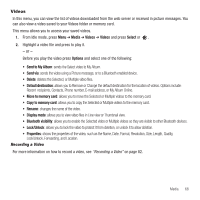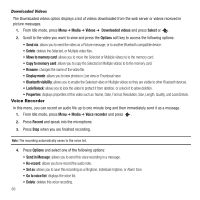Samsung SGH-T249 User Manual (user Manual) (ver.f6) (English) - Page 68
Music, Music Player, Media, Options, Send via Bluetooth, Set as, Move to memory card, visibility - review
 |
View all Samsung SGH-T249 manuals
Add to My Manuals
Save this manual to your list of manuals |
Page 68 highlights
3. Use the Up or Down key to highlight a particular image and press to view the photos. 4. Press to exit and return to the Idle screen. Taking Photos For information on using your camera, see For more information, refer to "Camera" on page 78. Music In this menu you can review the Music you have downloaded or you can view music stored on the memory card. 1. From Idle mode, press Menu ➔ Media ➔ Music and press to open the menu. 2. Select a music file and press the Options soft key to choose from the following options: • Send via Bluetooth: allows you to send the selected music file to a Bluetooth enabled device. • Set as: allows you to set the music file as a Default ringtone, Individual ringtone, or Alarm tone. • Delete: allows you to delete the Selected, or Multiple music files. • Move to memory card: moves the selected music file or multiple files to the memory card. • Copy to memory card: copies the selected music file or multiple files to the memory card. • Rename: allows you to rename the selected music file. • Bluetooth visibility: allows you to select one or multiple music files to share with other Bluetooth devices. • Lock/Unlock: locks the music file to protect it from deletion, or unlocks it to allow deletion. • Properties: displays Basic details about the selected music file such as Name, Date, Format, Bitrate, Length, Size, or Lock/Unlock status, and Forwarding. Music Player You can add music files or play music stored in your playlist. 1. From Idle mode, press Menu ➔ Media ➔ Music player and press Select or . 2. Press Next to get started and organize a playlist. 65