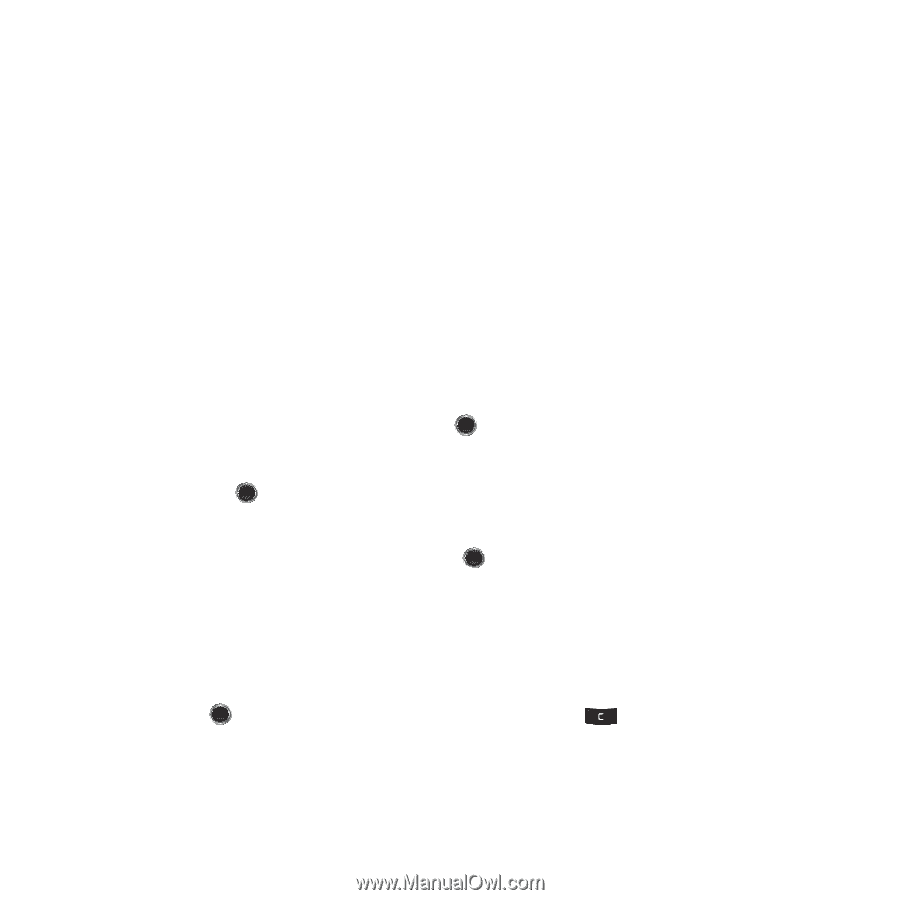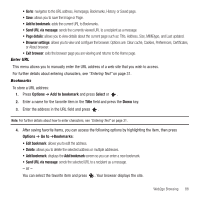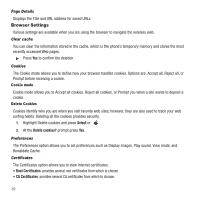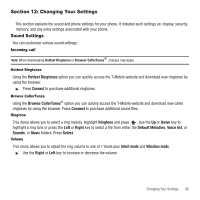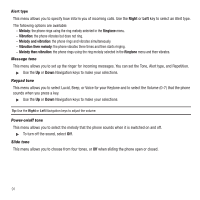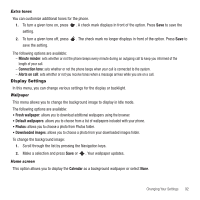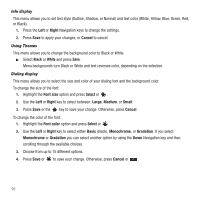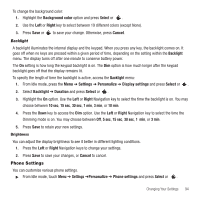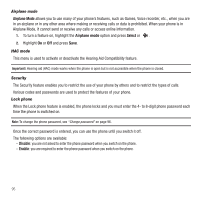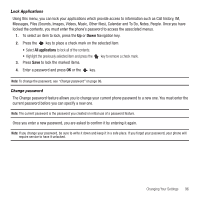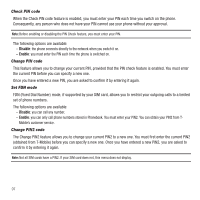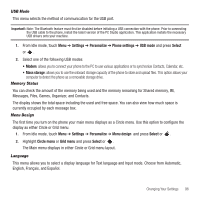Samsung SGH-T249 User Manual (user Manual) (ver.f6) (English) - Page 96
Right, Cancel, Black, White, Font size, Select, Large, Medium, Small, Font color, Basic, Monochrome
 |
View all Samsung SGH-T249 manuals
Add to My Manuals
Save this manual to your list of manuals |
Page 96 highlights
Info display This menu allows you to set text style (Outline, Shadow, or Normal) and text color (White, Yellow, Blue, Green, Red, or Black). 1. Press the Left or Right Navigation keys to change the settings. 2. Press Save to apply your changes, or Cancel to cancel. Using Themes This menu allows you to change the background color to Black or White. ᮣ Select Black or White and press Save. Menu backgrounds turn Black or White and text reverses color, depending on the selection. Dialing display This menu allows you to select the size and color of your dialing font and the background color. To change the size of the font: 1. Highlight the Font size option and press Select or . 2. Use the Left or Right key to select between: Large, Medium, or Small. 3. Press Save or the key to save your change. Otherwise, press Cancel. To change the color of the font: 1. Highlight the Font color option and press Select or . 2. Use the Left or Right key to select either Basic (black), Monochrome, or Gradation. If you select Monochrome or Gradation you can select another option by using the Down Navigation key and then scrolling through the available choices. 3. Choose from up to 15 different options. 4. Press Save or to save your change. Otherwise, press Cancel or . 93