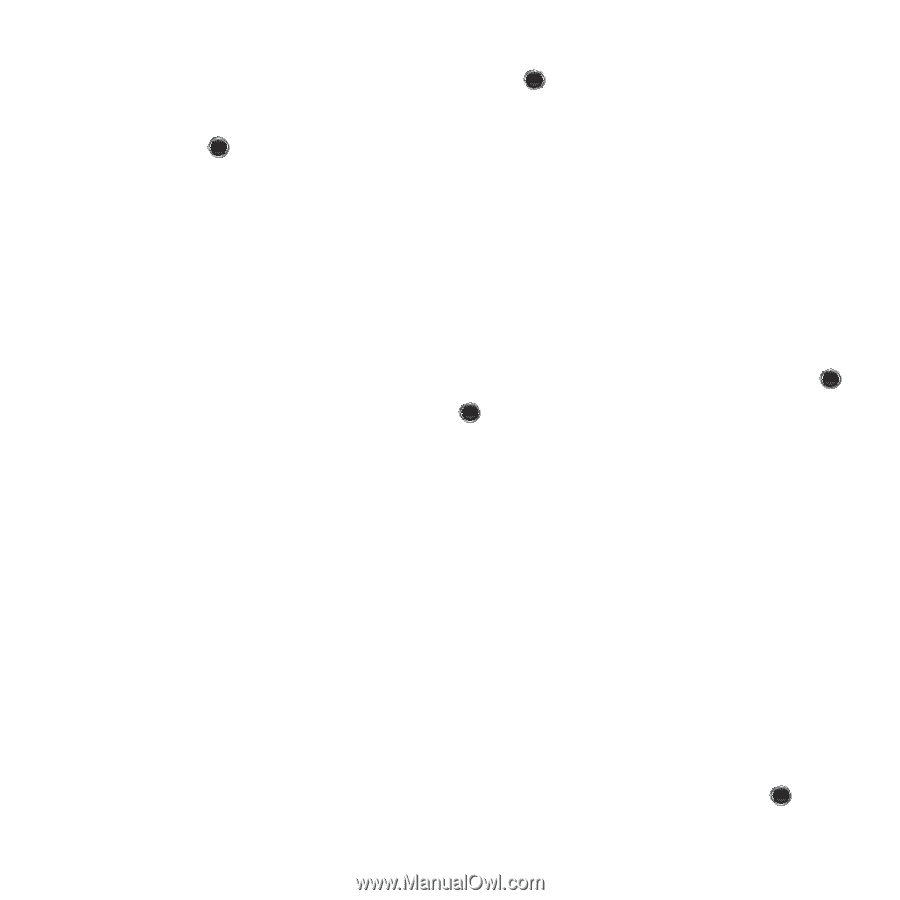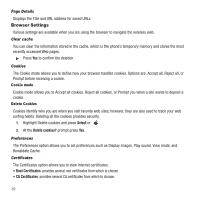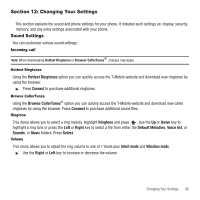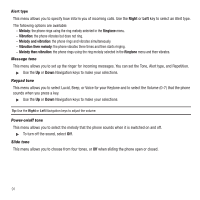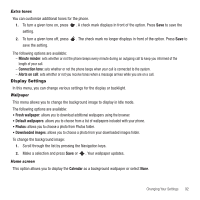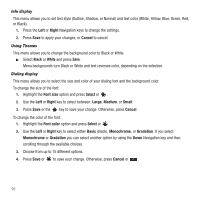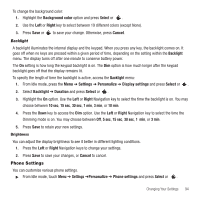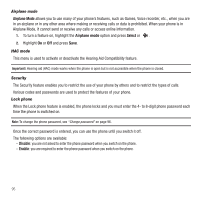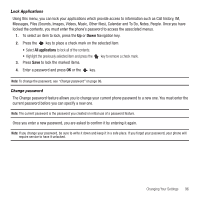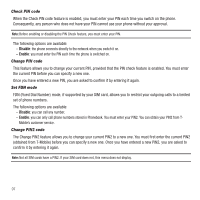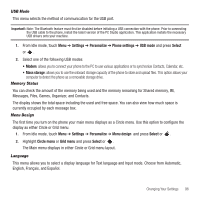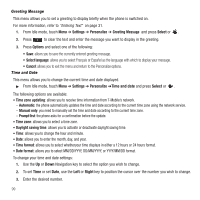Samsung SGH-T249 User Manual (user Manual) (ver.f6) (English) - Page 97
Phone Settings
 |
View all Samsung SGH-T249 manuals
Add to My Manuals
Save this manual to your list of manuals |
Page 97 highlights
To change the background color: 1. Highlight the Background color option and press Select or . 2. Use the Left or Right key to select between 19 different colors (except None). 3. Press Save or to save your change. Otherwise, press Cancel. Backlight A backlight illuminates the internal display and the keypad. When you press any key, the backlight comes on. It goes off when no keys are pressed within a given period of time, depending on the setting within the Backlight menu. The display turns off after one minute to conserve battery power. The On setting is how long the keypad backlight is on. The Dim option is how much longer after the keypad backlight goes off that the display remains lit. To specify the length of time the backlight is active, access the Backlight menu: 1. From Idle mode, press the Menu ➔ Settings ➔ Personalize ➔ Display settings and press Select or . 2. Select Backlight ➔ Duration and press Select or . 3. Highlight the On option. Use the Left or Right Navigation key to select the time the backlight is on. You may choose between 10 sec, 15 sec, 30 sec, 1 min, 3 min, or 10 min. 4. Press the Down key to access the Dim option. Use the Left or Right Navigation key to select the time the Dimming mode is on. You may choose between Off, 5 sec, 15 sec, 30 sec, 1 min, or 3 min. 5. Press Save to retain your new settings. Brightness You can adjust the display brightness to see it better in different lighting conditions. 1. Press the Left or Right Navigation keys to change your settings. 2. Press Save to save your changes, or Cancel to cancel. Phone Settings You can customize various phone settings. ᮣ From Idle mode, touch Menu ➔ Settings ➔Personalize ➔ Phone settings and press Select or . Changing Your Settings 94