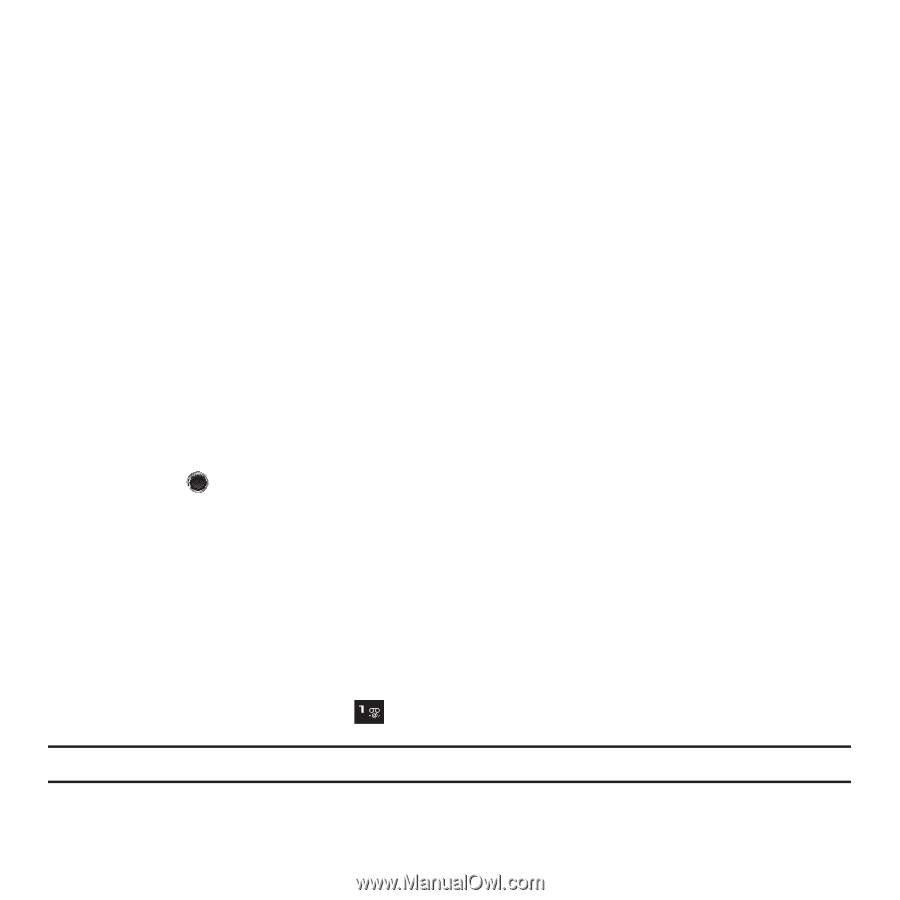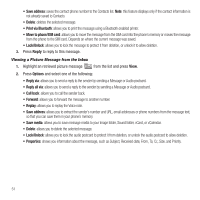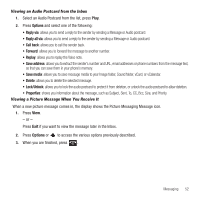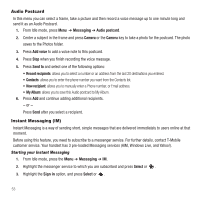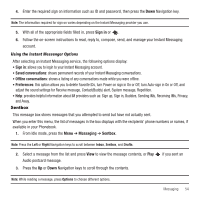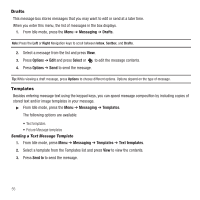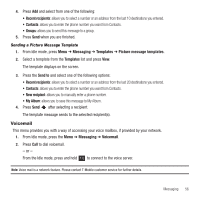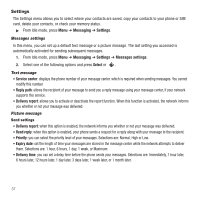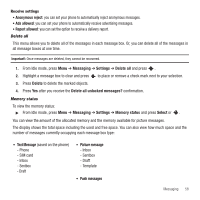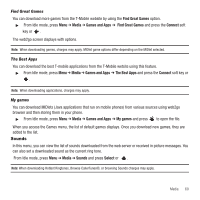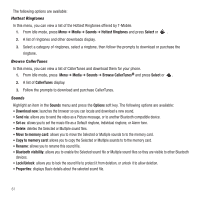Samsung SGH-T249 User Manual (user Manual) (ver.f6) (English) - Page 59
Voicemail
 |
View all Samsung SGH-T249 manuals
Add to My Manuals
Save this manual to your list of manuals |
Page 59 highlights
4. Press Add and select from one of the following: • Recent recipients: allows you to select a number or an address from the last 10 destinations you entered. • Contacts: allows you to enter the phone number you want from Contacts. • Groups: allows you to send this message to a group. 5. Press Send when you are finished. Sending a Picture Message Template 1. From Idle mode, press Menu ➔ Messaging ➔ Templates ➔ Picture message templates. 2. Select a template from the Templates list and press View. The template displays on the screen. 3. Press the Send to and select one of the following options: • Recent recipients: allows you to select a number or an address from the last 20 destinations you entered. • Contacts: allows you to enter the phone number you want from Contacts. • New recipient: allows you to manually enter a phone number. • My Album: allows you to save this message to My Album. 4. Press Send after selecting a recipient. The template message sends to the selected recipient(s). Voicemail This menu provides you with a way of accessing your voice mailbox, if provided by your network. 1. From Idle mode, press the Menu ➔ Messaging ➔ Voicemail. 2. Press Call to dial voicemail. - or - From the Idle mode, press and hold to connect to the voice server. Note: Voice mail is a network feature. Please contact T-Mobile customer service for further details. Messaging 56