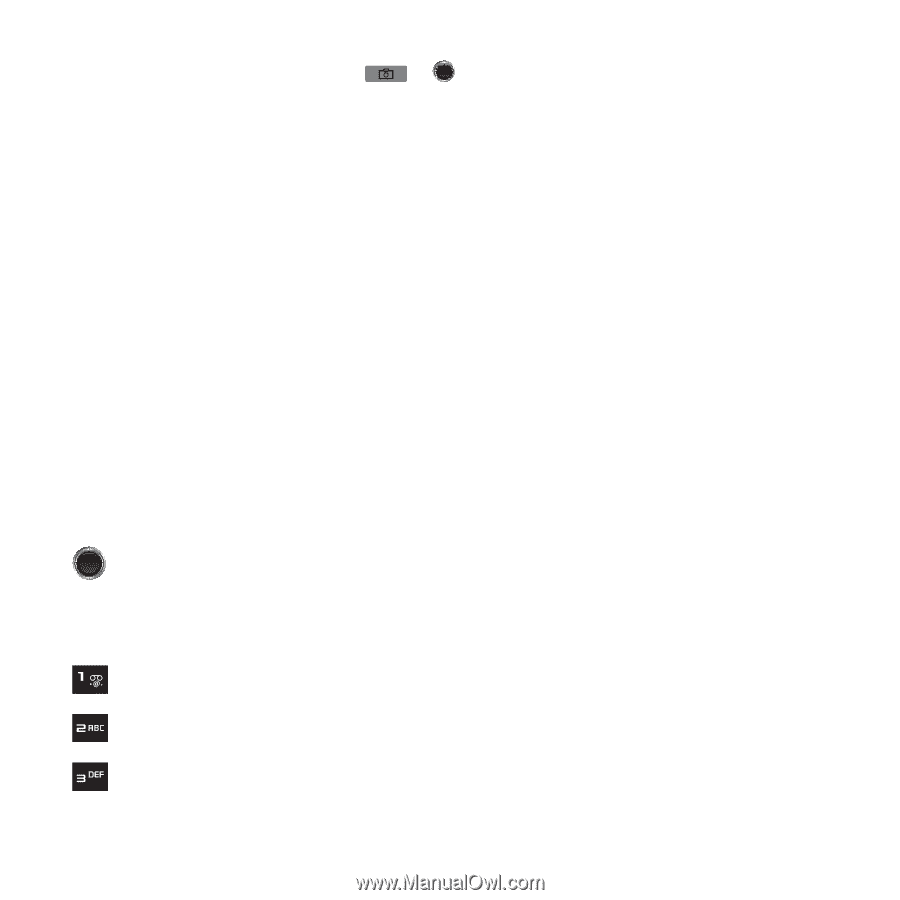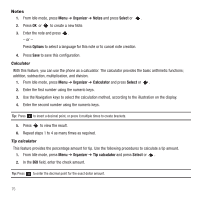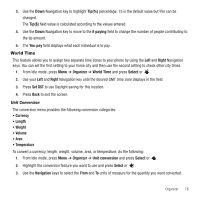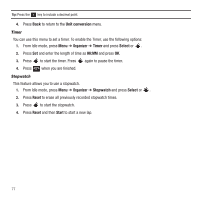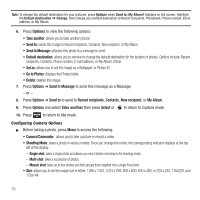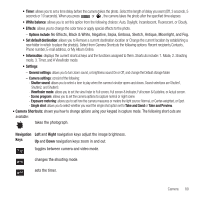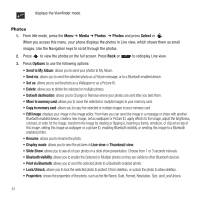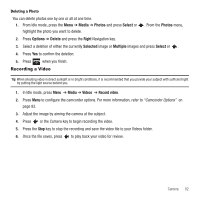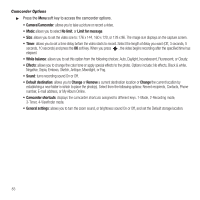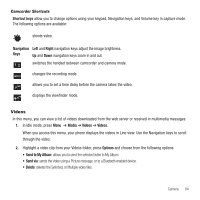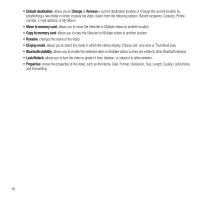Samsung SGH-T249 User Manual (user Manual) (ver.f6) (English) - Page 83
White balance, Set default destination, Camera Shortcuts, Navigation, Right, No Effects - white screen
 |
View all Samsung SGH-T249 manuals
Add to My Manuals
Save this manual to your list of manuals |
Page 83 highlights
• Timer: allows you to set a time delay before the camera takes the photo. Select the length of delay you want (Off, 3 seconds, 5 seconds or 10 seconds). When you press or , the camera takes the photo after the specified time elapses. • White balance: allows you to set this option from the following choices: Auto, Daylight, Incandescent, Fluorescent, or Cloudy. • Effects: allows you to change the color tone or apply special effects to the photo. - Options include: No Effects, Black & White, Negative, Sepia, Emboss, Sketch, Antique, Moonlight, and Fog. • Set default destination: allows you to Remove a current destination location or Change the current location by establishing a new folder in which to place the photo(s). Select from Camera Shortcuts the following options: Recent recipients,Contacts, Phone number, E-mail address, or My Album Online. • Information: displays the current shortcut keys and the functions assigned to them. Shortcuts include: 1. Mode, 2. Shooting mode, 3. Timer, and # Viewfinder mode. • Settings: - General settings: allows you to turn zoom sound, or brightness sound On or Off, and change the Default storage folder. - Camera settings: consist of the following: - Shutter sound: allows you to select a tone to play when the camera's shutter opens and closes. Sound selections are Shutter1, Shutter2, and Shutter3. - Viewfinder mode: allows you to set the view finder to Full screen, Full screen & Indicator, Full screen & Guideline, or Actual screen. - Scene program: allows you to set the camera options to capture normal or night scene. - Exposure metering: allows you to set how the camera measures or meters the light source: Normal, or Center-weighted, or Spot. - Single shot: allows you to select whether you want the single shot option set to Take and Send or Take and Preview. • Camera Shortcuts: shows you how to change options using your keypad in capture mode. The following short cuts are available: takes the photograph. Navigation Left and Right navigation keys adjust the image brightness. Keys Up and Down navigation keys zoom in and out. toggles between camera and video mode. changes the shooting mode. sets the timer. Camera 80