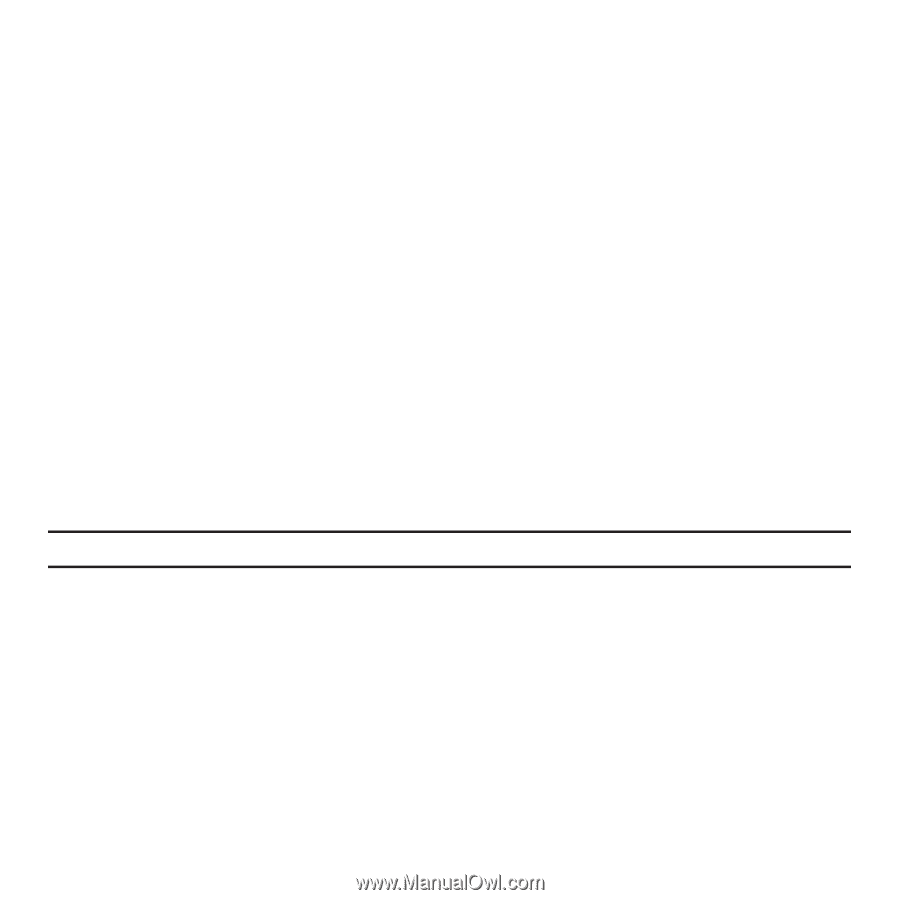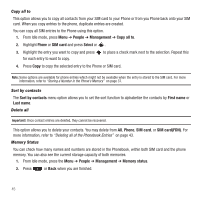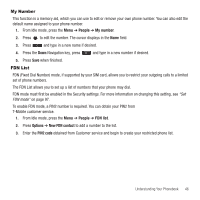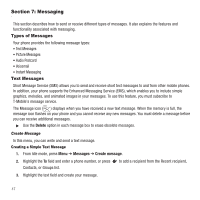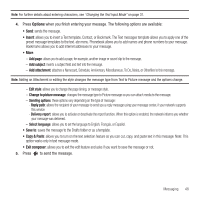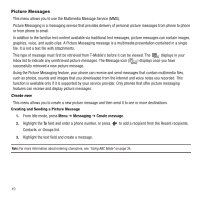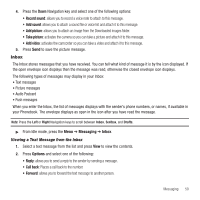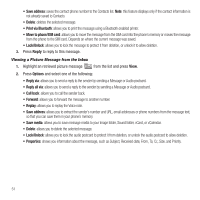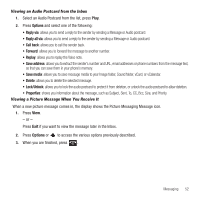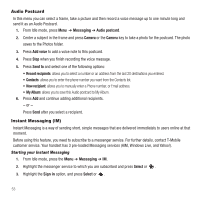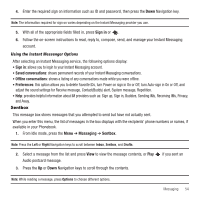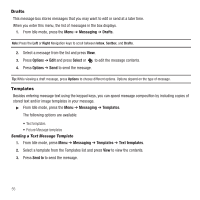Samsung SGH-T249 User Manual (user Manual) (ver.f6) (English) - Page 53
Inbox, Viewing a Text Message from the Inbox
 |
View all Samsung SGH-T249 manuals
Add to My Manuals
Save this manual to your list of manuals |
Page 53 highlights
4. Press the Down Navigation key and select one of the following options: • Record sound: allows you to record a voice note to attach to this message. • Add sound: allows you to attach a sound file or voice list and attach it to this message. • Add picture: allows you to attach an image from the Downloaded images folder. • Take picture: activates the camera so you can take a picture and attach it to this message. • Add video: activates the camcorder so you can take a video and attach it to this message. 5. Press Send to save the picture message. Inbox The Inbox stores messages that you have received. You can tell what kind of message it is by the icon displayed. If the open envelope icon displays then the message was read, otherwise the closed envelope icon displays. The following types of messages may display in your Inbox: • Text messages • Picture messages • Audio Postcard • Push messages When you enter the Inbox, the list of messages displays with the sender's phone numbers, or names, if available in your Phonebook. The envelope displays as open in the icon after you have read the message. Note: Press the Left or Right Navigation keys to scroll between Inbox, Sentbox, and Drafts. ᮣ From Idle mode, press the Menu ➔ Messaging ➔ Inbox. Viewing a Text Message from the Inbox 1. Select a text message from the list and press View to view the contents. 2. Press Options and select one of the following: • Reply: allows you to send a reply to the sender by sending a message. • Call back: Places a call back to the number. • Forward: allows you to forward the text message to another person. Messaging 50