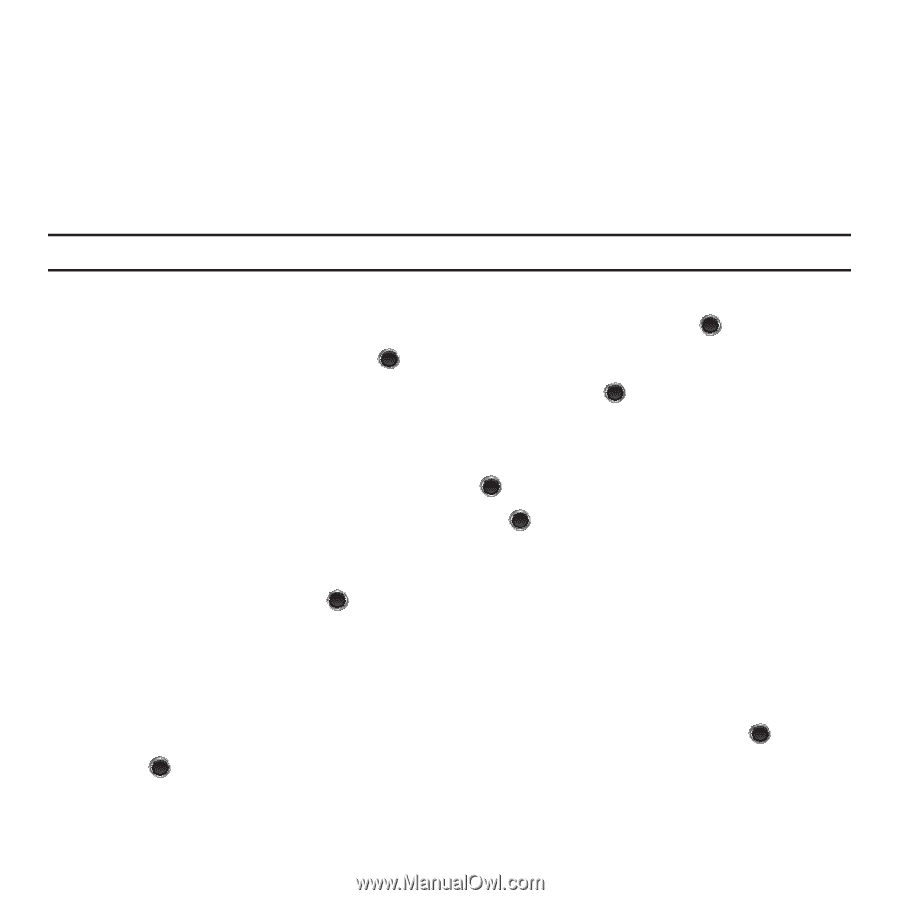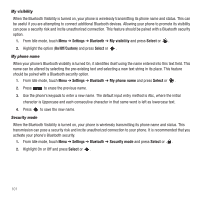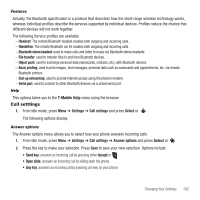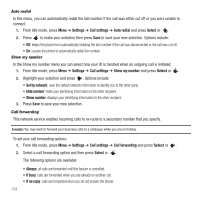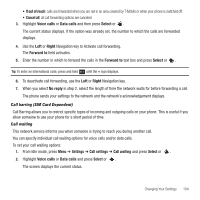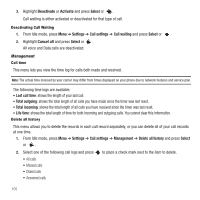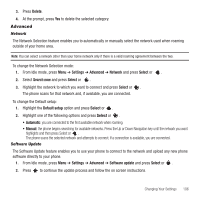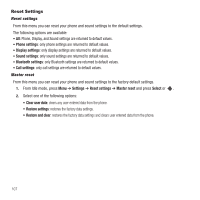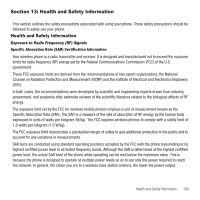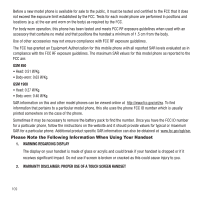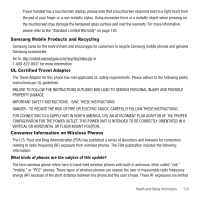Samsung SGH-T249 User Manual (user Manual) (ver.f6) (English) - Page 109
Advanced
 |
View all Samsung SGH-T249 manuals
Add to My Manuals
Save this manual to your list of manuals |
Page 109 highlights
3. Press Delete. 4. At the prompt, press Yes to delete the selected category. Advanced Network The Network Selection feature enables you to automatically or manually select the network used when roaming outside of your home area. Note: You can select a network other than your home network only if there is a valid roaming agreement between the two. To change the Network Selection mode: 1. From Idle mode, press Menu ➔ Settings ➔ Advanced ➔ Network and press Select or . 2. Select Search now and press Select or . 3. Highlight the network to which you want to connect and press Select or . The phone scans for that network and, if available, you are connected. To change the Default setup: 1. Highlight the Default setup option and press Select or . 2. Highlight one of the following options and press Select or . • Automatic: you are connected to the first available network when roaming. • Manual: the phone begins searching for available networks. Press the Up or Down Navigation key until the network you want highlights and then press Select or . The phone scans the selected network and attempts to connect. If a connection is available, you are connected. Software Update The Software Update feature enables you to use your phone to connect to the network and upload any new phone software directly to your phone. 1. From Idle mode, press Menu ➔ Settings ➔ Advanced ➔ Software update and press Select or . 2. Press to continue the update process and follow the on screen instructions. Changing Your Settings 106