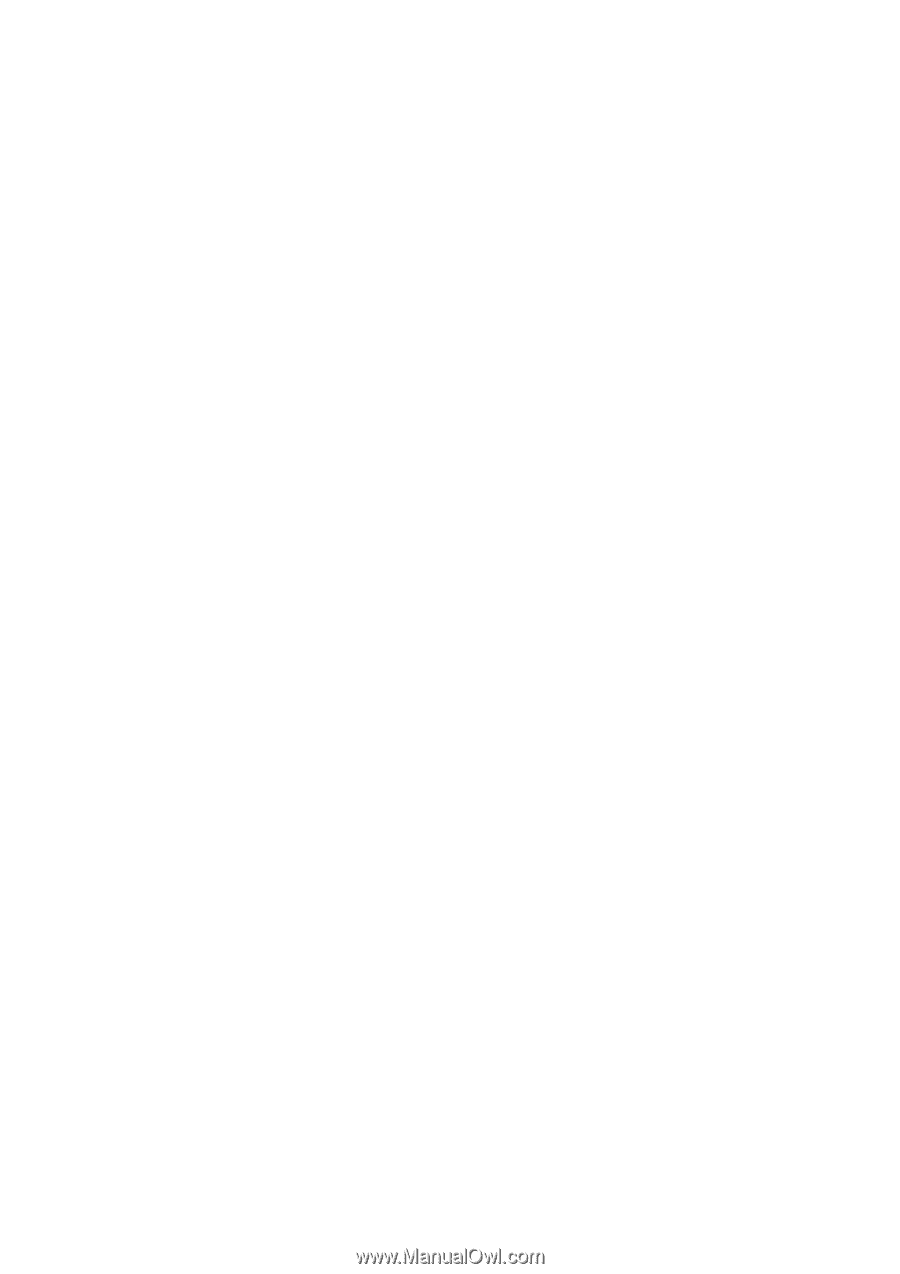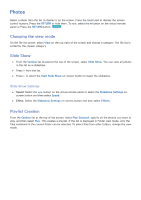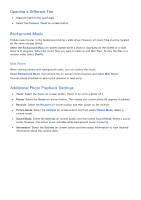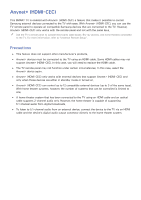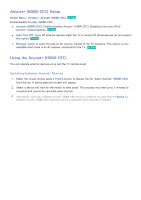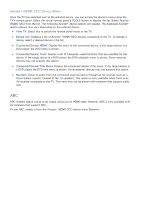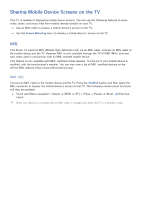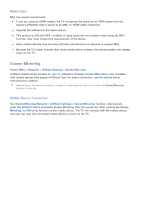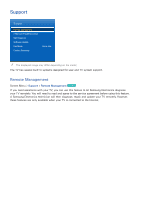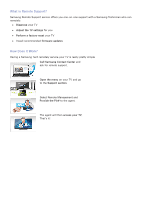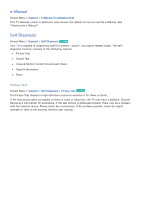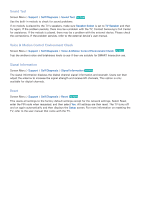Samsung UN55F7500AF User Manual Ver.1.0 (English) - Page 152
Sharing Mobile Device Screens on the TV
 |
View all Samsung UN55F7500AF manuals
Add to My Manuals
Save this manual to your list of manuals |
Page 152 highlights
Sharing Mobile Device Screens on the TV This TV is capable of displaying mobile device screens. You can use the following features to enjoy video, photo, and music files from mobile devices directly on your TV. ●● Use an MHL cable to display a mobile device's screen on the TV. ●● Use the Screen Mirroring menu to display a mobile device's screen on the TV. MHL This Smart TV supports MHL (Mobile High-definition Link) via an MHL cable. Connect an MHL cable to the mobile device and the TV. However, MHL is only available through the TV's HDMI (MHL) port and only when used in conjunction with an MHL-enabled mobile device. This feature is only available with MHL-certified mobile devices. To find out if your mobile device is certified, visit its manufacturer's website. You can also view a list of MHL-certified devices on the official MHL website (http://www.mhlconsortium.org). MHL USE Connect an MHL cable to the mobile device and the TV. Press the SOURCE button and then select the MHL connector to display the mobile device's screen on the TV. The following remote panel functions will also be available: ●● Touch pad (Menu navigation / Select), † (REW), ... (FF), ∂ (Play), ∑ (Pause), ∫ (Stop), e (Previous menu) "" When your device is connected with an MHL cable, it charges even when the TV is in Standby mode.