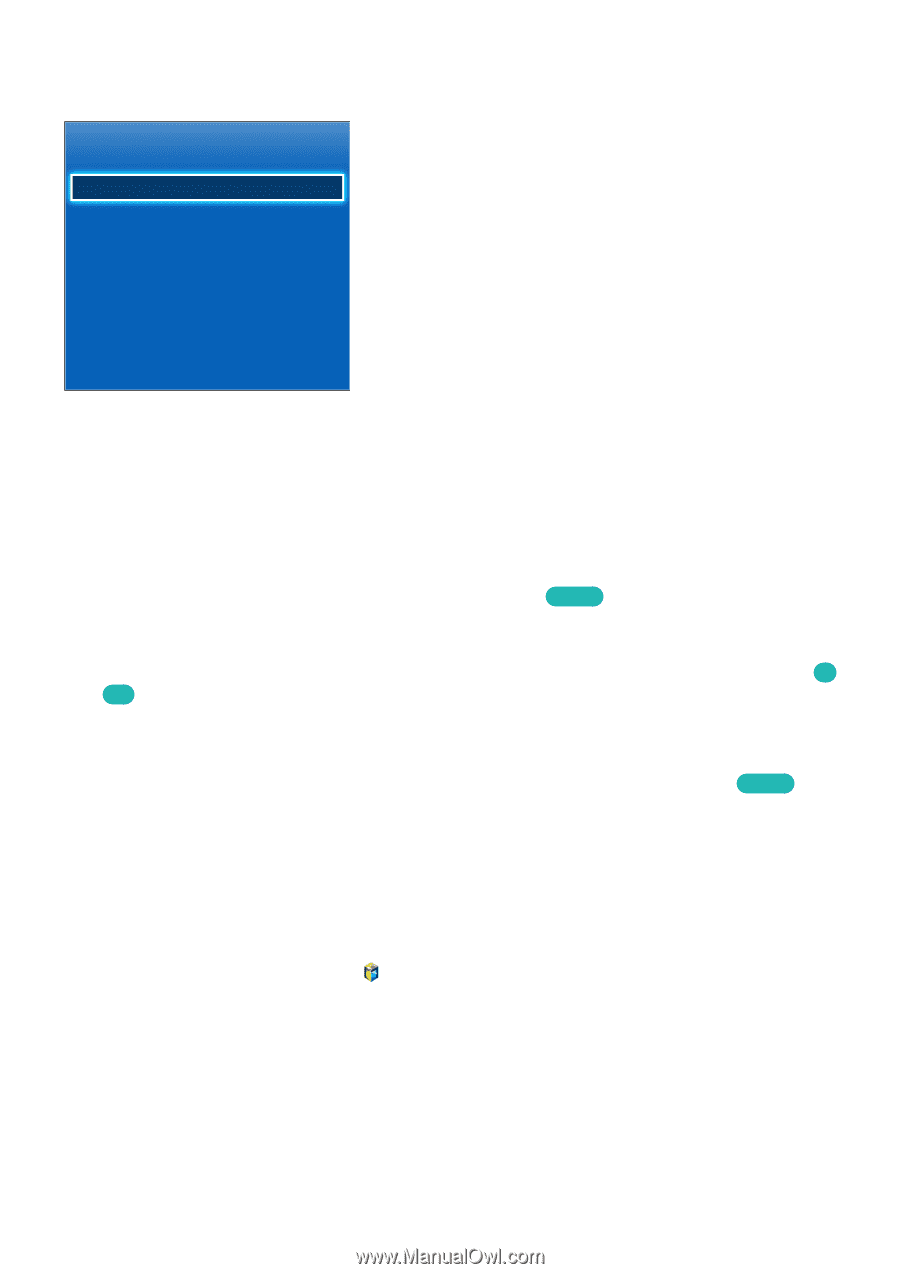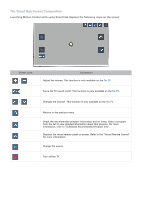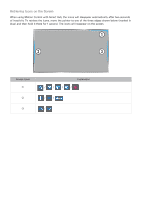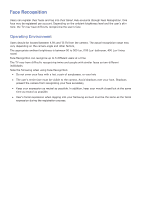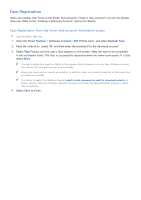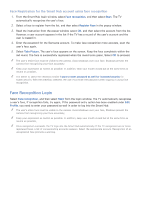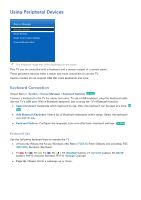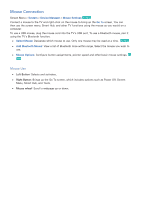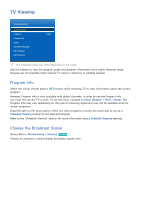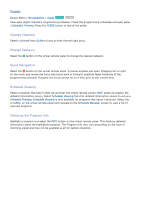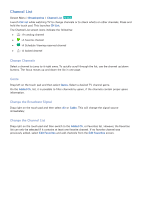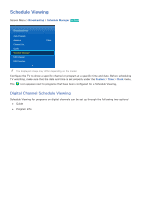Samsung UN55F7500AF User Manual Ver.1.0 (English) - Page 81
Using Peripheral Devices
 |
View all Samsung UN55F7500AF manuals
Add to My Manuals
Save this manual to your list of manuals |
Page 81 highlights
Using Peripheral Devices Device Manager Keyboard Settings Mouse Settings Smart Touch Control Settings Universal Remote Setup "" The displayed image may differ depending on the model. This TV can be controlled with a keyboard and a mouse instead of a remote panel. These peripheral devices make it easier and more convenient to use the TV. Certain models do not support USB HID class keyboards and mice. Keyboard Connection Screen Menu > System > Device Manager > Keyboard Settings Try Now Connect a keyboard to the TV for easier text entry. To use a USB keyboard, plug the keyboard cable into the TV's USB port. With a Bluetooth keyboard, pair it using the TV's Bluetooth function. ●● Select Keyboard: Designate which keyboard to use. Only one keyboard can be used at a time. Try Now ●● Add Bluetooth Keyboard: View a list of Bluetooth keyboards within range. Select the keyboard you wish to use. ●● Keyboard Options: Configure the language, type and other basic keyboard settings. Try Now Keyboard Use Use the following keyboard keys to remote the TV. ●● Arrows key (Moves the focus), Windows (m), Menu (TOOLS), Enter (Selects and activates), ESC (RETURN), Numbers (Numbers) ●● F1 (a), F2 (b), F3 ({), F4 (}), F5 ( ), F6 (SOURCE button), F7 (CH LIST button), F8 (MUTE button), F9/F10 (Volume Remote), F11/F12 (Change Channel) ●● Page Up / Down: Scroll a webpage up or down.