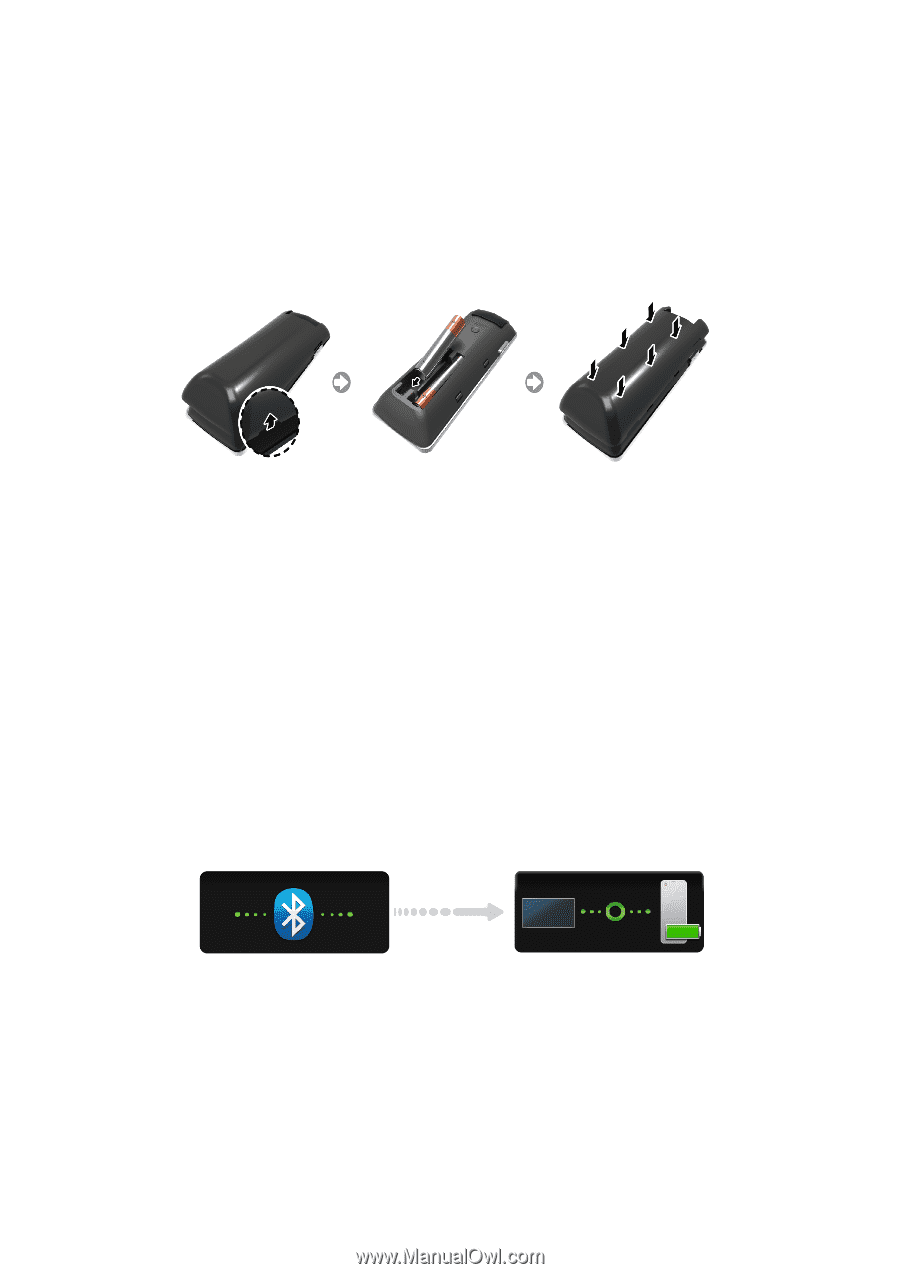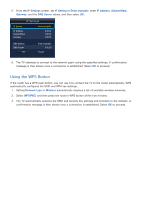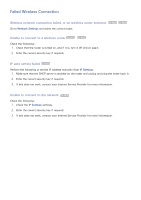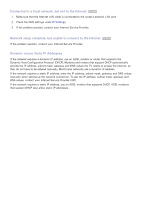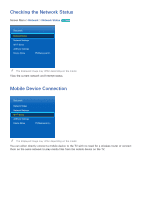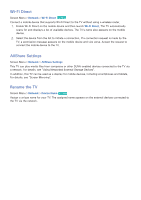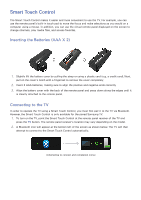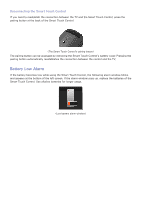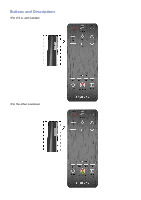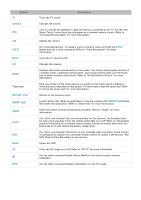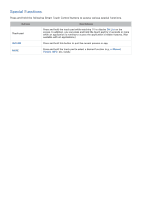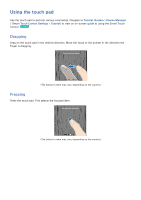Samsung UN55F7500AF User Manual Ver.1.0 (English) - Page 52
Smart Touch Control
 |
View all Samsung UN55F7500AF manuals
Add to My Manuals
Save this manual to your list of manuals |
Page 52 highlights
Smart Touch Control The Smart Touch Control makes it easier and more convenient to use the TV. For example, you can use the remote panel's built-in touch pad to move the focus and make selections as you would on a computer using a mouse. In addition, you can use the virtual remote panel displayed on the screen to change channels, play media files, and access favorites. Inserting the Batteries (AAA X 2) 111 Slightly lift the battery cover by pulling the strap or using a plastic card (e.g. a credit card). Next, pull on the cover's notch with a fingernail to remove the cover completely. 222 Insert 2 AAA batteries, making sure to align the positive and negative ends correctly. 333 Align the battery cover with the back of the remote panel and press down along the edges until it is cleanly attached to the remote panel. Connecting to the TV In order to operate the TV using a Smart Touch Control, you must first pair it to the TV via Bluetooth. However, the Smart Touch Control is only available for the paired Samsung TV. 111 To turn on the TV, point the Smart Touch Control at the remote panel receiver of the TV and press the TV button. The remote panel receiver's location may vary depending on the model. 222 A Bluetooth icon will appear at the bottom left of the screen as shown below. The TV will then attempt to connect to the Smart Touch Control automatically.