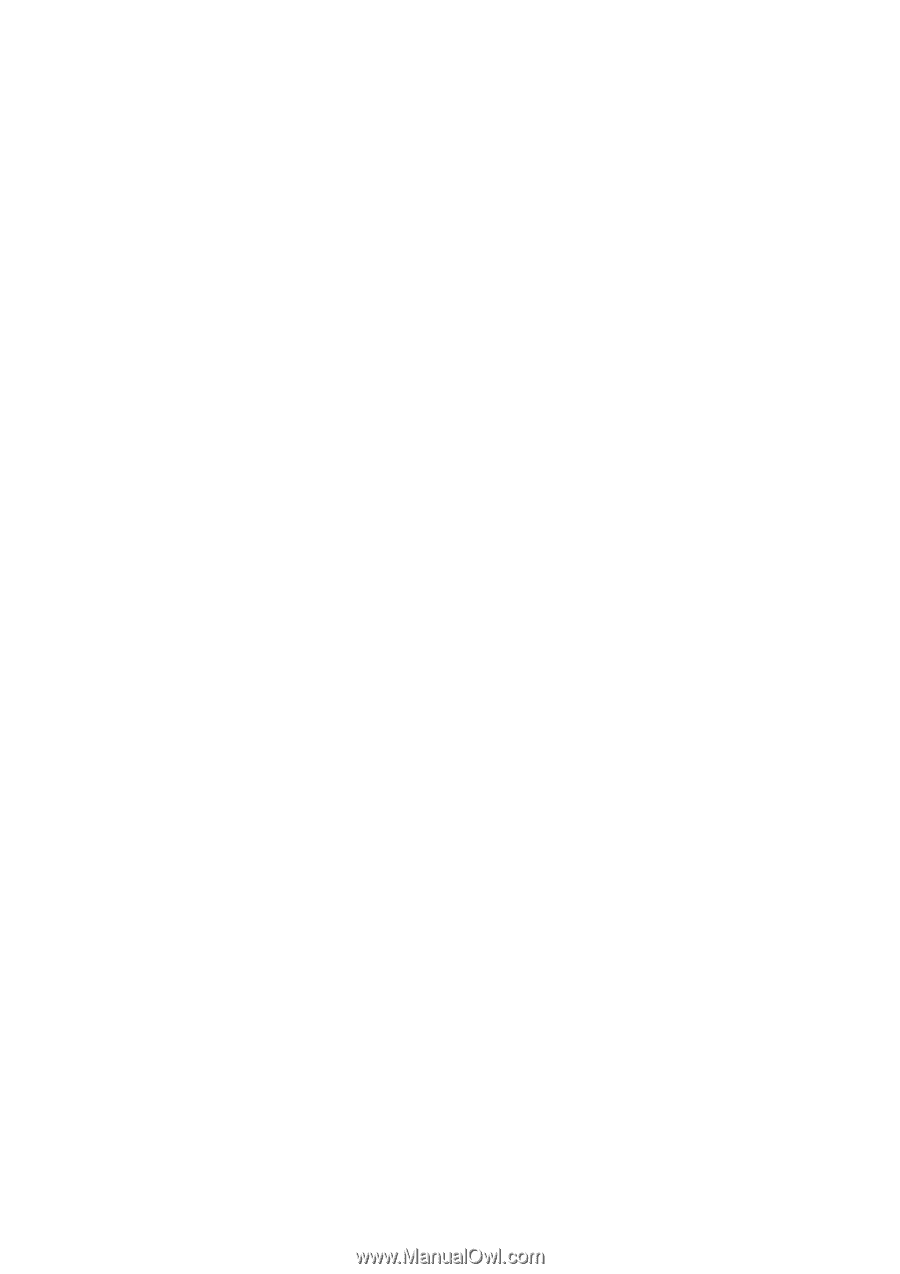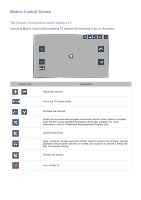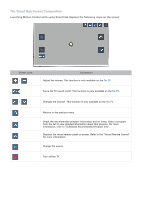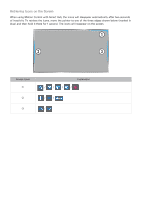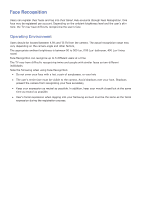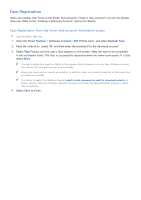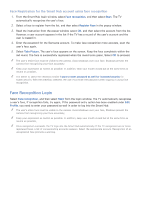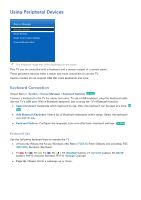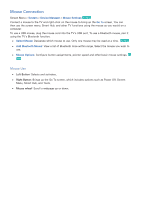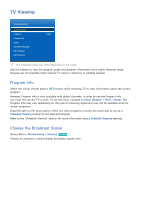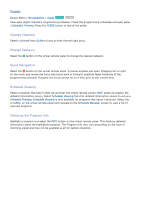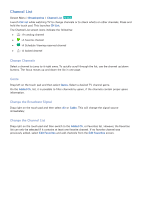Samsung UN55F7500AF User Manual Ver.1.0 (English) - Page 80
Face Recognition Login
 |
View all Samsung UN55F7500AF manuals
Add to My Manuals
Save this manual to your list of manuals |
Page 80 highlights
Face Registration for the Smart Hub account using face recognition 111 From the Smart Hub login window, select Face recognition, and then select Start. The TV automatically recognizes the user's face. 222 Select a face to register from the list, and then select Register Face in the popup window. 333 Read the instruction from the popup window, select OK, and then select the account from the list. However, a user account appears in the list if the TV has a record of the user's account and the user is logged in. 444 Enter the password for the Samsung account. To make face recognition more accurate, scan the user's face again. 555 Select Take Picture. The user's face appears on the screen. Keep the face completely within the red round. The face is successfully registered when the round turns green. Select OK to proceed. "" The user's entire face must be visible to the camera. Avoid shadows over your face. Shadows prevent the camera from recognizing your face accurately. "" Keep your expression as neutral as possible. In addition, keep your mouth closed but at the same time as neutral as possible. "" It is better to select the checkbox beside I want to enter password as well for increased security for higher security. With the checkbox selected, the user must enter the password when logging in using face recognition. Face Recognition Login Select Face recognition, and then select Start from the login window. The TV automatically recognizes a user's face. If recognition fails, try again. If the password entry option has been enabled under Edit Profile, you need to enter your password as well in order to log into the Smart Hub. "" The user's entire face must be visible to the camera. Avoid shadows over your face. Shadows prevent the camera from recognizing your face accurately. "" Keep your expression as neutral as possible. In addition, keep your mouth closed but at the same time as neutral as possible. "" Once recognition succeeds, the TV logs into the Smart Hub automatically. If the TV recognizes two or more registered faces, a list of corresponding accounts appears. Select the appropriate account. Recognition of an unregistered face prompts a warning.