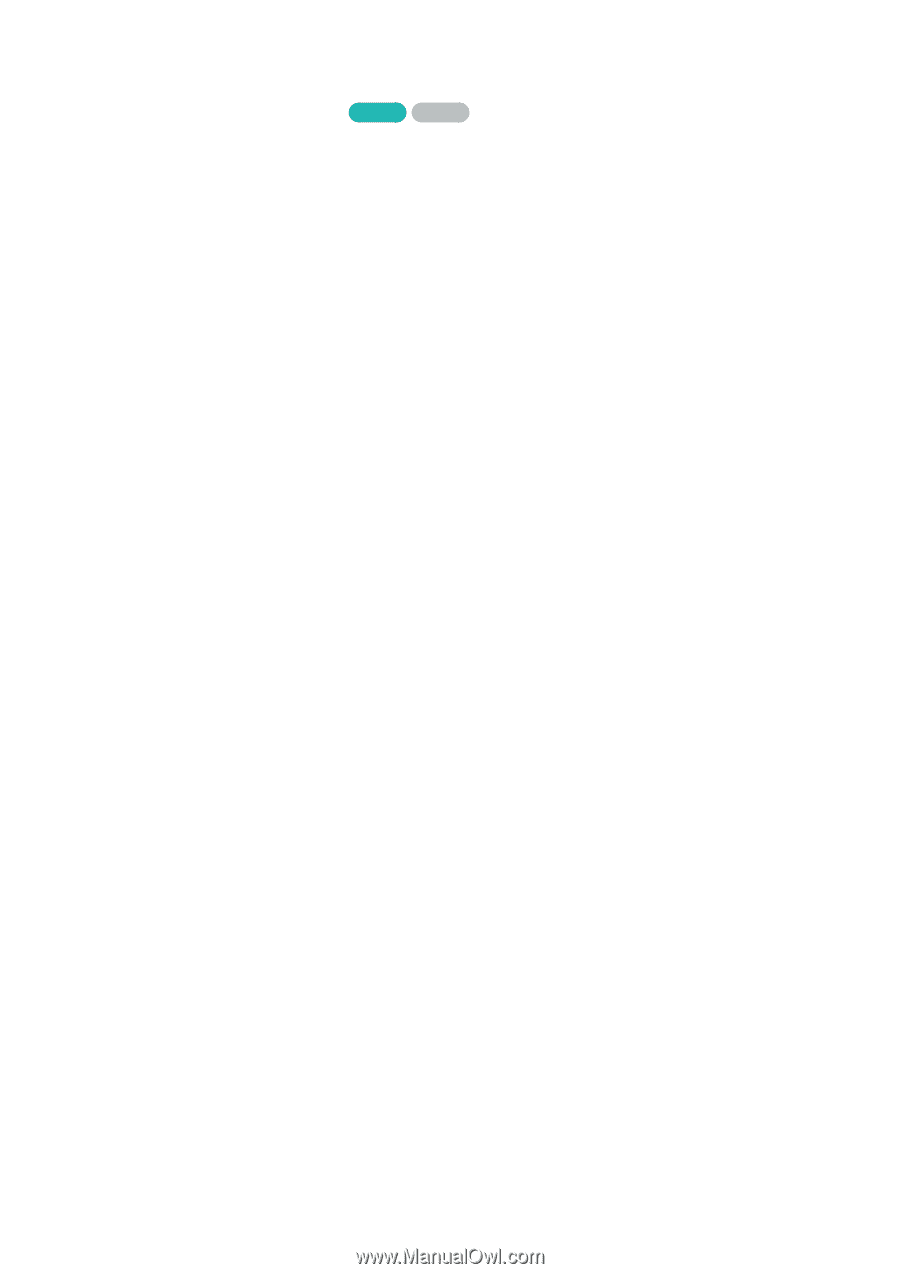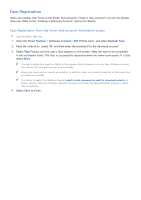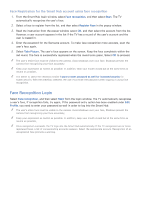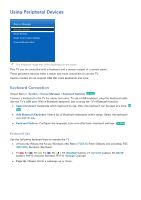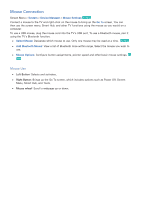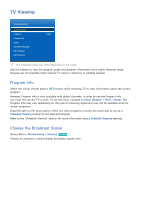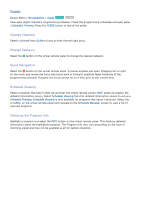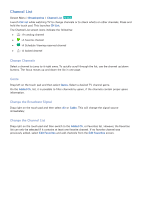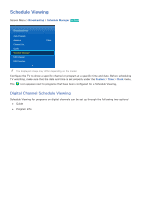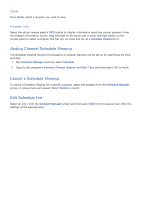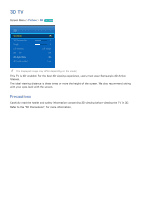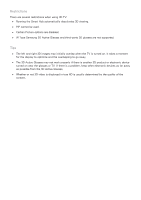Samsung UN55F7500AF User Manual Ver.1.0 (English) - Page 84
Guide
 |
View all Samsung UN55F7500AF manuals
Add to My Manuals
Save this manual to your list of manuals |
Page 84 highlights
Guide Screen Menu > Broadcasting > Guide Try Now Try Now View each digital channel's programming schedule. Check the programming schedules and even setup a Schedule Viewing. Press the GUIDE button to launch the guide. Change Channels Select a channel from Guide to jump to that channel right away. Change Category Select the b button on the virtual remote panel to change the desired category. Quick Navigation Select the a button on the virtual remote panel. A popup window will open. Dragging left or right on the touch pad moves the focus two hours back or forward, enabling faster browsing of the programming schedule. However, the focus cannot be on a time prior to the current time. Schedule Viewing Select a program that hasn't aired yet and then the virtual remote panel's INFO button to display the detailed information screen. Select Schedule Viewing from the detailed information screen to set up a Schedule Viewing. Schedule Viewing is only available for programs that haven't aired yet. Select the { button on the virtual remote panel and navigate to the Schedule Manager screen to view a list of reserved programs. Checking the Program Info Highlight a program and select the INFO button on the virtual remote panel. This displays detailed information about the highlighted program. The Program Info may vary depending on the type of incoming signal and may not be available at all for certain programs.