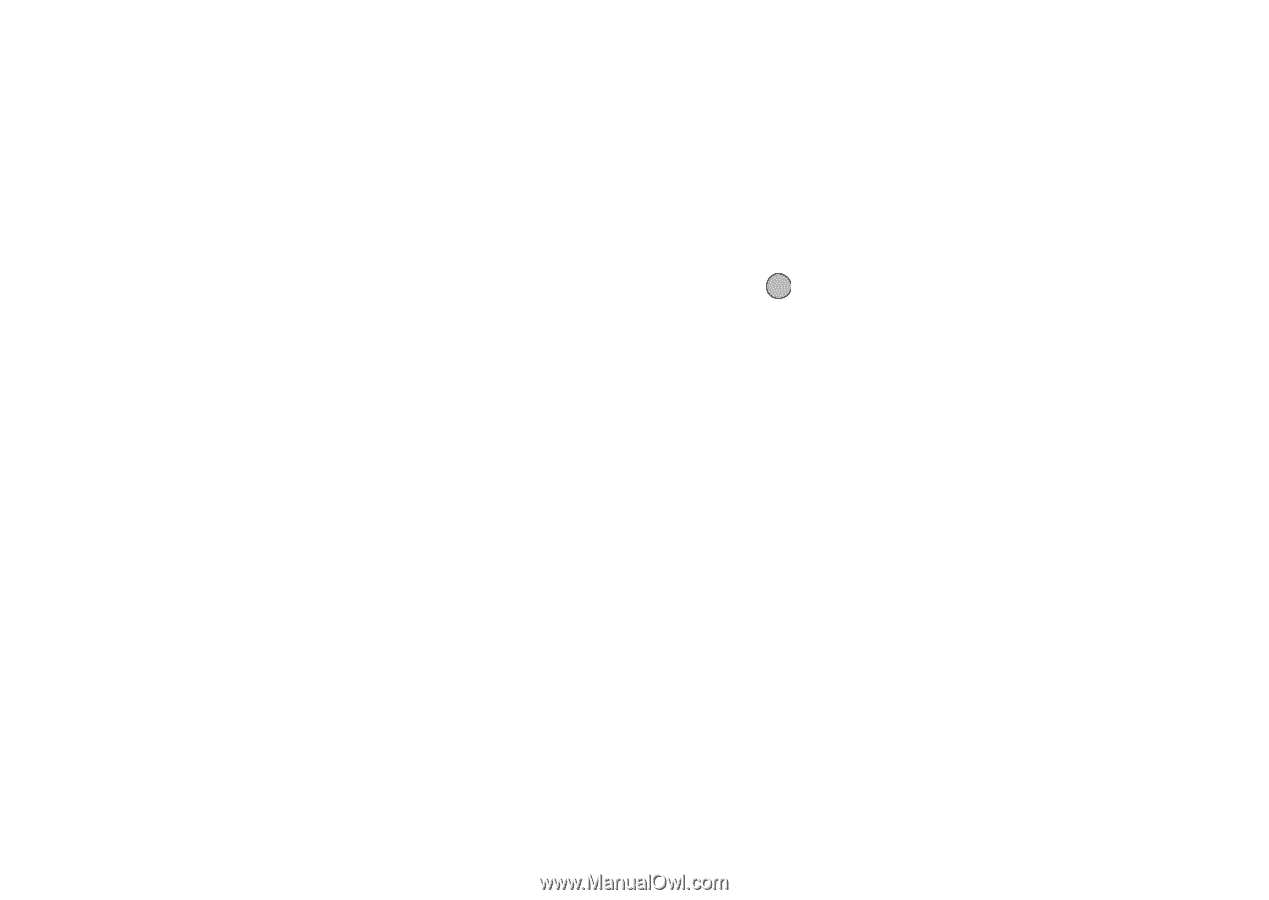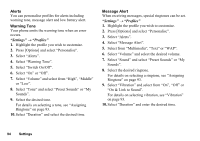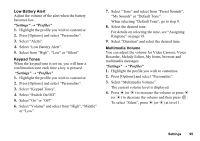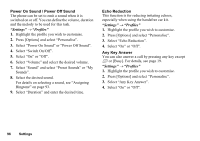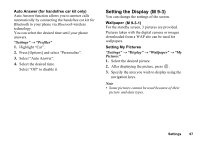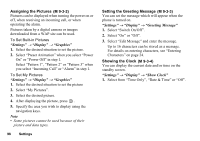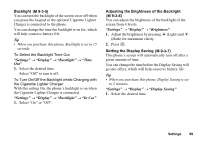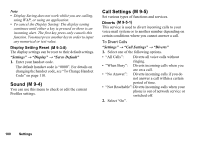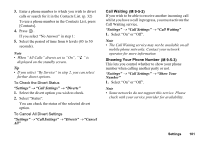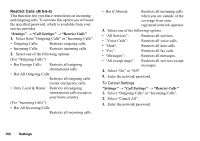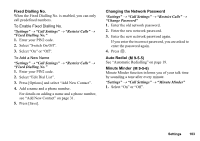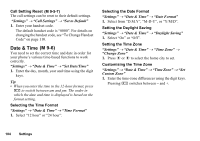Sharp GX17 User Guide - Page 100
Settings, Display, Backlight, In Car, Brightness, Display Saving
 |
View all Sharp GX17 manuals
Add to My Manuals
Save this manual to your list of manuals |
Page 100 highlights
Backlight (M 9-3-5) You can turn the backlight of the screen on or off when you press the keypad or the optional Cigarette Lighter Charger is connected to the phone. You can change the time the backlight is on for, which will help conserve battery life. Tip • When you purchase this phone, Backlight is set to 15 seconds. To Select the Backlight Time Out "Settings" → "Display" → "Backlight" → "Time Out" 1. Select the desired time. Select "Off" to turn it off. To Turn On/Off the Backlight whilst Charging with the Cigarette Lighter Charger With this setting On, the phone's backlight is on when the Cigarette Lighter Charger is connected. "Settings" → "Display" → "Backlight" → "In Car" 1. Select "On" or "Off". Adjusting the Brightness of the Backlight (M 9-3-6) You can adjust the brightness of the backlight of the screen from 4 levels. "Settings" → "Display" → "Brightness" 1. Adjust the brightness by pressing a (Light) and b (Dark) for maximum clarity. 2. Press . Setting the Display Saving (M 9-3-7) This phone's screen will automatically turn off after a given amount of time. You can change the time before the Display Saving will go into effect, which will help conserve battery life. Tip • When you purchase this phone, Display Saving is set to 2 minutes. "Settings" → "Display" → "Display Saving" 1. Select the desired time. Settings 99