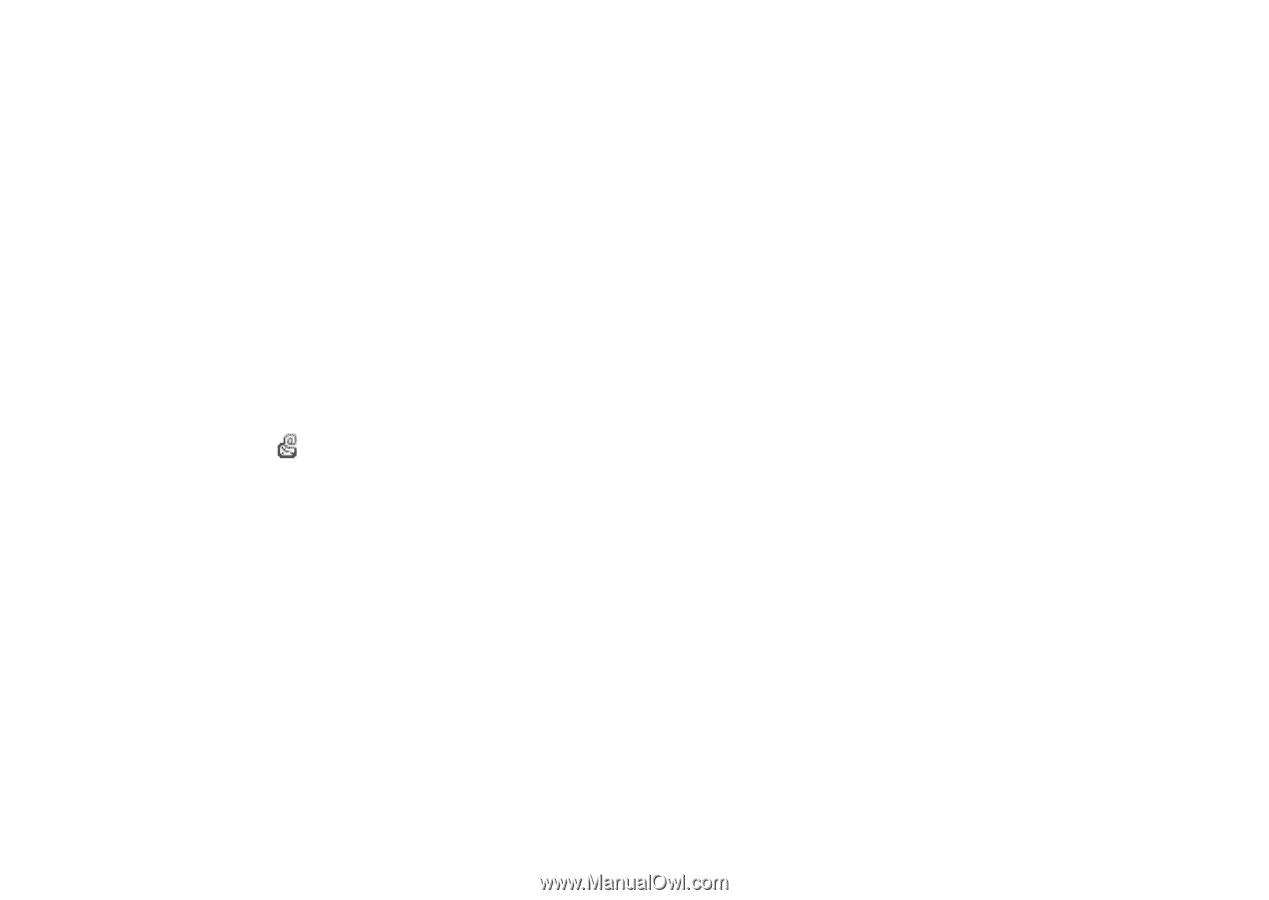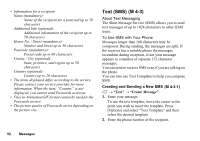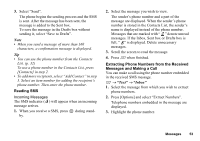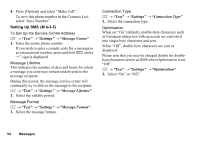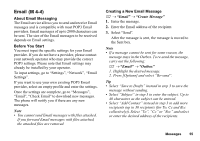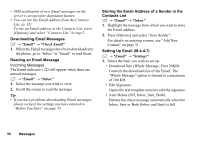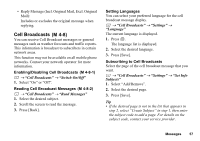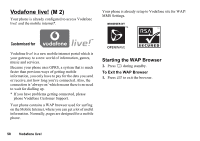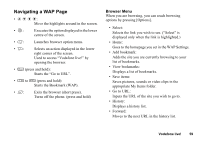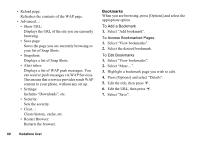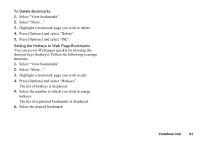Sharp GX17 User Guide - Page 57
Downloading Email Messages, Reading an Email Message, Storing the Email Address of a Sender in
 |
View all Sharp GX17 manuals
Add to My Manuals
Save this manual to your list of manuals |
Page 57 highlights
• SMS notification of new Email messages on the server is an operator-dependant feature. • You can use the Email address from the Contacts List. (p. 32) To use an Email address in the Contacts List, press [Options] and select "Contacts List" in step 2. Downloading Email Messages A → "Email" → "Check Email" 1. When the Email messages have been downloaded to the phone, go to "Inbox" in "Email" to read them. Reading an Email Message Incoming Messages The Email indicator ( ) will appear when there are unread messages. A → "Email" → "Inbox" 1. Select the message you wish to view. 2. Scroll the screen to read the message. Tip • If you have problems downloading Email messages, please recheck the settings you have entered in "Before You Start" on page 55. Storing the Email Address of a Sender in the Contacts List A → "Email" → "Inbox" 1. Highlight the message from which you want to store the Email address. 2. Press [Options] and select "Save Sender". For details on entering a name, see "Add New Contact" on page 31. Setting Up Email (M 4-4-7) A → "Email" → "Settings" 1. Select the item you wish to set up. • Download Size (Whole Message, First 20KB): Controls the download size of the Email. The "Whole Message" option is limited to a maximum of 100 KB. • Edit Signature: Opens the text template screen to edit the signature. • Auto Delete (Off, Inbox, Sent, Both): Deletes the oldest message automatically when the Inbox, Sent or Both (Inbox and Sent) is full. 56 Messages