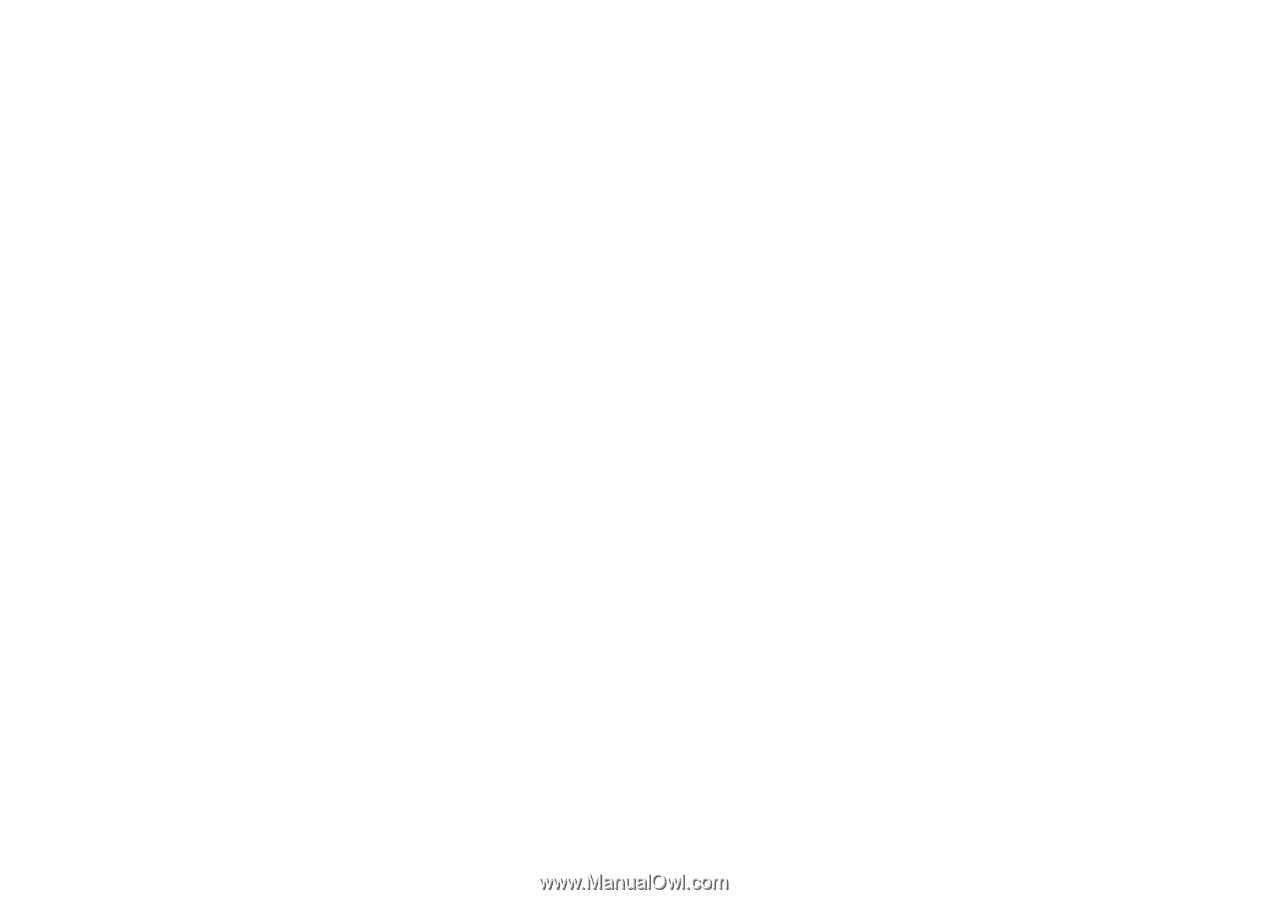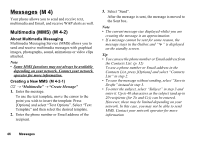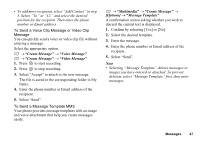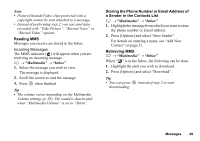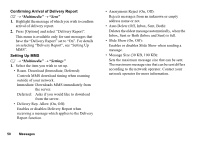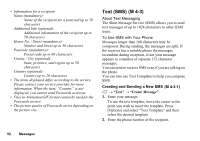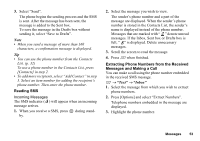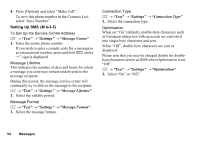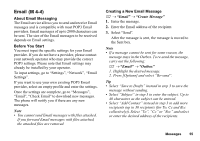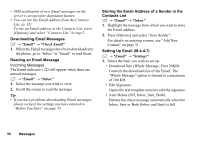Sharp GX17 User Guide - Page 52
Sending a Picture File with Postcard, Multimedia, Postcard
 |
View all Sharp GX17 manuals
Add to My Manuals
Save this manual to your list of manuals |
Page 52 highlights
• Advanced • Priority: Prioritises composed messages. • Delivery Report: Enables Delivery Report. • Expiry Time: Sets Expiry Time for a message to be stored in the Server. • Sender Visibility: Displays the information about the sender. • Slide Interval: Sets the slide display time when sending a message. 2. Change each item. Sending a Picture File with Postcard Your phone allows you to send multimedia messages to a Vodafone specific Postcard service centre that prints the picture and mail it to the recipient's address specified in the MMS message. (Your phone is initially provided with the address of a Vodafone specific Postcard service centre, and its address cannot be changed.) Note • This service is not available on some service providers. Please contact your service provider for more information. To Create a New Postcard See the note on page 29 for menu indications. A → "Multimedia" → "Postcard" 1. Select "Saved Pictures". 2. Select a picture you wish to use for a postcard. 3. Enter your message. 4. Enter the following information for the recipient. See the note below for details. • Name • Postcode • Additional Info • County / City • House No. / Street • Country 5. Press [Options] and select "Send". Note • Instead of performing step 1, you can use data taken with the "Take Picture" option. • The items Name, House No. / Street and Postcode are necessary to complete sending Postcards. Messages 51