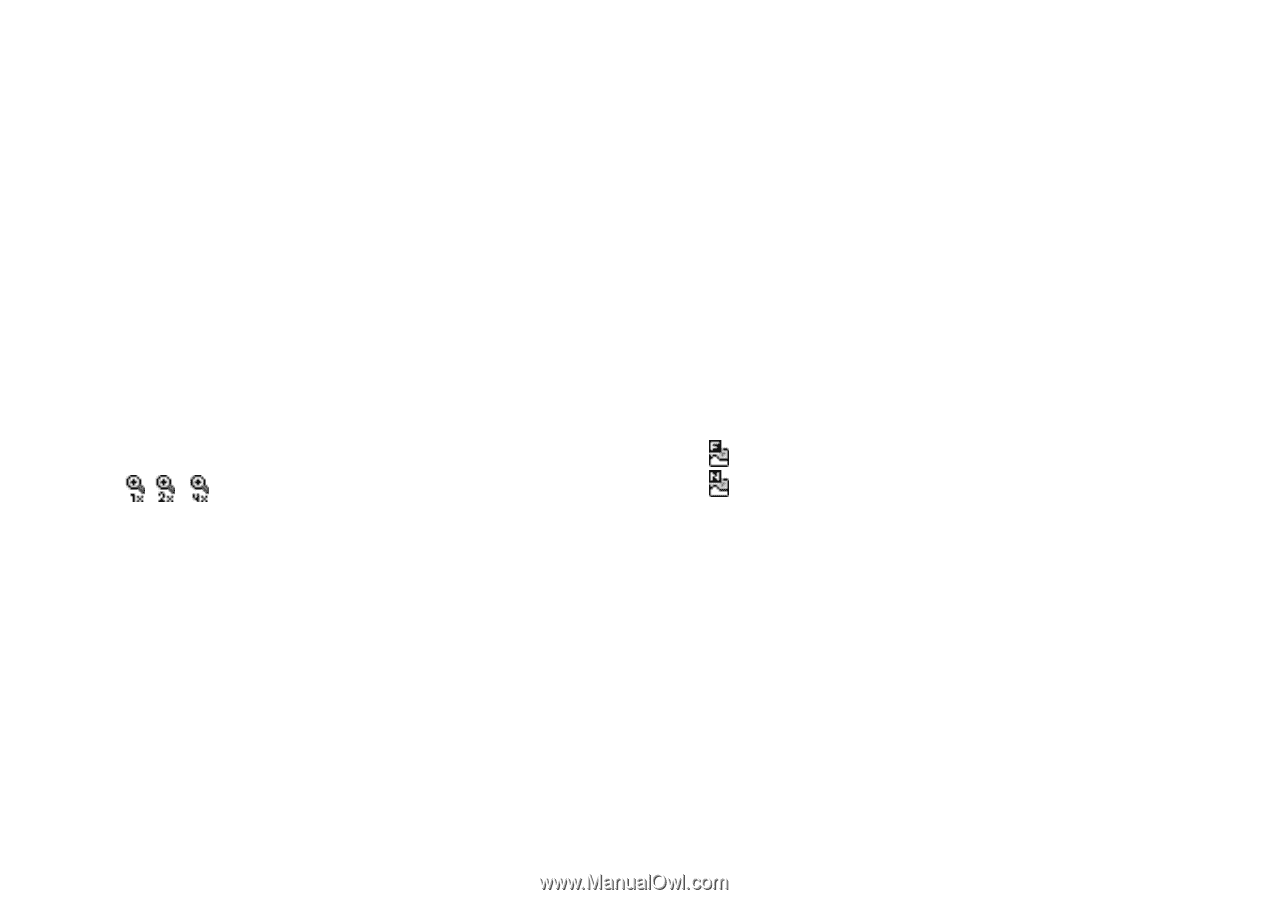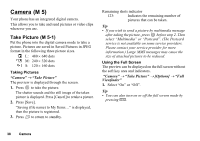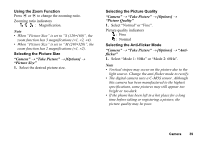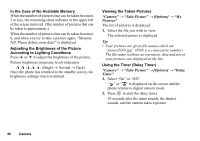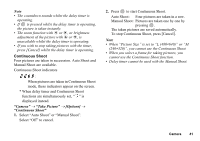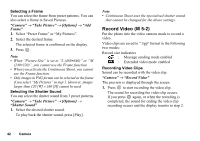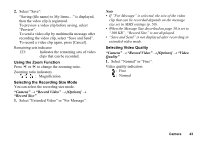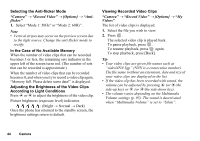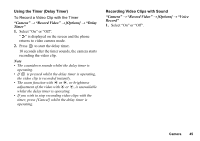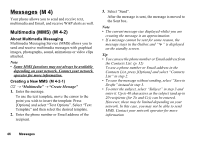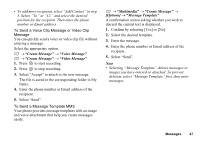Sharp GX17 User Guide - Page 44
Using the Zoom Function, Selecting the Recording Size Mode, Selecting Video Quality, Camera
 |
View all Sharp GX17 manuals
Add to My Manuals
Save this manual to your list of manuals |
Page 44 highlights
2. Select "Save". "Saving (file name) to My Items..." is displayed, then the video clip is registered. To preview a video clip before saving, select "Preview". To send a video clip by multimedia message after recording the video clip, select "Save and Send". To record a video clip again, press [Cancel]. Remaining sets indicator 123: Indicates the remaining sets of video clips that can be recorded. Using the Zoom Function Press c or d to change the zooming ratio. Zooming ratio indicators : Magnification. Selecting the Recording Size Mode You can select the recording size mode. "Camera" → "Record Video" → [Options] → "Record Size" 1. Select "Extended Video" or "For Message". Note • If "For Message" is selected, the size of the video clip that can be recorded depends on the message size set in MMS settings (p. 50). • When the Message Size described on page 50 is set to "100 KB", "Record Size" is not displayed. • "Save and Send" is not displayed after recording in extended video mode. Selecting Video Quality "Camera" → "Record Video" → [Options] → "Video Quality" 1. Select "Normal" or "Fine". Video quality indicators : Fine : Normal Camera 43