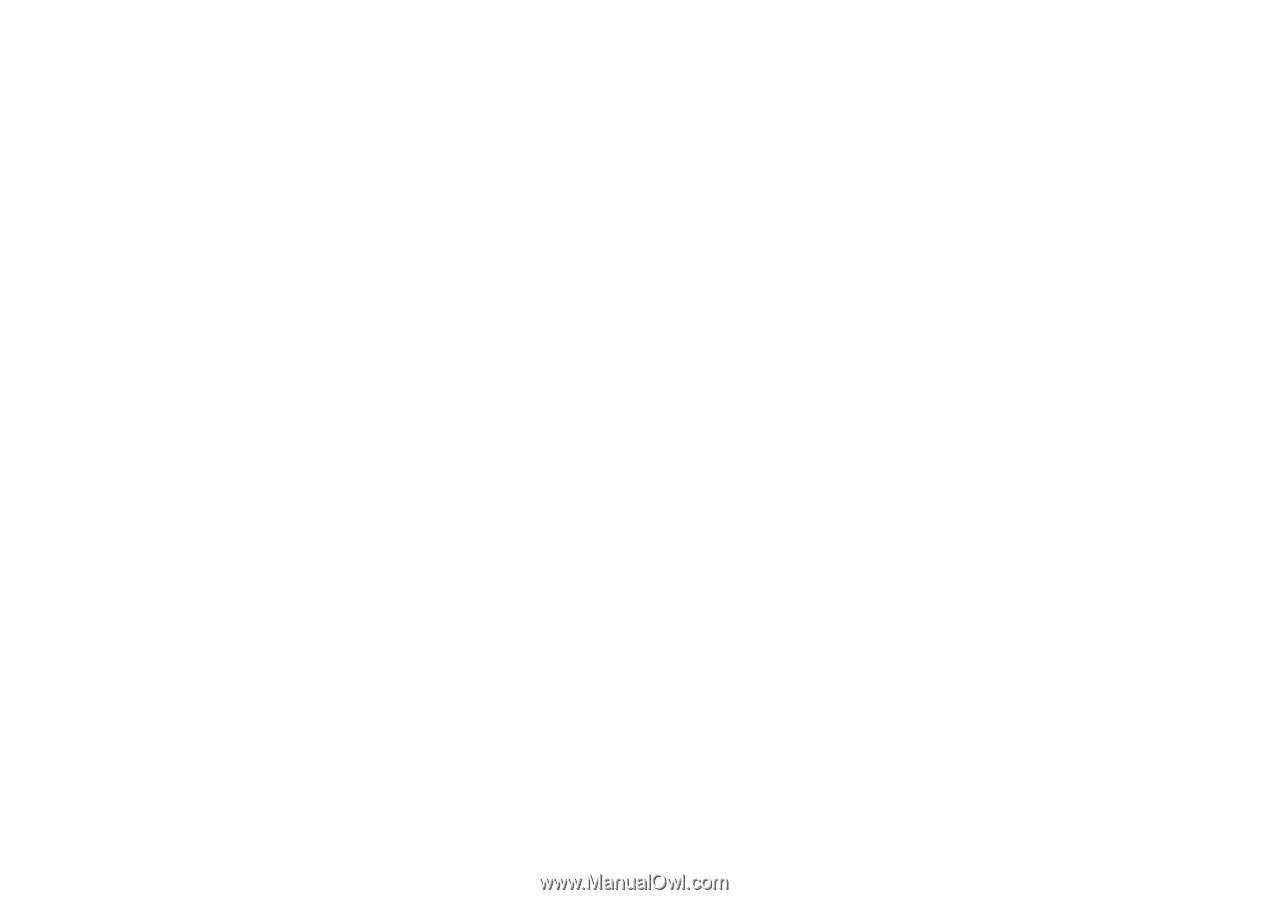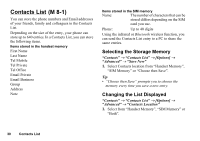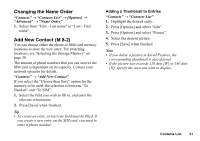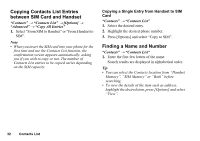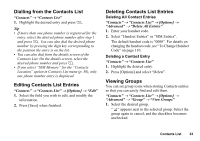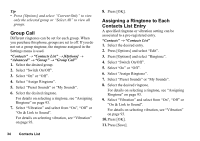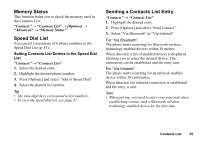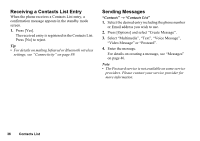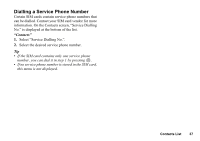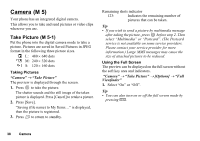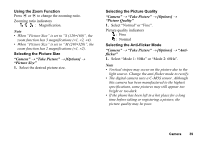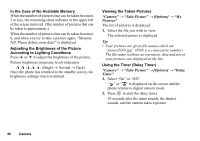Sharp GX17 User Guide - Page 36
Memory Status, Speed Dial List, Sending a Contacts List Entry, Contacts, Contacts List, Options]
 |
View all Sharp GX17 manuals
Add to My Manuals
Save this manual to your list of manuals |
Page 36 highlights
Memory Status This function helps you to check the memory used in the Contacts List. "Contacts" → "Contacts List" → [Options] → "Advanced" → "Memory Status" Speed Dial List You can set a maximum of 8 phone numbers in the Speed Dial List (p. 87). Setting Contacts List Entries in the Speed Dial List "Contacts" → "Contacts List" 1. Select the desired entry. 2. Highlight the desired phone number. 3. Press [Options] and select "Add to Speed Dial". 4. Select the desired list number. Tip • The nine digit keys correspond to list numbers. • To view the speed dial list, see page 87. Sending a Contacts List Entry "Contacts" → "Contacts List" 1. Highlight the desired entry. 2. Press [Options] and select "Send Contact". 3. Select "Via Bluetooth" or "Via Infrared". For "Via Bluetooth" The phone starts searching for Bluetooth wireless technology enabled devices within 10 metres. When detected, a list of enabled devices is displayed allowing you to select the desired device. The connection can be established and the entry sent. For "Via Infrared" The phone starts searching for an infrared-enabled device within 20 centimetres. When detected, the infrared connection is established and the entry is sent. Note • When pairing, you need to enter your passcode when establishing contact with a Bluetooth wireless technology enabled device for the first time. Contacts List 35