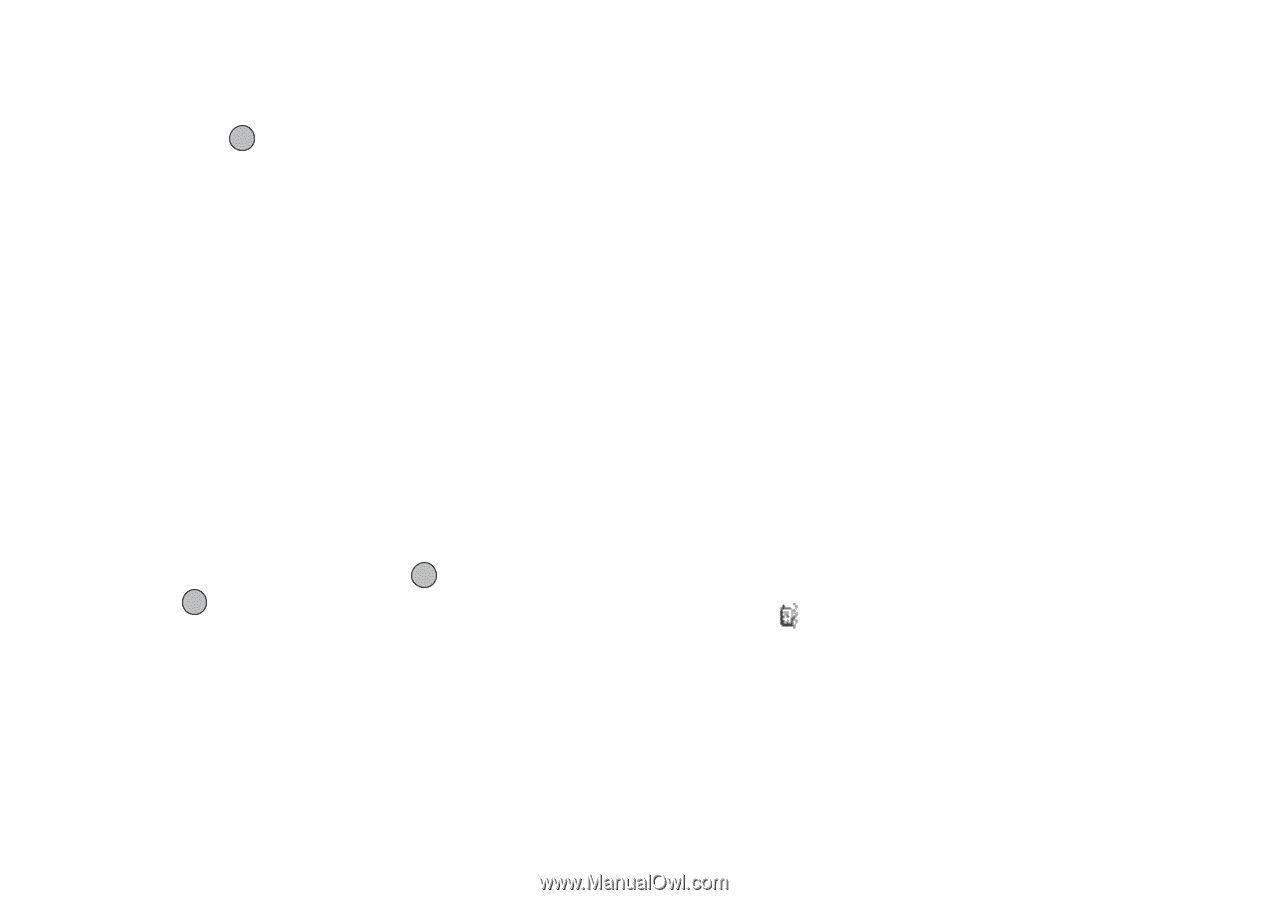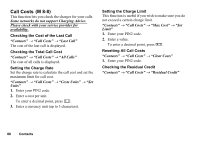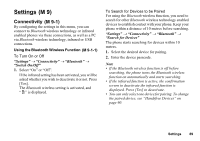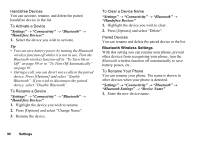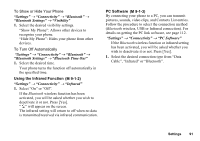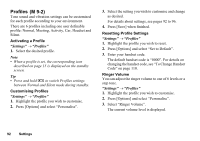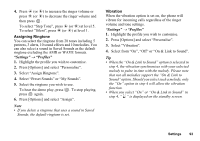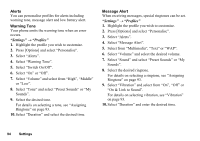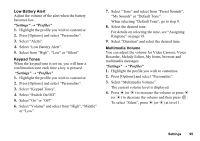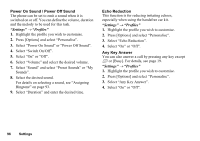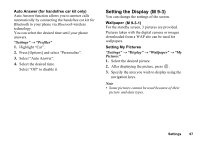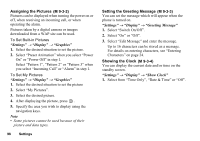Sharp GX17 User Guide - Page 94
Assigning Ringtone, Vibration, Settings, Profiles
 |
View all Sharp GX17 manuals
Add to My Manuals
Save this manual to your list of manuals |
Page 94 highlights
4. Press a (or d) to increase the ringer volume or press b (or c) to decrease the ringer volume and then press . To select "Step Tone", press a (or d) at level 5. To select "Silent", press b (or c) at level 1. Assigning Ringtone You can select the ringtone from 28 tones including 5 patterns, 3 alerts, 10 sound effects and 10 melodies. You can also select a sound in Saved Sounds as the default ringtone excluding the AMR or WAVE formats. "Settings" → "Profiles" 1. Highlight the profile you wish to customise. 2. Press [Options] and select "Personalise". 3. Select "Assign Ringtone". 4. Select "Preset Sounds" or "My Sounds". 5. Select the ringtone you wish to use. To hear the demo play, press . To stop playing, press again. 6. Press [Options] and select "Assign". Note • If you delete a ringtone that uses a sound in Saved Sounds, the default ringtone is set. Vibration When the vibration option is set on, the phone will vibrate for incoming calls regardless of the ringer volume and tone settings. "Settings" → "Profiles" 1. Highlight the profile you wish to customise. 2. Press [Options] and select "Personalise". 3. Select "Vibration". 4. Select from "On", "Off" or "On & Link to Sound". Tip • When the "On & Link to Sound" option is selected in step 4, the vibration synchronises with your selected melody to pulse in time with the melody. Please note that not all melodies support the "On & Link to Sound" option. Should you select such a melody, only the "On" option in step 4 will allow the vibration function. • When you select "On" or "On & Link to Sound" in step 4, " " is displayed on the standby screen. Settings 93