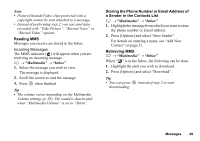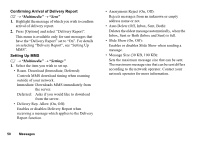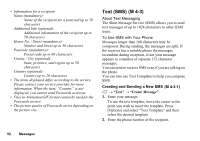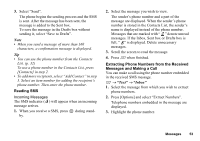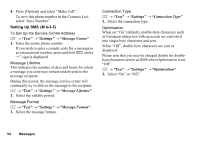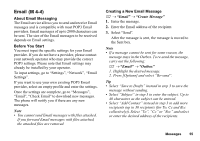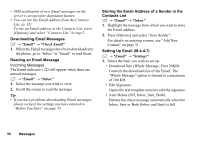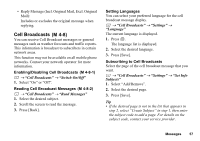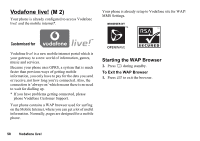Sharp GX17 User Guide - Page 54
Reading SMS, Extracting Phone Numbers from the Received, Messages and Making a Call
 |
View all Sharp GX17 manuals
Add to My Manuals
Save this manual to your list of manuals |
Page 54 highlights
3. Select "Send". The phone begins the sending process and the SMS is sent. After the message has been sent, the message is added to the Sent box. To save the message in the Drafts box without sending it, select "Save to Drafts". Note • When you send a message of more than 160 characters, a confirmation message is displayed. Tip • You can use the phone number from the Contacts List. (p. 32) To use a phone number in the Contacts List, press [Contacts] in step 2. • To add more recipients, select "Add Contact" in step 3. Select an item number for adding the recipient's phone number. Then enter the phone number. Reading SMS Incoming Messages The SMS indicator ( ) will appear when an incoming message arrives. 1. When you receive a SMS, press during stand- by. 2. Select the message you wish to view. The sender's phone number and a part of the message are displayed. When the sender's phone number is stored in the Contacts List, the sender's name is displayed instead of the phone number. Messages that are marked with " " denote unread messages. If the Inbox, Sent box or Drafts box is full, " " is displayed. Delete unnecessary messages. 3. Scroll the screen to read the message. 4. Press F when finished. Extracting Phone Numbers from the Received Messages and Making a Call You can make a call using the phone number embedded in the received SMS message. A → "Text" → "Inbox" 1. Select the message from which you wish to extract phone numbers. 2. Press [Options] and select "Extract Numbers". Telephone numbers embedded in the message are displayed. 3. Highlight the phone number. Messages 53