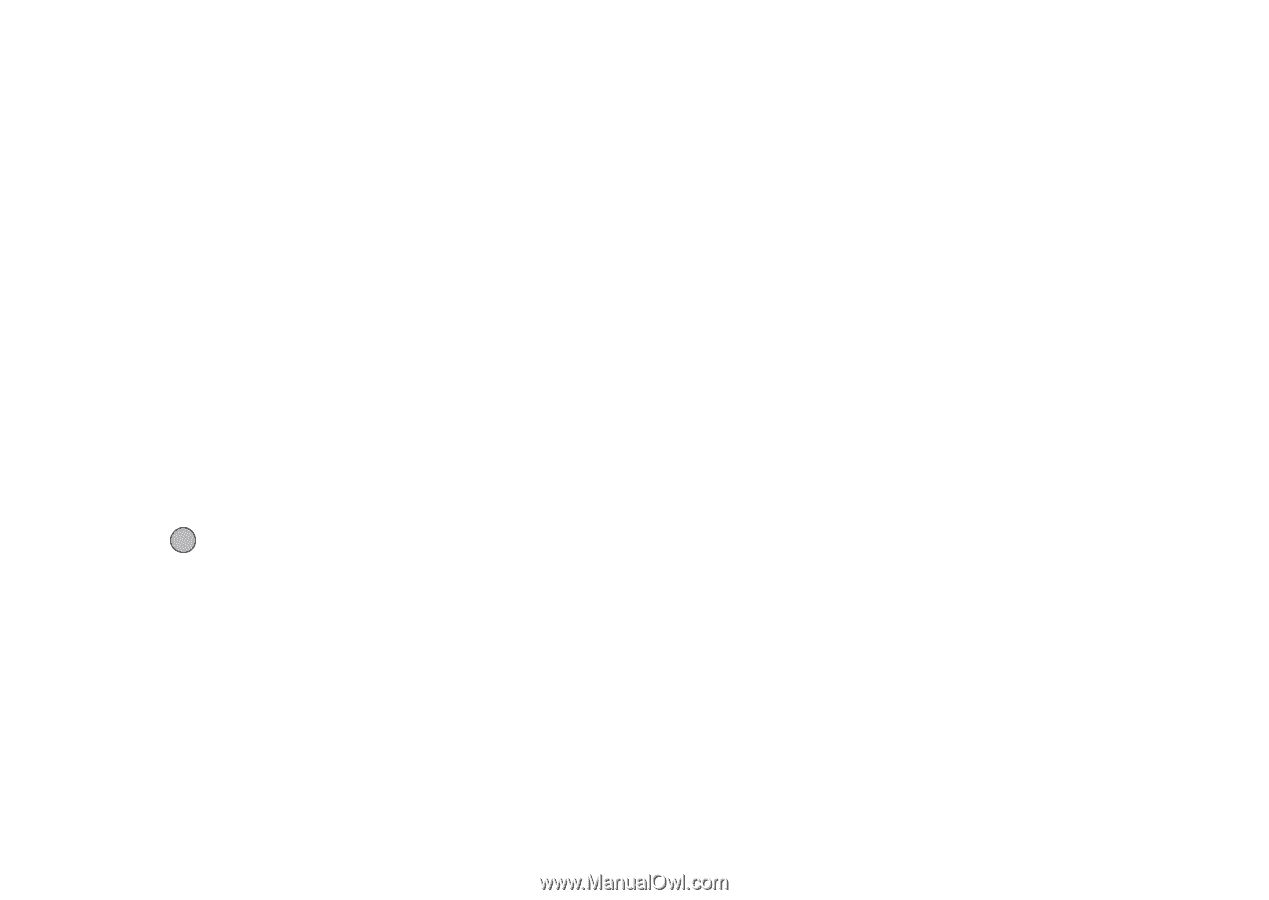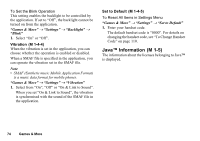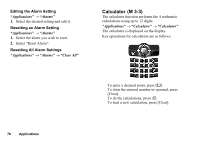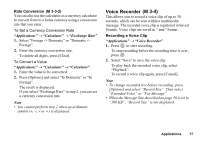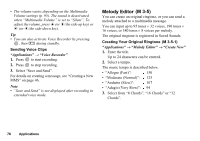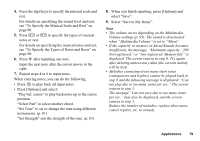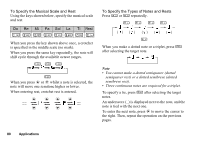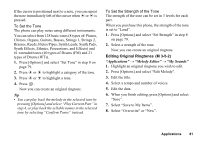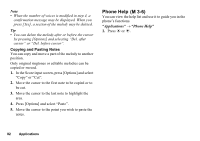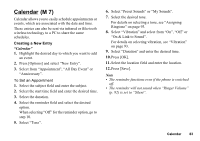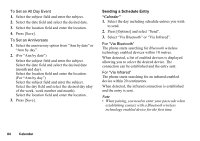Sharp GX17 User Guide - Page 80
see To Specify the Musical Scale and Rest on, Select Save to My Items.
 |
View all Sharp GX17 manuals
Add to My Manuals
Save this manual to your list of manuals |
Page 80 highlights
4. Press the digit keys to specify the musical scale and rest. For details on specifying the sound level and rest, see "To Specify the Musical Scale and Rest" on page 80. 5. Press P or R to specify the types of musical notes or rest. For details on specifying the musical notes and rest, see "To Specify the Types of Notes and Rests" on page 80. 6. Press d after inputting one note. Input the next note after the cursor moves to the right. 7. Repeat steps 4 to 6 to input notes. When entering notes, you can do the following: • Press to play back all input notes. • Press [Options] and select: "Play bef. cursor" to play back notes up to the cursor position. "Select Part" to select another chord. "Set Tone" to set or change the tone using different instruments. (p. 81) "Set Strength" sets the strength of the tone. (p. 81) 8. When you finish inputting, press [Options] and select "Save". 9. Select "Save to My Items". Note • The volume varies depending on the Multimedia Volume settings (p. 95). The sound is deactivated when "Multimedia Volume" is set to "Silent". • If the capacity or memory in Saved Sounds becomes insufficient, the message, "Maximum capacity : 200 Not registered." or "Not registered. Memory full." is displayed. The screen returns to step 9. Try again after deleting unnecessary data (the current melody will be lost). • Melodies consisting of too many short notes (semiquavers and triplets) cannot be played back in step 8 and the following message is displayed: "Can not play due to too many notes per sec." The screen returns to step 5. The message "Can not save due to too many notes per sec." may also be displayed, and the screen returns to step 5. Reduce the number of melodies, replace short notes, cancel triplets, etc. to remedy. Applications 79